# Python3安装
进入Python[官网](https://www.python.org/)
根据操作系统进行下载选择
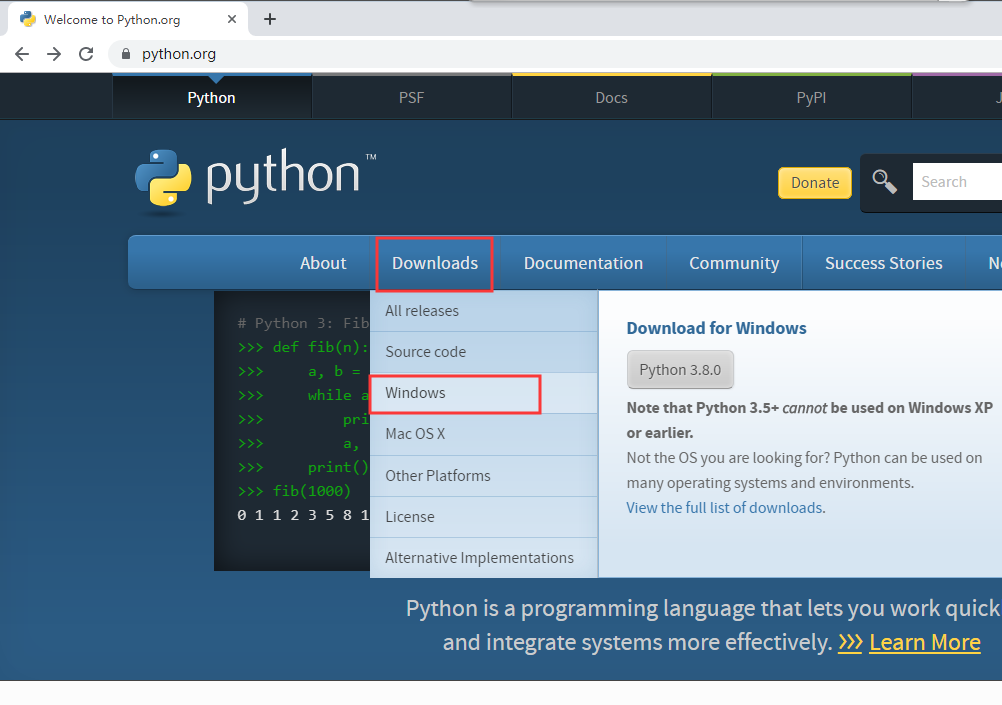
根据 自己电脑位数下载
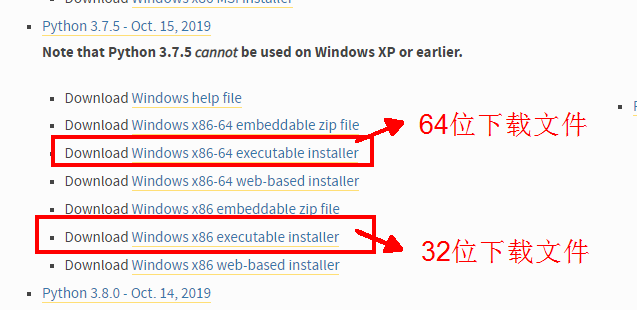
下载后会得到如下文件
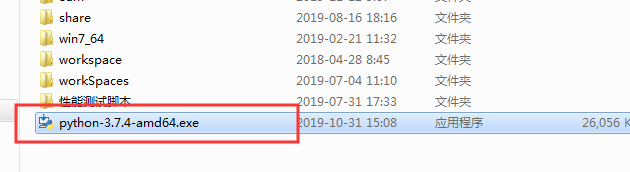
双击该文件进行安装
点击`customize installation`
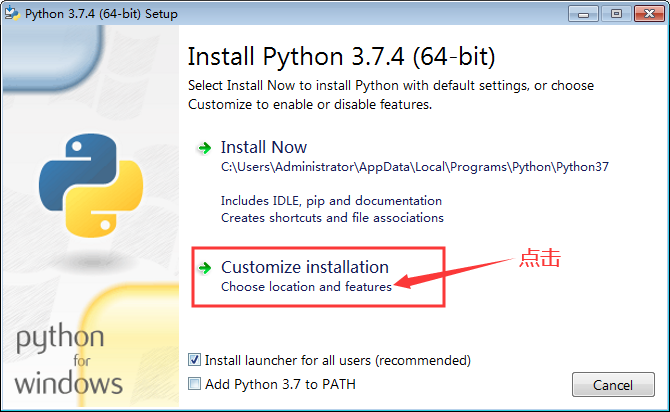
直接`next`
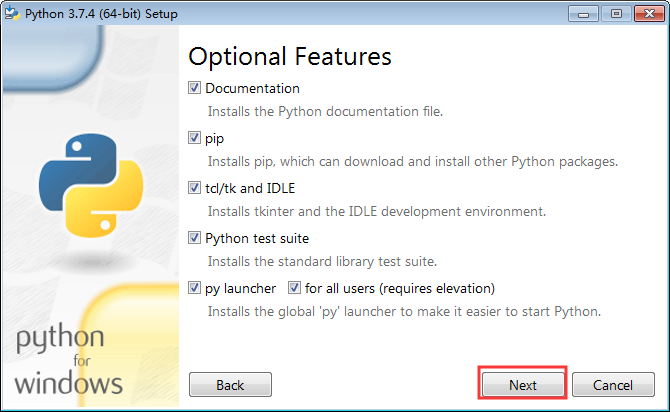
选择`advanced options`
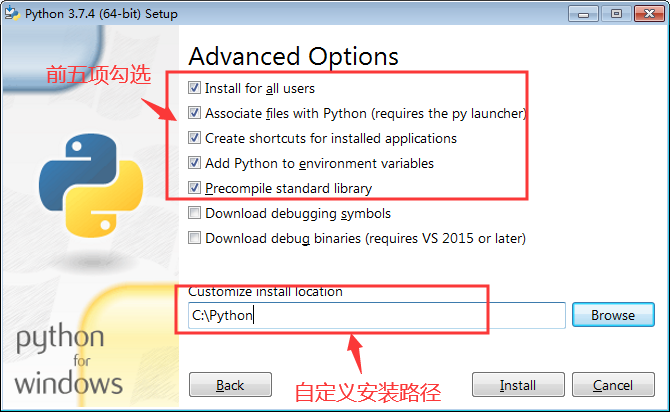
然后点击`install`进行安装
### 找到Python安装目录
在开始处输入idle
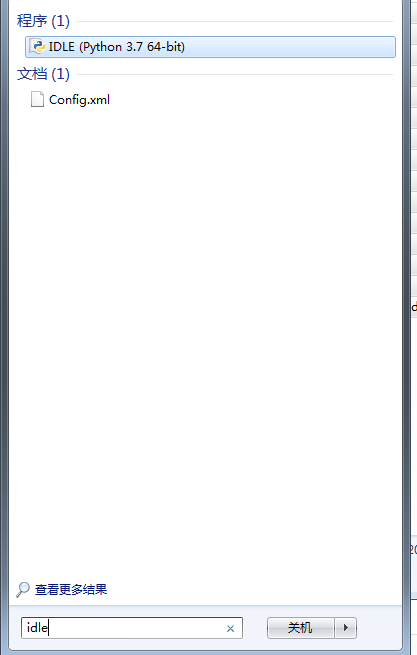
鼠标右键 打开文件位置
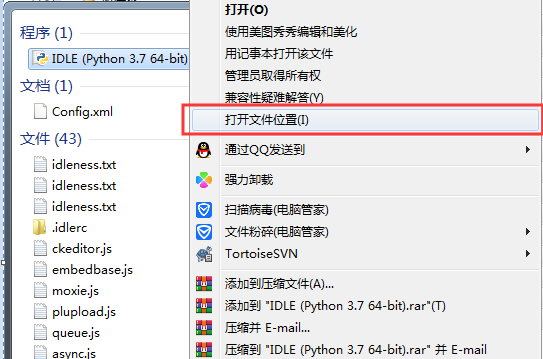
### 检查Python的环境变量
在dos界面输入命令`python -V`注意V需要**大写**
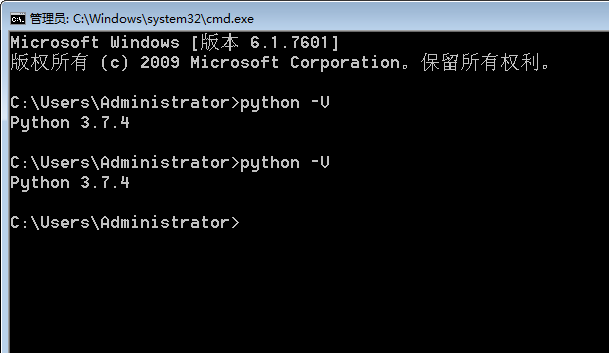
注意如果提示Python不是内部或外部命令也不是可运行的程序则需要添加环境变量至Path
先找到Python的安装目录,在dos界面输入如下命令
`setx "Path" "Python的安装目录;%Path%;" /m`
比如我的Python安装在C:\\Python中,那么我的命令则是
`setx "Path" "C:\Python;%Path%;" /m`
- 总章
- Oracle数据库
- 常见的Linux命令
- 理论内容整理
- 给你如下功能怎么测试
- 支付怎么测试
- 购物车怎么测试?
- 搜索功能怎么测试?
- 文件上传功能怎么测试?
- 登录功能怎么测试?
- 还款功能怎么测试?
- 订单功能怎么测试?
- 自动化测试篇
- 必记代码
- 接口测试篇
- 性能测试篇
- app测试篇
- 面试篇
- 项目篇
- 职业素养篇
- 真实案列分析
- 如何预防冷场
- redis
- 琪琪
- 禅道搭建手册
- 禅道搭建手册1
- 禅道的基本使用
- 基于Python3_Selenium的自动化
- Python3安装
- Python3基础
- 列表_元组_集合
- 函数_模块_类
- Python代码
- selenium环境
- selenium定位方式
- Selenium常见操作
- toast读取代码
- 添加用户代码
- 隐式等待与显式等待
- 循环添加用户
- 测试用例练习
- 测试用例优化
- Fiddler抓包工具
- 安装
- Fiddler使用
- 接口测试
- Jmeter的安装
- Jmeter使用
- jmeter+ant+jenkins接口自动化测试框架
- 接口安全测试
- 性能测试
- Nmon监控LInux系统
- Jmeter分布式
- 性能测试-具体案例
- Monkey
- 安装1
- Monkey使用
- appium自动化
- appium的安装
- appium基本使用
- 真机USB连接
- 问题排查
- Jenkins持续集成
- Jenkins安装
- Jenkins配置任务
- Python扩展内容
- Python连接数据库
- Python进行接口测试
- 开启服务
