[TOC]
>[info]行内元素垂直居中可以用`vertical-align:middle;` 水平居中`text-align:center`
## **行内元素垂直居中:vertical-align:middle**
vertical-align属性在其他标签出现只影响文字内容
而在td标签代表的单元格中(可设置`display: table-cell`)影响所有子元素,而不仅仅是影响文字
```
<style type="text/css">
.container{
width: 200px;
height: 200px;
background-color: orange;
display: table-cell;
vertical-align: middle;
}
.box1{
width: 100px;
height: 100px;
background-color: yellow;
margin: 0 auto;
}
</style>
<div class="container">
<div class="box1"></div>
</div>
<div class="container">
<div class="box1"></div>
</div>
<span>123</span>
<div class="container">
<div class="box1"></div>
</div>
```
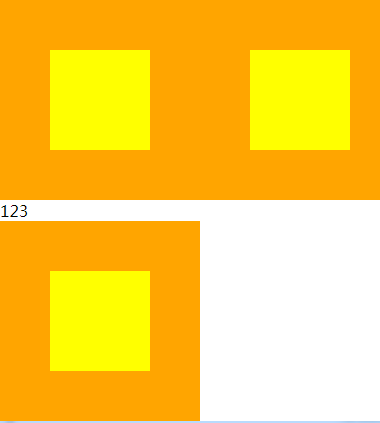
注意看表现,只有设置为display: table-cell;
表现为单元格特性时会挤在一行,而其他标签着独占一行
去掉span的文字没高度也会换行
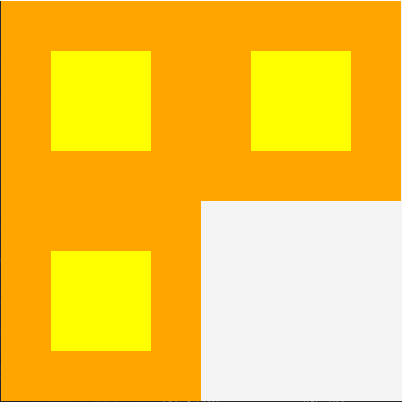
一般很少用此方式
https://www.zhihu.com/question/20543196
1.不知道自己高度和父容器高度的情况下(但是父容器和子容器必须要给宽高100%也行), 利用绝对定位只需要以下三行: 支持ie的
~~~css
#parent{
position:relative;
width:100%;
height:100%;
}
#child{
position: absolute;
top: 50%;
transform: translateY(-50%);
width: 300px;
height: 200px;
}
~~~
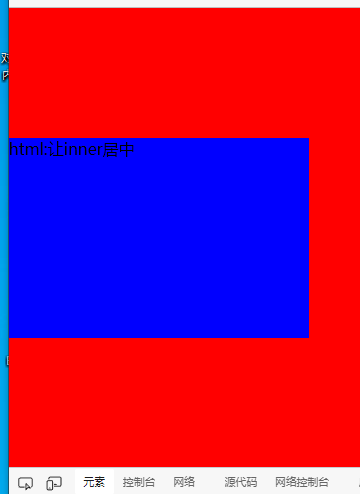
## 父级元素以及子元素高度宽度未知如何实现**水平垂直居中**?
这个方案在父级元素们没有设置position为relative的时候,相对于html是水平垂直居中的,但是如果父级元素指定position为relative,并且高度不定的时候,无法实现垂直居中。
~~~
.child{
position: absolute;
top: 50%;
left: 50%;
transform: translate(-50%, -50%); /* 使用css3的transform来实现 */
}
~~~
另外还有个办法
```
position:fixed;left:50%;top:50%;margin-left:width/2;margin-top:height/2;
对于ie6,只能把position:改成absolute;
```
上面方法使用了定位,水平居中就不能使用`0 auto`这种方法了,下面就是解决办法
## 2.若父容器下只有一个元素,且父元素设置了高度,则只需要使用相对定位即可
~~~
#parent{
height:46px;
}
#child{
position: relative;
top: 50%;
transform: translateY(-50%);
}
~~~
## 3.Flex 布局 给父容器设置如下属性:旧浏览器不支持:
~~~
#parent{
display:flex;/*Flex布局*/
display: -webkit-flex; /* Safari */
align-items:center;/*指定垂直居中*/
}
~~~
## 4.使用给当前元素(浏览器都能够兼容,不足之处就是需要固定宽高) position:absolute,设置left、top、margin-left、margin-top的属性
~~~
#child{
position:absolute;
width:200px;
height:200px;
top:50%;
left:50%;
margin-top:-100px;
margin-left:-100px;
background:red;
}
~~~
## 5.利用position:absolute属性,设置top/bottom/right/left
~~~
#child{
position:absolute;
width:140px;
height:140px;
top:0;
right:0;
bottom:0;
left:0;
margin:auto;
background:black;
}
~~~
## 6.使用position:fixed,同样设置left、top、margin-left、margin-top的属性(IE是不支持这个position:fixed属性的)
~~~
.child{
position:fixed;
width:180px;
height:180px;
top:50%;
left:50%;
margin-top:-90px;
margin-left:-90px;
background:orange;
}
~~~
## 7.利用position:fixed属性,margin:auto这个必须(和第五个差不多)
~~~
.three{
position:fixed;
width:160px;
height:160px;
top:0;
right:0;
bottom:0;
left:0;
margin:auto;
background:pink;
}
~~~
## 8.利用display:table-cell属性使内容垂直居中
~~~
#child{
display:table-cell;
vertical-align:middle;
text-align:center;
width:120px;
height:120px;
background:purple;
}
~~~
## 9.最简单的一种使行内元素居中的方法,使用line-height属性,比如使文字垂直居中对齐
~~~
.demo{
width:100px;
height:100px;
line-height:100px;
text-align:center;
background:gray;
}
~~~
## 10.使用css3的display:-webkit-box属性,再设置-webkit-box-pack:center / -webkit-box-align:center
~~~
.demo{
width:90px;
height:90px;
display:-webkit-box;
-webkit-box-pack:center;
-webkit-box-align:center;
background:yellow;
color:black;
}
~~~
## 11.使用css3的新属性transform:translate(x,y)属性 **这个方法可以不需要设定固定的宽高,在移动端用的会比较多,在移动端css3兼容的比较好**
~~~
.demo{
position:absolute;
width:80px;
height:80px;
top:50%;
left:50%;
transform:translate(-50%,-50%);
-webkit-transform:translate(-50%,-50%);
-moz-transform:translate(-50%,-50%);
-ms-transform:translate(-50%,-50%);
background:green;
}
~~~
## **12.使用:before元素**
~~~
.demo{
position:fixed;
display:block;
top:0;
right:0;
bottom:0;
left:0;
text-align:center;
background:rgba(0,0,0,.5);
}
.demo:before{
content:'';
display:inline-block;
vertical-align:middle;
height:100%;
}
.demo .content{
display:inline-block;
vertical-align:middle;
width:60px;
height:60px;
line-height:60px;
color:red;
background:yellow;
}
~~~
## **表格居中 除了IE6/7都支持**
~~~
<div id="box">
<div id="content"></div>
</div>
#box {
display: table;
height: 400px;
background: #c00;
}
#content {
color: #fff;
text-align: center;
display: table-cell;
vertical-align: middle;
}
~~~
inline-block居中: 兼容性:支持inline-block的浏览器均可。对于IE6/7,可以先使用hack方式使其支持Inline-block后,使用此方法实现垂直居中。
~~~
#box {
height: 400px;
background: #c00;
}
#content, #actor {
display: inline-block;
vertical-align: middle;
}
#content {
font-size: 12px;
color: #fff;
}
#actor {
height: 400px;
font-size: 0;
}
<div id="box">
<div id="content">我是内容<br />我也是内容</div>
<div id="actor">我是演员</div>
</div>
~~~
inline行内元素居中;原理inline 元素的等内边距,上下两边的内边距相等,则中间内容居中
~~~
<div class="demo">
<span>These</span>
<span>elements</span>
<span>will be</span>
<span>centered vertically</span>
</div>
.demo {
background-color: black;
padding: 50px;
}
.demo span {
background-color: gray;
color: white;
padding: 50px 0;
}
~~~
inline 元素的行高,行高与容器高度相等,则中间内容居中
these
elements
will be
centered verticallay
~~~
.demo {
background-color: black;
height: 100px;
}
.demo span {
background-color: gray;
color: white;
line-height: 100px;
}
~~~
如果上面的代码都不生效的话,有可能行内元素是在表格里面,这个时候可以利用inline元素的 CSS 属性 vertical-align ,默认是 baseline 属性,将其设置为 middle,这个属性常用于 inline-level 和 table-cell 的元素
~~~
.demo {
background-color: black;
padding: 50px;
display:table;
}
.demo span {
display:table-cell;
color: white;
vertical-align: middle;
}
~~~
# block 元素
~~~text
block 元素利用绝对定位以及负外边距,适用于知道元素的宽度和高度,兼容性好,所以会看到很多远古时代的居中都采用这种办法,注意这里的外边距减去的是 block 元素宽度的一半,即margin:-(width/2) px
~~~
~~~
.parent{
position:relative;
}
.child{
position:absolute;
top:50%;
height:100px;
margin-top:-50px;
}
~~~
~~~
block 元素利用绝对定位以及 transform ,适用于不知道元素的宽度盒高度
.parent{
position:relative;
}
.child{
position:absolute;
top:50%;
transform:translateY(-50%);
}
~~~
block 元素在外部的容器,利用 flex 的属性将其设置为下图,则子元素 block 元素垂直居中
~~~
.parent{
display:flex;
flex-direction:column;
justify-content:center;
}
~~~
## **block 元素水平居中**
* 在垂直居中的基础上,block 元素的三种方法均能演变为水平垂直居中,前两种只需增加 left 属性以及 margin-left 或者 transformX 当中的一个属性达到目的
* 利用 flex 的话,添加多一个 align-items:center 即可
方式1方式2的初始代码:
~~~html
<html lang="en">
<head>
<meta charset="UTF-8">
<title>task1_4_1</title>
<style>
#circle1, #circle2{
border-radius: 50px;
width: 100px;
height: 100px;
background-color: #fc0;
}
#circle1{
position: relative;
left:-50px;
top: -50px;
}
#circle2{
position: relative;
left:350px;
bottom: -50px;
}
</style>
</head>
<body>
<div class="container">
<div id="circle1"></div>
<div id="circle2"></div>
</div>
</body>
</html>
~~~
方式1:给container添加以下样式
```css
.container{
width: 400px;
height: 200px;
background-color: #ccc;
position: absolute;
left: 50%;
top:50%;
margin-top: -100px;
margin-left: -200px;
overflow: hidden;
}
```
方式2:利用transform达到水平垂直居中效果
~~~css
.container{
width: 400px;
height: 200px;
background-color: #ccc;
position: absolute;
left: 50%;
top:50%;
/*利用transform达到水平垂直居中效果*/
transform: translate(-50%, -50%);
overflow: hidden;
}
~~~
如图水平垂直居中与浏览器视口
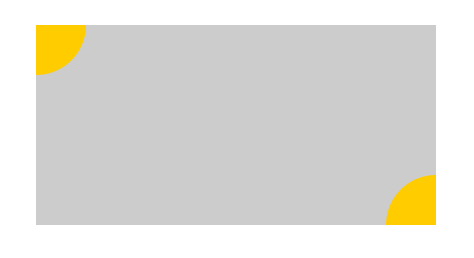
方式3:
~~~css
<html lang="en">
<head>
<meta charset="UTF-8">
<title>task1_4_1</title>
<style>
#circle1, #circle2{
border-radius: 50px;
width: 100px;
height: 100px;
background-color: #fc0;
}
#circle1{
position: relative;
left:-50px;
top: -50px;
}
#circle2{
position: relative;
left:350px;
bottom: -50px;
}
.wrap{
width:500px;
height: 500px;
border: 1px solid black;
margin: 0 auto;
display: flex;
justify-content: center;
align-items: center;
}
.container{
width: 400px;
height: 200px;
background-color: #ccc;
overflow: hidden;
position: relative;
}
</style>
</head>
<body>
<div class="wrap">
<div class="container">
<div id="circle1"></div>
<div id="circle2"></div>
</div>
</div>
</body>
</html>
~~~
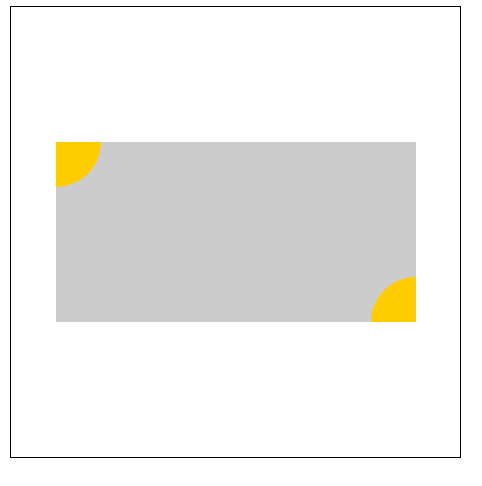
- CSS
- 达到指定宽度加载css
- 选择器
- CSS 函数
- @media媒体查询
- 字体
- 图标字体
- 文本
- 光标样式cursor
- 盒子模型
- 溢出(overflow)
- 边框
- 不透明度opacity
- 背景(background)与渐变xx-gradient
- 轮廓(outline)与 阴影(box-shadow)
- 过渡属性(Transition)
- 动画属性(Animation)
- transform变形效果旋转,缩放,移动,倾斜等
- 显示、隐藏与禁用
- box-sizing与resize
- 居中对齐
- css水平居中
- css垂直居中
- 文字与相邻的元素垂直对齐
- 布局
- 高度塌陷和外边距重叠最终解决方案
- 解决float布局时高度塌陷的最终方案after伪类元素
- 子/父元素外边距重叠最终解决方案before伪类元素
- 传统布局
- position布局
- position水平居中
- position垂直居中
- position水平垂直居中
- 浮动布局
- 高度塌陷和BFC
- clear
- BFC概念及触发条件
- 表格布局
- 盒子模型布局
- 盒子水平居中布局(如margin:0 auto)
- 盒子垂直居中布局
- 相邻元素外边距重叠
- 行内元素的盒子模型
- 弹性伸缩布局flex
- 旧版本(IE不支持)
- 混合过渡版(仅IE10+生效)
- flex布局(新版)
- 多列布局columns
- grid网格布局(实验性)
- 应用与总结
- 瀑布流布局
- 流式布局(响应式布局又叫百分比布局移动端一般采用)
- 用户不能鼠标左键选择文本
- 表格
- 表单
- radio
- textarea
- select
- a连接
- ul>li有序列表与ol>li无序列表
- 伪元素
- 容器宽高100%
- 浏览器四大内核及前缀
- 移动端开发
- 长度单位与移动端
- css_移动端开发
- rem具体解决方案
- vw具体解决方案
- 兼容性问题
- 浏览器默认样式
- css预处理器
- less
- sass
- stylus
- HTML
- 标签元素
- head的子标签
- 文档元素
- 文本元素
- 嵌入元素
- 分组元素
- 表格元素
- 表单元素
- input
- 标签元素的属性
- 全局属性
- aria-*
- 事件on*
- data-*
- id
- class
- hidden
- style
- title
- draggable
- dropzone(实验性)
- dir
- autocapitalize
- contenteditable
- lang
- inputmode
- accesskey
- contextmenu(移除)
- exportparts(实验性)
- is
- itemid
- itemprop
- itemref
- itemscope
- itemtype
- XHTML遗留xml:lang和xml:base
- part(实验性)
- slot
- spellcheck(实验性)
- tabindex
- translate
- HTML字符实体
- 行内元素
- iframe和父页面相互传值,并兼容跨域问题
- a标签嵌套解决方案
- JS
- 获取宽度(offsetParent、clientWidth、clientHeight、offsetWidth、offsetheight、scrollWidth、scrollHeight、offsetTop、offsetLeft、scrollTop、scrollLeft)
- demo
- 全选和反选
- 定时器:
- 哪些HTML元素可以获得焦点?
- 事件例子
- 鼠标事件
- 注册条款
- 获取鼠标坐标
- div跟随鼠标移动
- 拖拽01
- 鼠标滚动事件
- 键盘事件
- 检查标签是否含有某个类
- 轮播图
- 数组的 交集 差集 补集 并集
- 精确计算插件
- 摇奖机
- 移动端跳转
- 基础
- js的数据类型
- 基本类型声明
- 引用类型声明及用法
- 数组
- 函数
- 对象及函数原型对象
- 继承
- js的垃圾回收机制
- javascript扩展自定义方法
- 类型转换
- 作用域(执行上下文)及递归调用
- javascript事件
- 连续调用
- 排序
- 内存溢出与内存泄漏
- 系统对象
- 内置对象
- 值属性
- Infinity
- NaN
- undefined
- globalThis
- Function 属性
- eval()
- isFinite()
- isNaN()
- parseFloat()
- parseInt()
- decodeURI()
- decodeURIComponent()
- encodeURI()
- encodeURIComponent()
- 基本对象(Object,Function,Boolean,Symbol)
- Object
- defineProperty()
- Function
- Boolean
- Symbol
- 数字和日期对象
- Number
- Date
- BigInt
- Math
- 控制抽象化
- AsyncFunction
- Generator
- GeneratorFunction
- Promise
- Web组装
- WebAssembly
- 结构化数据(JSON等)
- ArrayBuffer
- Atomics
- DataView
- JSON
- SharedArrayBuffer
- 使用键的集合对象
- Map
- Set
- WeakMap
- WeakSet
- 反射
- Reflect
- Proxy
- 可索引的集合对象(数组在这)
- Array数组
- BigInt64Array
- BigUint64Array
- Float32Array
- Float64Array
- Int16Array
- Int32Array
- Int8Array
- Uint8ClampedArray
- Uint8Array
- Uint16Array
- Uint32Array
- 国际化
- Intl
- Intl.Collator
- 文本处理(字符串与正则)
- RegExp
- String
- 错误对象
- Error
- InternalError
- AggregateError 实验性
- EvalError
- RangeError
- ReferenceError
- SyntaxError
- URIError
- TypeError
- null
- TypedArray
- escape()移除但还兼容
- unescape()移除但还生效
- uneval()非标准
- arguments
- 宿主对象(DOM与Browser)
- Browser浏览器对象(BOM)
- Window 对象
- History 对象
- Location 对象
- Navigator 对象
- Screen 对象
- 存储对象(localStorage与sessionStorage)
- DOM 节点对象
- EventTarget
- Node节点对象
- Document文档节点
- HTMLDocument(HTML对象 )
- HTML 元素接口
- Element元素节点
- Attr属性对象(与NamedNodeMap )
- DocumentType
- DocumentFragment文档片段节点
- CharacterData
- Comment
- Text
- CDATASection
- 事件对象Event
- on-event处理器
- CustomEvent
- MouseEvent
- DragEvent
- 手势(TouchEvent触摸事件)
- 其他类型事件对象...
- CSSStyleDeclaration 对象
- HTMLCollection
- console对象
- MutationObserver
- 其他重要的对象(FormData与原生Ajax)
- FormData表单对象
- ajax XMLHttpRequest
- 表达式和运算符
- 算术运算符
- 赋值运算符
- 按位操作符
- 逗号操作符
- 比较操作符
- 条件运算符
- 解构赋值
- 函数表达式
- 圆括号运算符
- 逻辑运算符
- Nullish 合并操作符
- 对象初始化
- 运算符优先级
- 可选链
- 管道操作符 实验性
- 属性访问器
- 展开语法
- 异步函数表达式
- await
- 类表达式
- delete 操作符
- function* 表达式
- in
- instanceof
- new 运算符
- new.target
- super
- this
- typeof
- void 运算符
- yield
- yield*
- 语句和声明
- export
- default
- 控制流
- block
- break
- continue
- empty
- if...else
- switch
- throw
- try...catch
- 声明
- const
- let
- var 描述
- 函数和类
- async function
- class
- function
- function*
- return
- 迭代
- do...while
- for
- for await...of
- for...in
- for...of
- while
- 其他
- debugger
- label
- with 移除但生效
- import
- import.meta
- 函数
- 箭头函数
- 默认参数值
- 方法的定义
- 剩余参数
- Arguments 对象
- getter
- setter
- 类
- 类私有域
- 类元素
- 构造方法
- extends
- static
- Errors
- 更多
- 已废弃的特性
- JavaScript 数据结构
- 词法文法
- 属性的可枚举性和所有权
- 迭代协议
- 严格模式
- 切换到严格模式
- 模板字符串
- ES6(ES2015)
- Es6函数写法
- 类class
- 导入导出模块
- 兼容ES5
- 变量声明
- Symbol新数据类型
- 迭代器(自定义遍历数组)
- 生成器
- Promise异步编程
- set(集合)
- Map
- 数组新增4个方法
- 手机端事件
- bootstrap手册
- 代码压缩打包
- Webpack
- 五个核心概念
- 开始
- loader
- 插件
- webpack开发环境配置
- 打包含css文件的项目
- 打包html资源
- 打包图片资源
- 打包其他文件
- devServer(实时自动化打包)
- 总结:开发环境配置
- webpack生产环境配置
- 提取css成单独文件
- css兼容性处理
- 压缩css
- js语法检查
- js兼容性处理
- js压缩
- html压缩
- 总结:生产环境配置
- webpack优化环境配置
- HMR( 模块热替换)
- source-map
- oneOf
- 缓存
- tree shaking
- code split
- demo1
- demo2
- demo3
- lazy loading
- pwa
- 多进程打包
- externals
- dll
- webpack配置详解
- entry
- output
- module
- resolve
- dev server
- optimization
- vite
- 技能
- 前端学习路线
- 调试
- 多个版本IE浏览器(调试用)
- 手机端调试
- vueJS
- Element UI(一个vuejs组件)
- 浏览器插件开发
- 插件推荐
- 扩展文件manifest.json
- 不可视的background(常驻)页面
- 可视页面browser actions与page actions及八种展示方式
- 使用chrome.xxx API
- Google Chrome扩展与Web页面/服务器之间的交互
- Google Chrome扩展中的页面之间的数据通信
- inject-script
- chromeAPI
- pageAction
- alarms
- chrome.tabs
- chrome.runtime
- chrome.webRequest
- chrome.window
- chrome.storage
- chrome.contextMenus
- chrome.devtools
- chrome.extension
- 分类
- homepage_url 开发者或者插件主页
- 5种类型的JS对比及消息通信
- 其它补充
- 谷歌浏览器截屏
- 框架及工具
- 前端UI设计网站
- 网页中使用Unicode字符
