## **1. Function Introduction**
This module can view the meter readings according to the created meter group.
Note: Prepaid can view daily frozen data and 24-hour frozen data, and postpaid can view meter reading records.
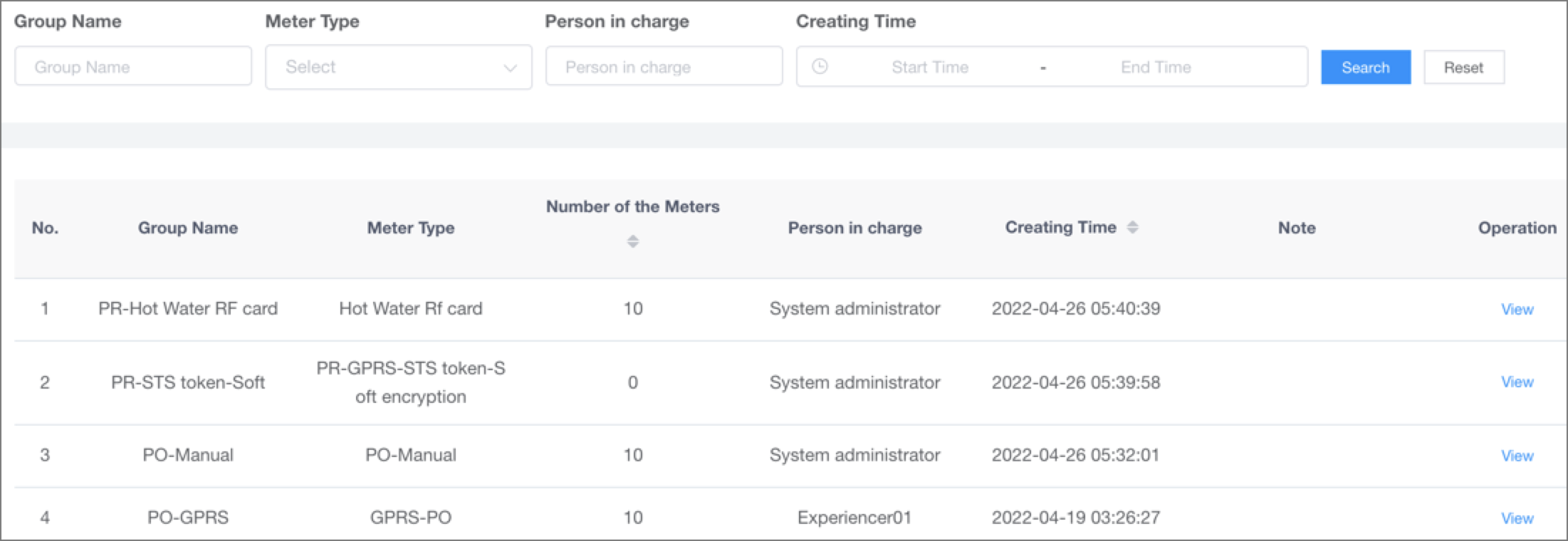
## **2.Operate Process**
#### **1)View the meter reading data of the current grouped meters**
Click the button [View] in the meter operation column to view the meter reading data of the meter in the group.
Note: According to the meter type of the current grouped meters, wheteher there is a remote communication module or a near-transmission communication module, the meter reading page is divided into the following two cases:
① Non-mechanical Meters
On the meter reading page of non-mechanical meters, you can see information such as today's meter reading rate, historical meter reading rate, meter reading status,meter reading time, total water usage etc..
② Mechanical Meters: no remote communication module and near-transmission module
On the meter reading page of the mechanical meters, you can do batch meter reading and billing.
Batch meter reading: Click the button [ Batch meter reading], upload the manual meter file according to the module requirements, and click [Confirm] to upload the batch meter reading data.

Batch Billing: Click the button [Batch Billing], and click [Confirm] in the confirmation box of batch billing to complete batch billing; you can click [4.8.2 Postpaid Account] to view the detailed billing records.
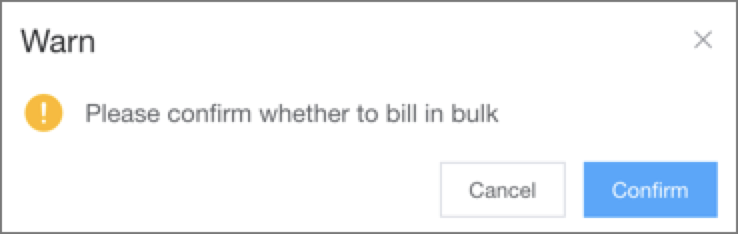
#### **2)View the detailed meter reading data of the specified meter**
Click the button [View] in the detailed record column of the form to view the detailed meter reading results of the specified meter.
① Non-mechanical Meters
Non-mechanical meters can see the daily meter reading status, daily water consumption and other meter reading data.
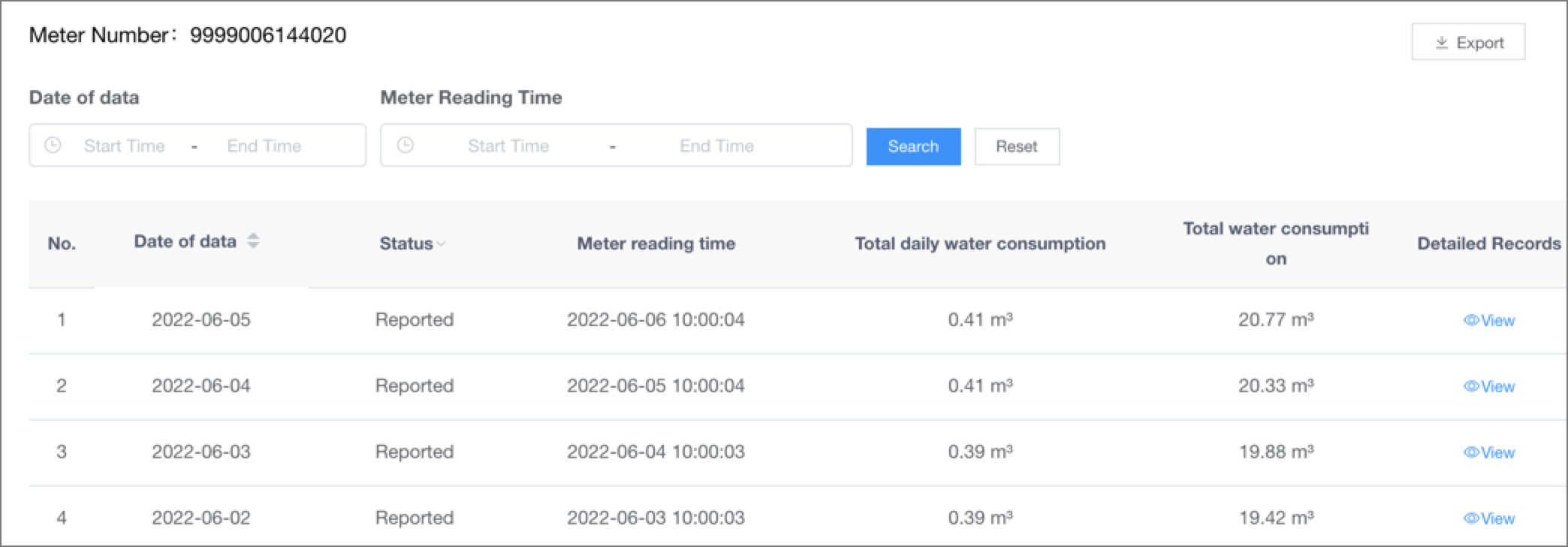
② Mechanical Meters
Mechanical meters can see all the manual meter reading records of the meter, and support individual meter reading and billing.
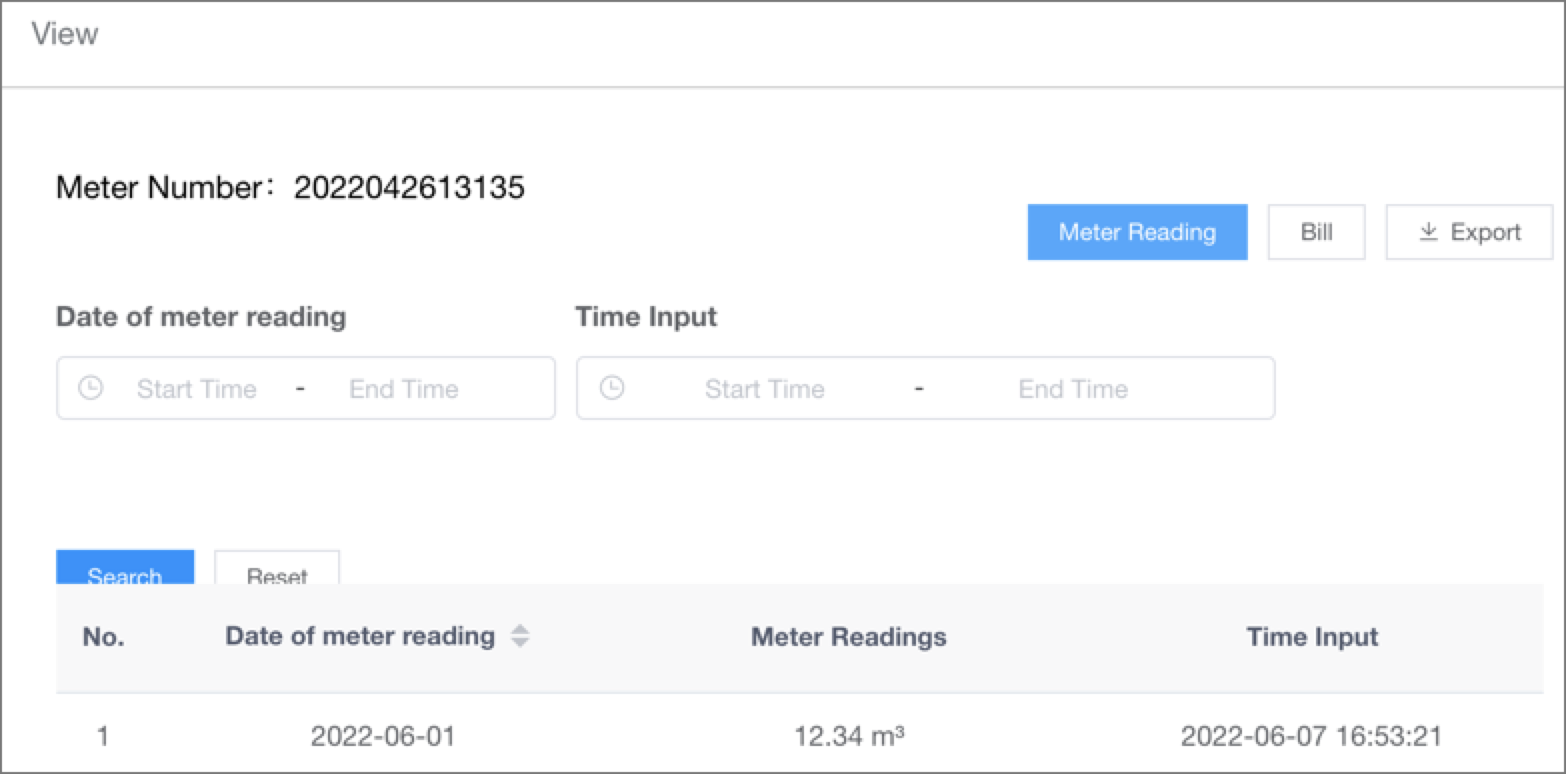
Single meter reading: Click on the button [Meter Reading], select the meter reading date on the meter reading page, and enter the readings to complete the meter reading for a single meter.
Single Billing: Click the button [Billing] and click [OK] in the "Billing Confirmation" box to complete the billing of a single meter; you can click [4.8.2 Postpaid Account] to view the detailed billing records.
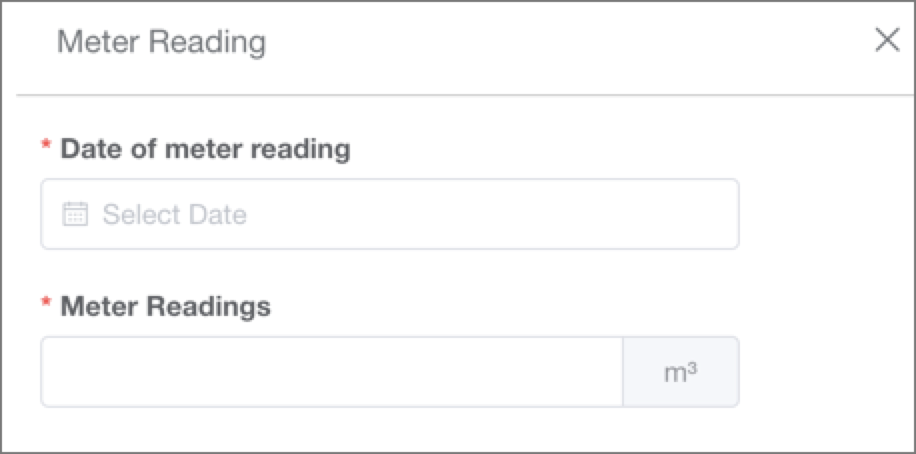
#### **3)View the 24-hour water consumption data of prepaid meters**
Click the button [View] in the detailed record column of the form to see the 24-hour water consumption data of the meter on the specified date.
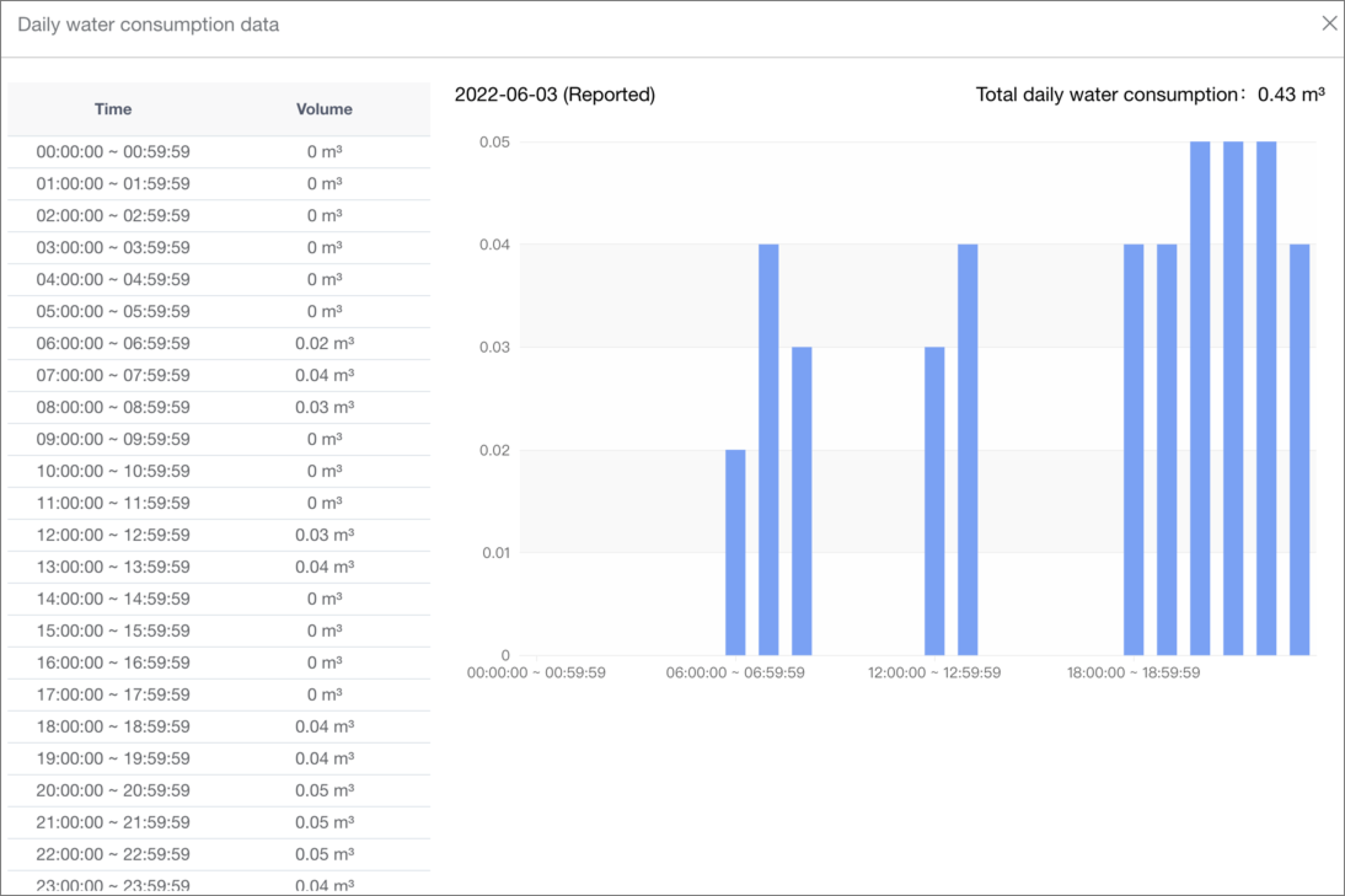
- The Document Overview
- 1.System Overview
- 2.Overview of the System
- 3.System Operation Process Guide
- 4.Detailed Description of System Operations
- 4.1 System Login and Logout
- 4.2 Personal Center
- 4.3 Dashboard
- 4.4 System Management
- 4.4.1 Dept.Management
- 4.4.2 Staff Management
- 4.4.3 Role Management
- 4.5 Meter Management
- 4.5.1 Meter Import
- 4.6 Customer Management
- 4.6.1 Customer Type
- 4.6.2 Registration
- 4.7 Meter Reading Center
- 4.7.1 Meter Grouping
- 4.7.2 Meter Reading Data
- 4.8 Postpaid Center
- 4.8.1 Tariff Scheme
- 4.8.2 Account Management
- 4.9 Prepaid Center
- 4.9.1 Tariff Scheme
- 4.9.2 Account Management
- 4.9.3 Card Management
- 5.0 Monitoring Alarm
- 5.0.1 Alarm Record
- 5.0.2 Alarm Options
- 5.1 Report Management
- 5.1.1 Water Comsumption Report
- 5.1.2 Meter Report
