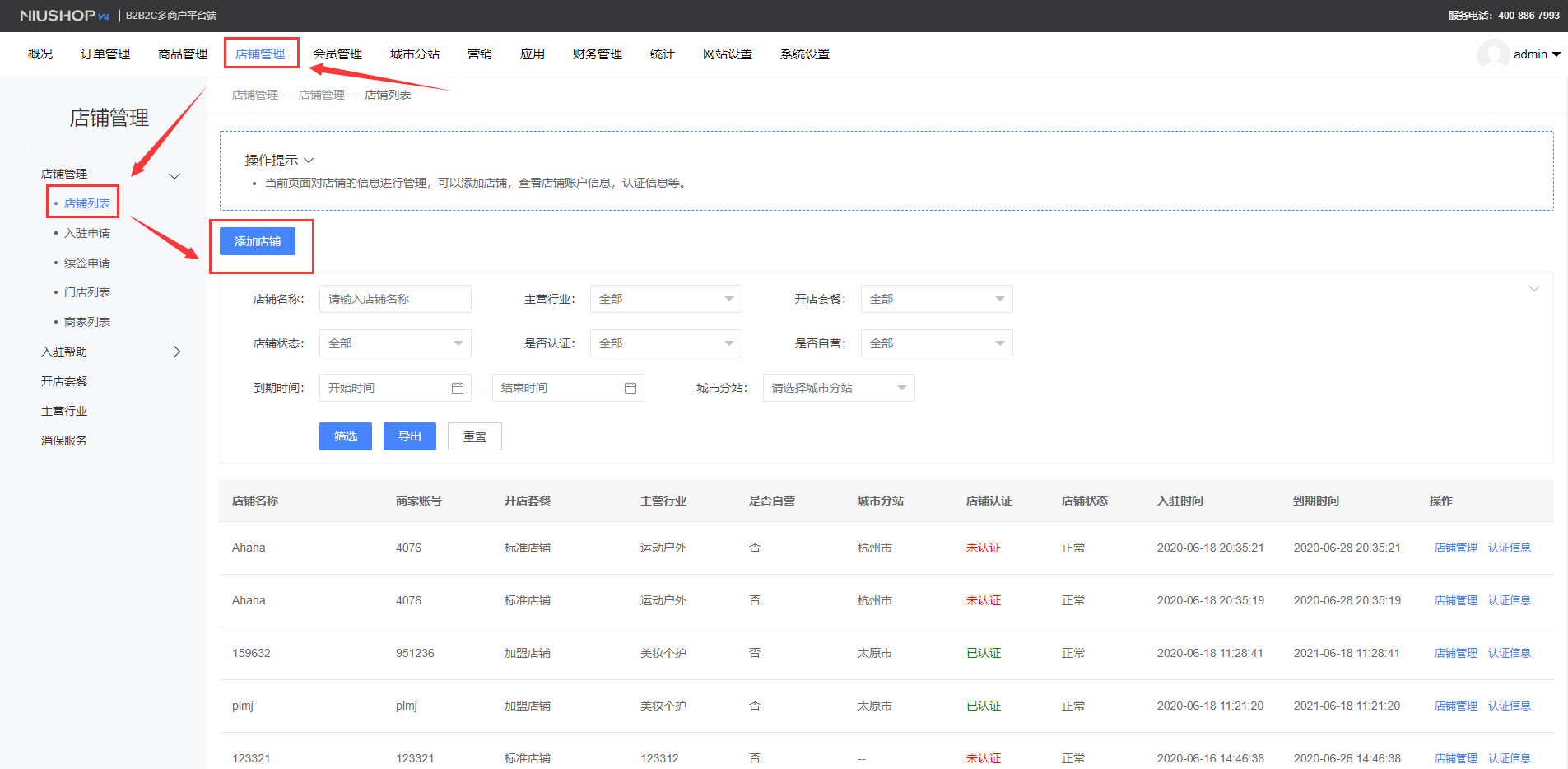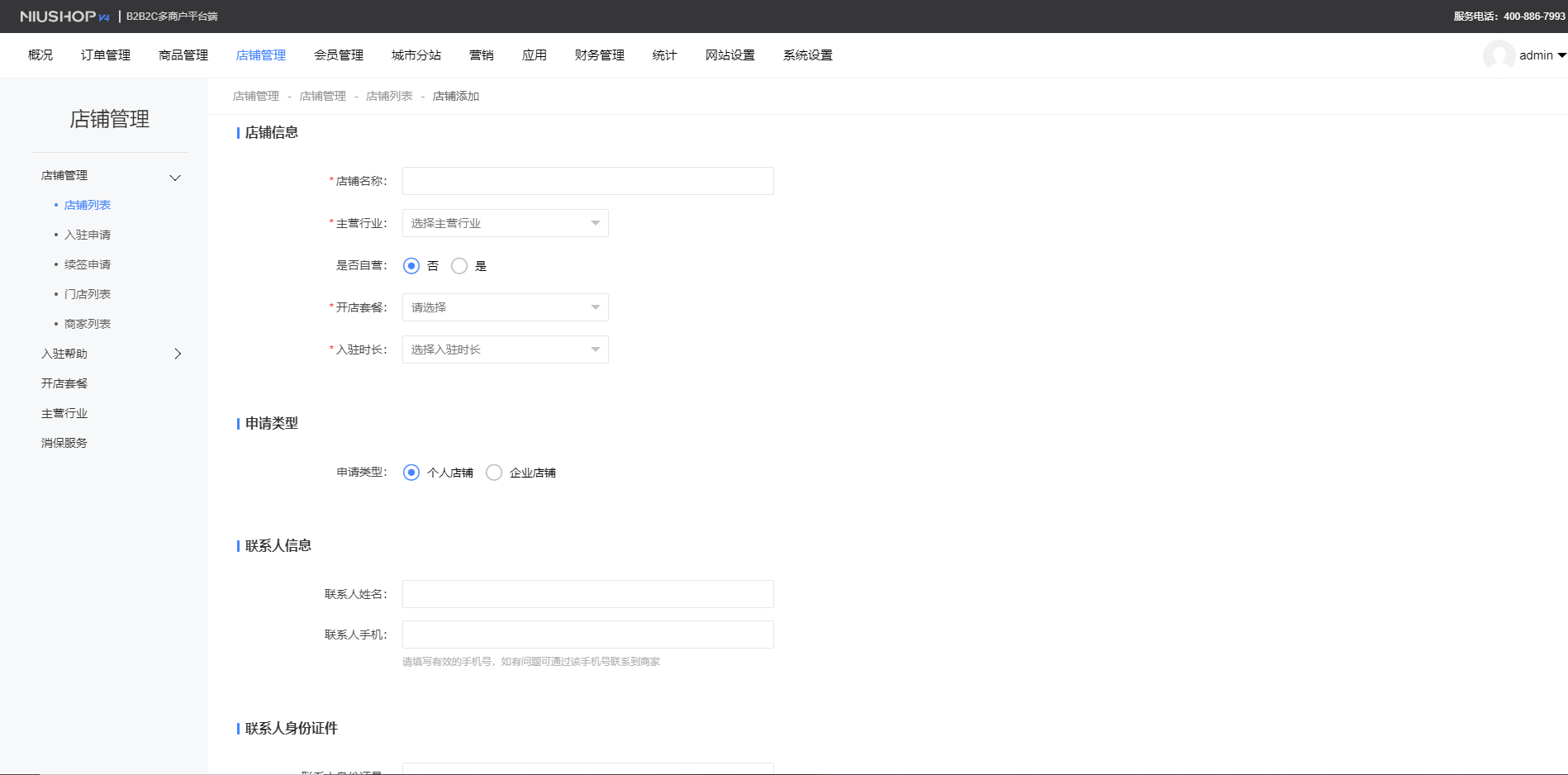### **手机端商家管理中心应用是手机端管理后台,用户可在手机端随时随地轻松的编辑店铺设置、用户管理、订单管理、商品管理、财务管理**。
### 商家注册与登录
#### 方法一:打开手机店铺端登录首页,点击申请入驻。
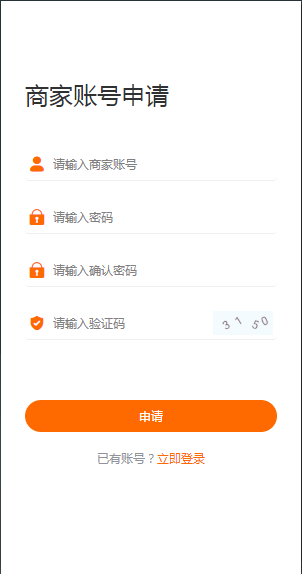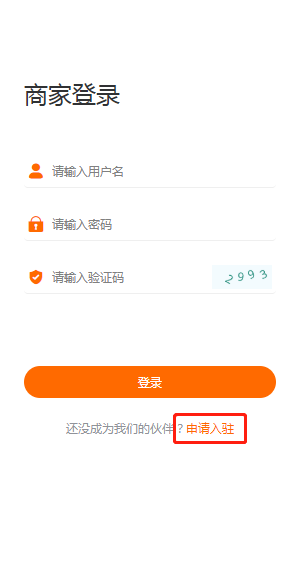
商家可快速开店和申请开店
快速开店
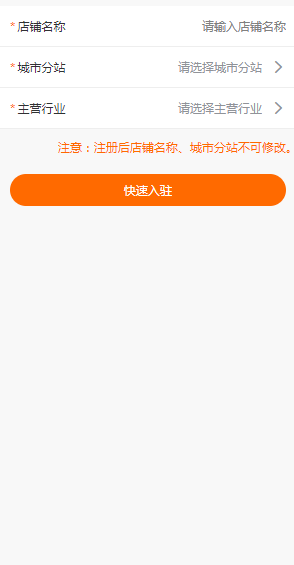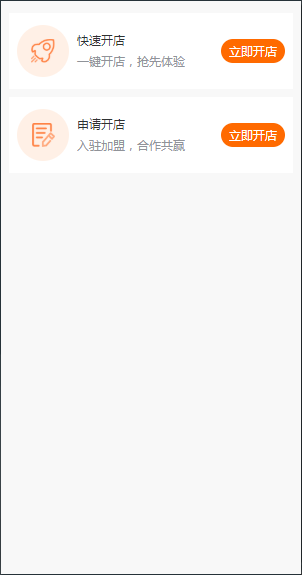
申请开店
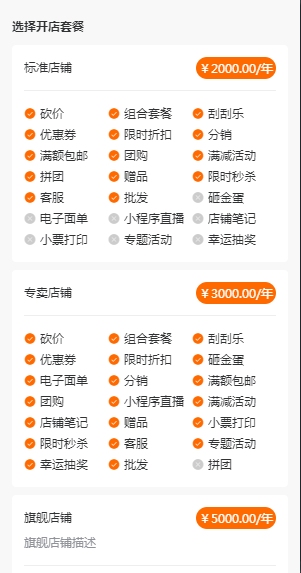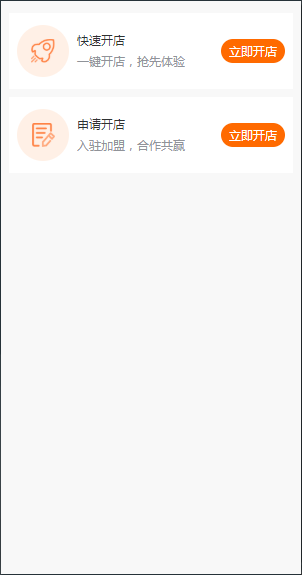
选择开店套餐,填写公司信息和银行信息
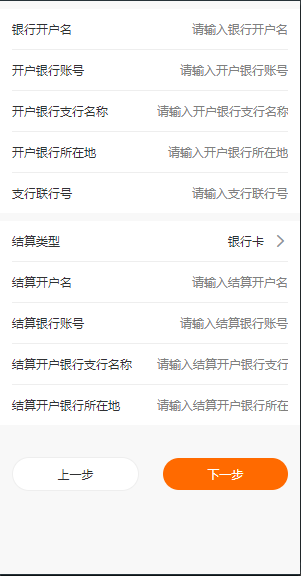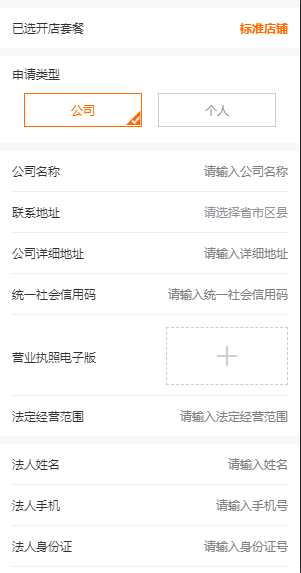
填写店铺信息,提交申请等待审核。
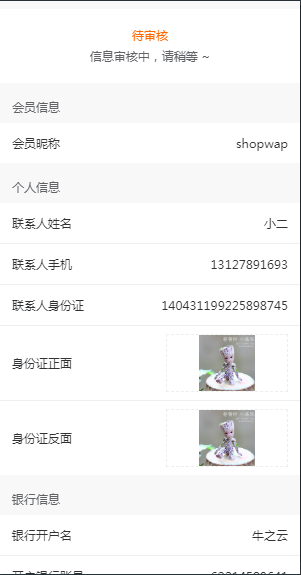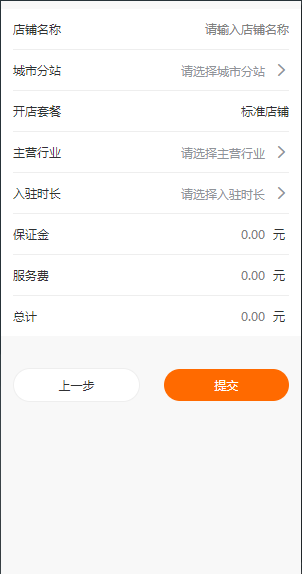
审核通过后填写支付凭证
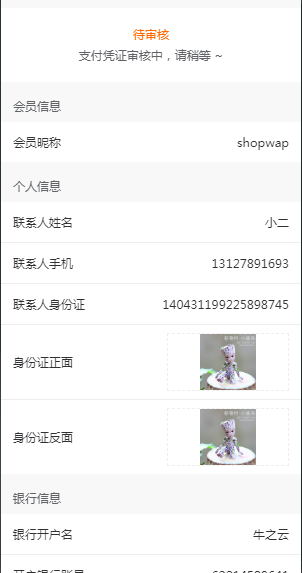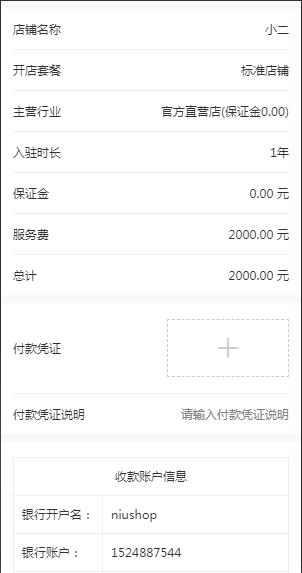
财务审核通过就可直接进入店铺
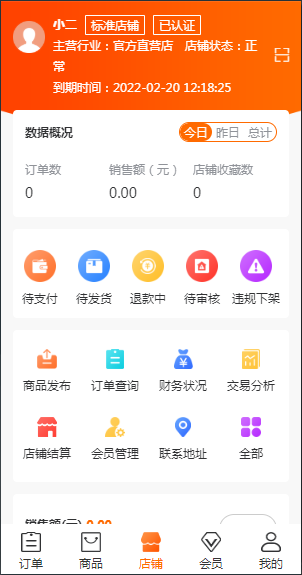
#### 方法二:打开平台端,店铺管理-店铺列表,在这里也可以注册。注册后可以直接登录