### Portainer 如何设置 HTTPS ?
1. 参考 [安装File Browser容器](portainer/solution/filebrowser.md) 章节新建 File Browser 容器;
>[danger] 注意设置 File Browser 的 volume 。
2. 在浏览器打开 File Browser ,新建一个名为 **cert** 文件夹,将证书上传至 cert;

3.修改 Nginx 的配置文件,注意将 IP 和域名改成自己的服务器 IP 和域名;
upstream portainer {
server 159.138.6.145:9000;
}
server {
listen 80;
listen 443 ssl;
server_name test.websoft9.top;
ssl_certificate /etc/nginx/cert/cert-1540972394298_test.websoft9.top.crt;
ssl_certificate_key /etc/nginx/cert/cert-1540972394298_test.websoft9.top.key;
location / {
proxy_pass http://portainer;
proxy_set_header Host $host;
proxy_set_header X-Real-IP $remote_addr;
proxy_set_header X-Forwarded-For $proxy_add_x_forwarded_for;
proxy_set_header Via "nginx";
}
}
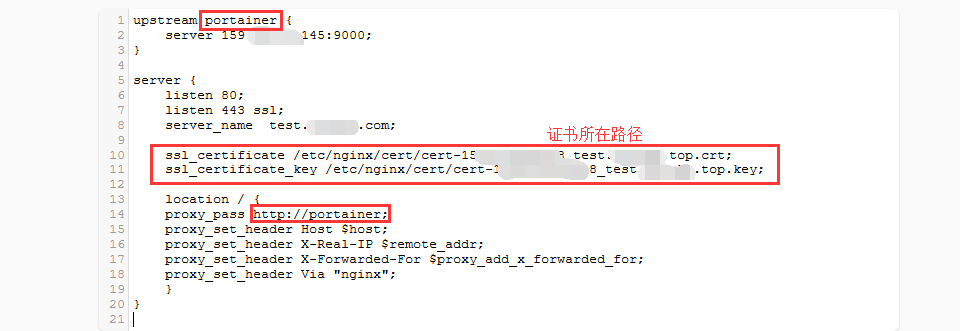
>[warning] 如果证书路径和图中不同,请将图中证书路径改为自己的证书所在路径,并将证书名改为自己的证书名。
4. 在容器列表中重启 Nginx 容器使配置生效,就可以在浏览器内使用 https://域名 访问 Portainer 了。
5. 如果想要达到访问 http 自动跳转到 https 的效果,请将配置改成如下所示:
upstream portainer {
server 159.138.6.145:9000;
}
server {
listen 80;
listen 443 ssl;
server_name test.websoft9.top;
ssl_certificate /etc/nginx/cert/cert-1540972394298_test.websoft9.top.crt;
ssl_certificate_key /etc/nginx/cert/cert-1540972394298_test.websoft9.top.key;
if ($scheme != "https") {
return 301 https://$host$request_uri;
}
location / {
proxy_pass http://portainer;
proxy_set_header Host $host;
proxy_set_header X-Real-IP $remote_addr;
proxy_set_header X-Forwarded-For $proxy_add_x_forwarded_for;
proxy_set_header Via "nginx";
}
}
- 关于本书
- 获取一键安装包
- Docker
- Container-运行时的操作系统
- 网络和端口
- 镜像
- 固定存储
- 常见命令
- 范例:如何安装可视化工具Portainer
- 范例:如何安装MySQL并开启远程访问?
- 可视化面板-Portainer
- Portainer快速使用
- Portainer范例:如何安装WordPress
- 部署WordPress容器
- 部署MySQL数据库的两种方法
- 安装WordPress
- Portainer实用教程
- Portainer如何使用 Nginx 容器实现端口转发?
- 安装Nginx容器
- 安装File Browser容器
- 配置Nginx实现端口转发
- Portainer如何绑定域名?
- Portainer如何发送邮件?
- Portainer如何设置HTTPS?
- Portainer如何连接到容器内部运行命令?
- Portainer备份
- Portainer升级
- Portainer服务启停
- Portainer常见问题
- 附:常用账号与密码说明
- 域名管理
- 域名解析
- 域名绑定
- 云服务器操作
- Linux:登录与文件管理(SFTP)
- Windows:远程桌面与文件管理
- 安全组设置
- 快照备份
- 附:常见Linux命令操作
- 附:工具和术语
