# 3.2\. 操作版本库
## 3.2.1\. 强制推送
细心的读者可能从图3-4已经看出,显示的提交者并非gotgithub用户,而是一个名为ossxp-com的用户,这是因为GitHub是通过提交中的邮件地址来对应到GitHub用户的。看看提交说明:
```
$ git log --pretty=fuller
commit 92dee9b8125afc9a606394ed463f9f264f2d3d58
Author: Jiang Xin
AuthorDate: Wed Dec 14 14:52:40 2011 +0800
Commit: Jiang Xin
CommitDate: Wed Dec 14 14:52:40 2011 +0800
README for this project.
```
原来提交用户设置的邮件地址并非gotgithub用户设置的邮件地址。补救办法就是对此提交进行修改,然后强制推送到GitHub。
* 重新设置user.name和user.email配置变量。
因为gotgithub是一个仅在本书使用的示例账号,我可不想影响本地其他项目的提交,因此下面的设置命令没有使用--global参数,只对本地helloworld版本库进行设置。
```
$ git config user.name "Jiang Xin"
$ git config user.email "gotgithub@gmail.com"
```
* 执行Git修补提交命令。
注意使用参数--reset-author会将提交信息中的属性Author连同AuthorDate一并修改,否则只修改Commit和CommitDate。参数-C HEAD维持提交说明不变。
```
$ git commit --amend --reset-author -C HEAD
```
* 查看提交日志,发现提交者信息和作者信息都已经更改。
```
$ git log --pretty=fuller
commit e1e52d99fa71fd6f606903efa9da04fd0055fca9
Author: Jiang Xin
AuthorDate: Wed Dec 14 15:05:47 2011 +0800
Commit: Jiang Xin
CommitDate: Wed Dec 14 15:05:47 2011 +0800
README for this project.
```
* 直接推送会报错。
错误信息中出现non-fast-forword(非快进式推送),含义为要推送的提交并非继远程版本库最新提交之后的提交,推送会造成覆盖导致服务器端有数据(提交)会丢失。
```
$ git push
To git@github.com:gotgithub/helloworld.git
! [rejected] master -> master (non-fast-forward)
error: failed to push some refs to 'git@github.com:gotgithub/helloworld.git'
To prevent you from losing history, non-fast-forward updates were rejected
Merge the remote changes (e.g. 'git pull') before pushing again. See the
'Note about fast-forwards' section of 'git push --help' for details.
```
* 使用强制推送。
对于此例,考虑到还没有其他人关注helloworld这个刚刚建立的示例项目,显然不需要向上面命令的错误信息所提示的那样先执行git pull合并上游版本库再推送,而是选择强制推送,以新的修补提交覆盖包含错误提交者ID的提交。
```
$ git push -f
Counting objects: 3, done.
Delta compression using up to 2 threads.
Compressing objects: 100% (2/2), done.
Writing objects: 100% (3/3), 629 bytes, done.
Total 3 (delta 0), reused 0 (delta 0)
To git@github.com:gotgithub/helloworld.git
+ 92dee9b...e1e52d9 master -> master (forced update)
```
完成强制推送后,再查看GitHub项目页面,会发现提交者已经显示为gotgithub用户。如图3-7所示。
[](https://box.kancloud.cn/2015-07-09_559de2a491e91.png)
图3-7:强制更新后,提交者已更改
## 3.2.2\. 新建分支
Git的分支就是保存在`.git/refs/heads/`命名空间下的引用。引用文件的内容是该分支对应的提交ID。当前版本库中的默认分支master就对应于文件`.git/refs/heads/master`。
若在GitHub版本库中创建分支,首先要在本地版本库中创建新的分支(即引用),然后用推送命令将本地创建的新的引用连同所指向的提交推送到GitHub版本库中完成GitHub上分支的创建。操作如下:
* 本地版本库中建立新分支mybranch1。
创建分支有多种方法,如使用git branch命令,但最为便捷的就是git checkout-b命令,同时完成新分支的创建和分支切换。
```
$ git checkout -b mybranch1
Switched to a new branch 'mybranch1'
```
* 为了易于识别,添加一个新文件hello1,并提交。
```
$ touch hello1
$ git add hello1
$ git commit -m "add hello1 for mark."
[mybranch1 f46a284] add hello1 for mark.
0 files changed, 0 insertions(+), 0 deletions(-)
create mode 100644 hello1
```
* 通过推送命令,将本地分支mybranch1推送到GitHub远程版本库,完成在GitHub上的新分支创建。
```
$ git push -u origin mybranch1
Counting objects: 4, done.
Delta compression using up to 2 threads.
Compressing objects: 100% (2/2), done.
Writing objects: 100% (3/3), 281 bytes, done.
Total 3 (delta 0), reused 0 (delta 0)
To git@github.com:gotgithub/helloworld.git
* [new branch] mybranch1 -> mybranch1
Branch mybranch1 set up to track remote branch mybranch1 from origin.
```
在GitHub上查看版本库,会看到新增了一个分支mybranch1,不过默认分支仍为master,如图3-8所示。
[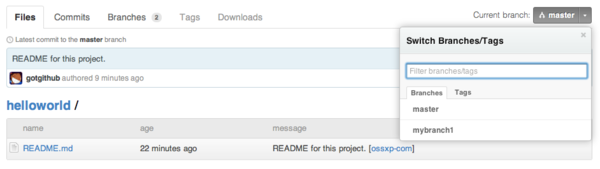](https://box.kancloud.cn/2015-07-09_559de2ab6292a.png)
图3-8:版本库新增了一个分支
## 3.2.3\. 设置默认分支
可以改变GitHub上版本库显示的默认分支,如果版本库包含多个分支的话。例如修改版本库的默认分支为mybranch1,点击项目名称旁边的“Admin”按钮,修改项目的默认分支。如图3-9所示。
[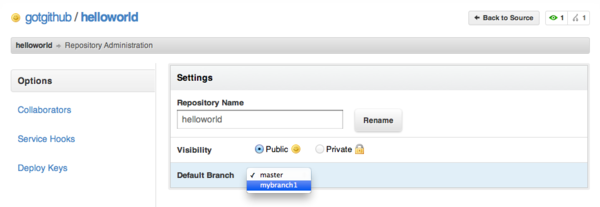](https://box.kancloud.cn/2015-07-09_559de2ae7d6f5.png)
图3-9:设置缺省分支
设置了GitHub默认分支后,如果再从GitHub克隆版本库,本地克隆后版本库的默认分支也将改变。
```
$ git clone git@github.com:gotgithub/helloworld.git helloworld-nb
Cloning into 'helloworld-nb'...
remote: Counting objects: 6, done.
remote: Compressing objects: 100% (4/4), done.
remote: Total 6 (delta 0), reused 6 (delta 0)
Receiving objects: 100% (6/6), done.
$ cd helloworld-nb
$ git branch
* mybranch1
```
实际上修改GitHub上版本库的默认分支,就是将GitHub版本库的头指针HEAD指向了其他分支,如mybranch1分支。这可以从下面命令看出。
```
$ git branch -r
origin/HEAD -> origin/mybranch1
origin/master
origin/mybranch1
```
也可以从git ls-remote命令看出头指针HEAD和引用refs/heads/mybranch1指向同一个对象的哈希值。
```
$ git ls-remote
From git@github.com:gotgithub/helloworld.git
f46a28484adb6c1b4830eb4df582325c740e9d6c HEAD
e1e52d99fa71fd6f606903efa9da04fd0055fca9 refs/heads/master
f46a28484adb6c1b4830eb4df582325c740e9d6c refs/heads/mybranch1
```
## 3.2.4\. 删除分支
删除当前工作分支会报错。例如下面的命令试图分支mybranch1,但没有成功:
```
$ git branch -d mybranch1
error: Cannot delete the branch 'mybranch1' which you are currently on.
```
错误信息显示不能删除当前工作分支。因此先切换到其他分支,例如从GitHub版本库中取出master分支并切换。
```
$ git checkout master
```
可以看出新的工作分支为master分支。
```
$ git branch
* master
mybranch1
```
现在可以删除mybanch1分支。下面的命令之所以使用-D参数,而非-d参数,是因为Git在删除分支时为避免数据丢失,默认禁止删除尚未合并的分支。参数-D则可强制删除尚未合并的分支。
```
$ git branch -D mybranch1
Deleted branch mybranch1 (was f46a284).
```
现在只是本地分支被删除了,远程GitHub服务器上的mybranch1分支尚在。删除远程GitHub版本库中的分支就不能使用git branch命令,而是要使用git push命令,不过在使用推送分支命令时要使用一个特殊的引用表达式(冒号前为空)。如下:
```
$ git push origin :mybranch1
remote: error: refusing to delete the current branch: refs/heads/mybranch1
To git@github.com:gotgithub/helloworld.git
! [remote rejected] mybranch1 (deletion of the current branch prohibited)
error: failed to push some refs to 'git@github.com:gotgithub/helloworld.git'
```
为什么删除远程分支出错了呢?是因为没有使用强制推送么?
实际上即使使用强制推送也会遇到上面的错误。GitHub发现要删除的mybranch1分支是远程版本库的缺省分支,因而禁止删除。重新访问GitHub的项目管理页面,将缺省分支设置回master分支,参照图3-9。然后再次执行如下命令,即可成功删除分支。
```
$ git push origin :mybranch1
To git@github.com:gotgithub/helloworld.git
- [deleted] mybranch1
```
执行git ls-remote命令可以看到GitHub远程版本库已经不存在分支mybranch1。
```
$ git ls-remote git@github.com:gotgithub/helloworld.git
From git@github.com:gotgithub/helloworld.git
e1e52d99fa71fd6f606903efa9da04fd0055fca9 HEAD
e1e52d99fa71fd6f606903efa9da04fd0055fca9 refs/heads/master
```
## 3.2.5\. 里程碑管理
里程碑即tag,其管理和分支管理非常类似。里程碑和分支一样也是以引用的形式存在的,保存在.git/refs/tags/路径下。引用可能指向一个提交,但也可能是其他类型(Tag对象)。
* 轻量级里程碑:用git tag [] 命令创建,引用直接指向一个提交对象。
* 带说明的里程碑:用git tag -a [] 命令创建,并且在创建时需要提供创建里程碑的说明。Git会创建一个tag对象保存里程碑说明、里程碑的指向、创建里程碑的用户等信息,里程碑引用指向该Tag对象。
* 带签名的里程碑:用git tag -s [] 命令创建。是在带说明的里程碑的基础上引入了PGP签名,保证了所创建的里程碑的完整性和不可拒绝性。
下面演示一下里程碑的创建和管理。
* 先在本地创建一个新提交。
```
$ touch hello1
$ git add hello1
$ git commit -m "add hello1 for mark."
```
* 本地创建里程碑mytag1、mytag2和mytag3。
```
$ git tag -m "Tag on initial commit" mytag1 HEAD^
$ git tag -m "Tag on new commit" mytag2
$ git tag mytag3
```
* 查看新建立的里程碑。
```
$ git tag -l -n1
mytag1 Tag on initial commit
mytag2 Tag on new commit
mytag3 add hello1 for mark.
```
* 将本地里程碑推送到GitHub远程版本库。
```
$ git push origin refs/tags/*
Counting objects: 6, done.
Delta compression using up to 2 threads.
Compressing objects: 100% (4/4), done.
Writing objects: 100% (5/5), 548 bytes, done.
Total 5 (delta 0), reused 0 (delta 0)
To git@github.com:gotgithub/helloworld.git
* [new tag] mytag1 -> mytag1
* [new tag] mytag2 -> mytag2
* [new tag] mytag3 -> mytag3
```
* 删除本地里程碑。
```
$ git tag -d mytag3
Deleted tag 'mytag3' (was c71231c)
```
* 删除GitHub远程版本库中的里程碑。
```
$ git push origin :mytag3
To git@github.com:gotgithub/helloworld.git
[deleted] mytag3
```
此时查看GitHub上的项目页,会看到已有两个里程碑,如图3-10所示。
[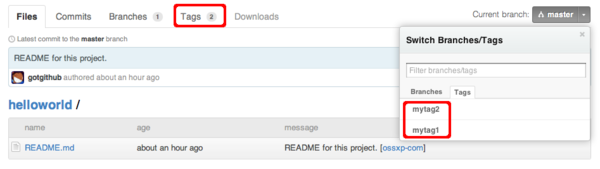](https://box.kancloud.cn/2015-07-09_559de2afeabd7.png)
图3-10:里程碑列表
- 前言
- 1. 探索GitHub
- 1.1. 什么是GitHub
- 1.2. GitHub亮点
- 1.3. 探索GitHub
- 2. 加入GitHub
- 2.1. 创建GitHub账号
- 2.2. 浏览托管项目
- 2.3. 社交网络
- 3. 项目托管
- 3.1. 创建新项目
- 3.2. 操作版本库
- 3.3. 公钥认证管理
- 3.4. 版本库钩子扩展
- 3.5. 建立主页
- 4. 工作协同
- 4.1. Fork + Pull模式
- 4.2. 共享版本库
- 4.3. 组织和团队
- 4.4. 代码评注
- 4.5. 缺陷跟踪
- 4.6. 维基
- 5. 付费服务
- 5.1. GitHub收费方案
- 5.2. GitHub企业版
- 6. GitHub副产品
- 6.1. GitHub:Gist
- 6.2. 其他版本控制工具支持
- 6.2.1. 用SVN操作GitHub
- 6.2.2. 用Hg操作GitHub
- 6.3. 客户端工具
- 6.4. 其他
- 7. 附录:轻量级标记语言
- 贡献者列表
