[Manual](https://www.zybuluo.com/L68321/note/1331244)
# Operation Manaul of WiFi Temperature Sensor
标签(空格分隔): eMonitor
---
## 1. Standard Inclusion

## 2. WiFi Setup

**Step1**, Use your smart device's Wi-Fi connection setup, connect to the iMeter's network, which will show up as eMonitor_xxxxxxxx (xxxxxxxx is unique device SN). The password is 12345678.
**Step2**, Whilst connected to the eMonitor's network, open a web browser and navigate to http://192.168.4.1;
**Step3**, Connect to your home router by manually input the SSID (your home Wi-Fi networks' SSID) and Key (your home Wi-Fi networks' password) and then click "Save"
## 3. Monitor on DeviceBit
###3.1 How it works

###3.2 Sign up on DeviceBit

**Step1,** Visit the website http://ht.devicebit.com/, click "Log in", and the login page is shown
**Step2,** Click "Sign up", fill up the information on sign up page, enter the meter SN.
>SN: Serial Number is unique ID of your Monitor, it is a combination of 8 digits or letters.The WiFi network of iMeter shows up as "**eMonitor_xxxxxxxx**" and "**xxxxxxxx**" is the SN.
### 3.3 Add your monitor on DeviceBit
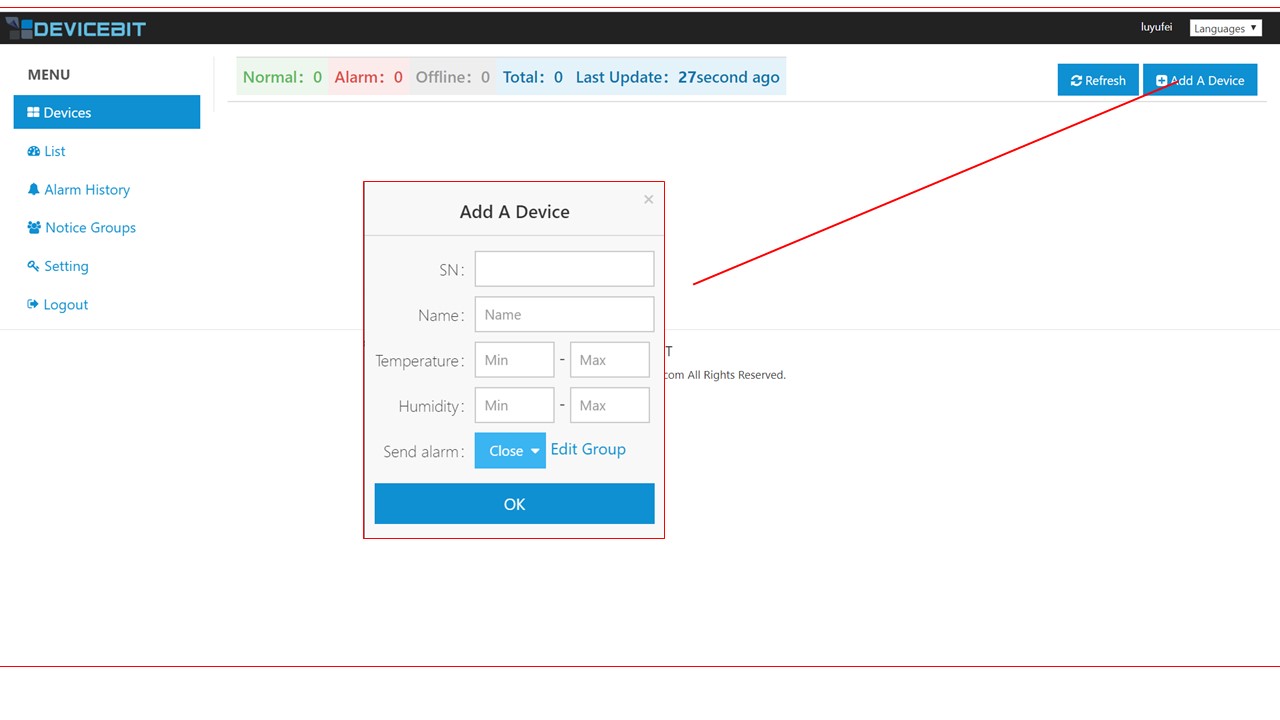
Login and click "Add A Device". SN and Name must be filled. Normal Value Range and Alarm Sending is optional to be filled.
### 3.4 View your data on webpage
After a while, you can view you data on DeviceBit.

### 3.5 View your data on Wechat
You can also view data on Wechat by following DeviceBit Wechat ID. Scan the below QRcode to follow:

Login via Wechat by following steps

View your data on Wechat

