## **1. Function Introduction**
>[danger]**This module can view the meter readings according to the created meter group.**
Note: Prepaid can view daily frozen data and 24-hour frozen data, and postpaid can view meter reading records.
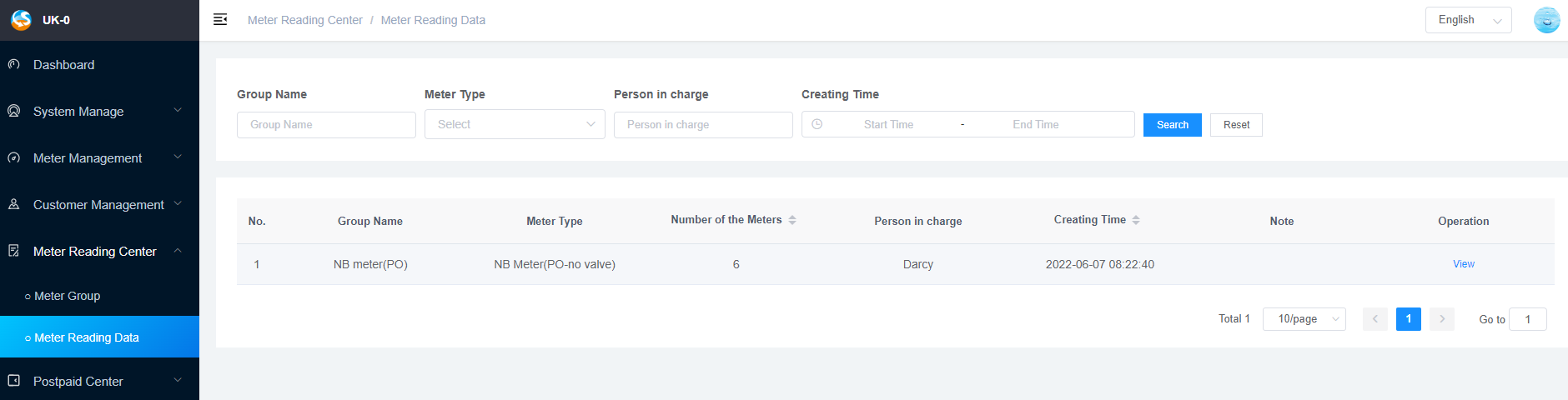
## **2.Operate Process**
#### **1)View the meter reading data of the current grouped meters**
Click the button [**View**] in the meter operation column to view the meter reading data of the meter in the group.
Note: According to the meter type of the current grouped meters, wheteher there is a **remote communication module** or a **near-transmission communication module**, the meter reading page is divided into the following two cases:
>[success]**① Non-mechanical Meters**
On the meter reading page of non-mechanical meters, you can see information such as today's meter reading rate, historical meter reading rate, meter reading status,meter reading time, total water usage etc..
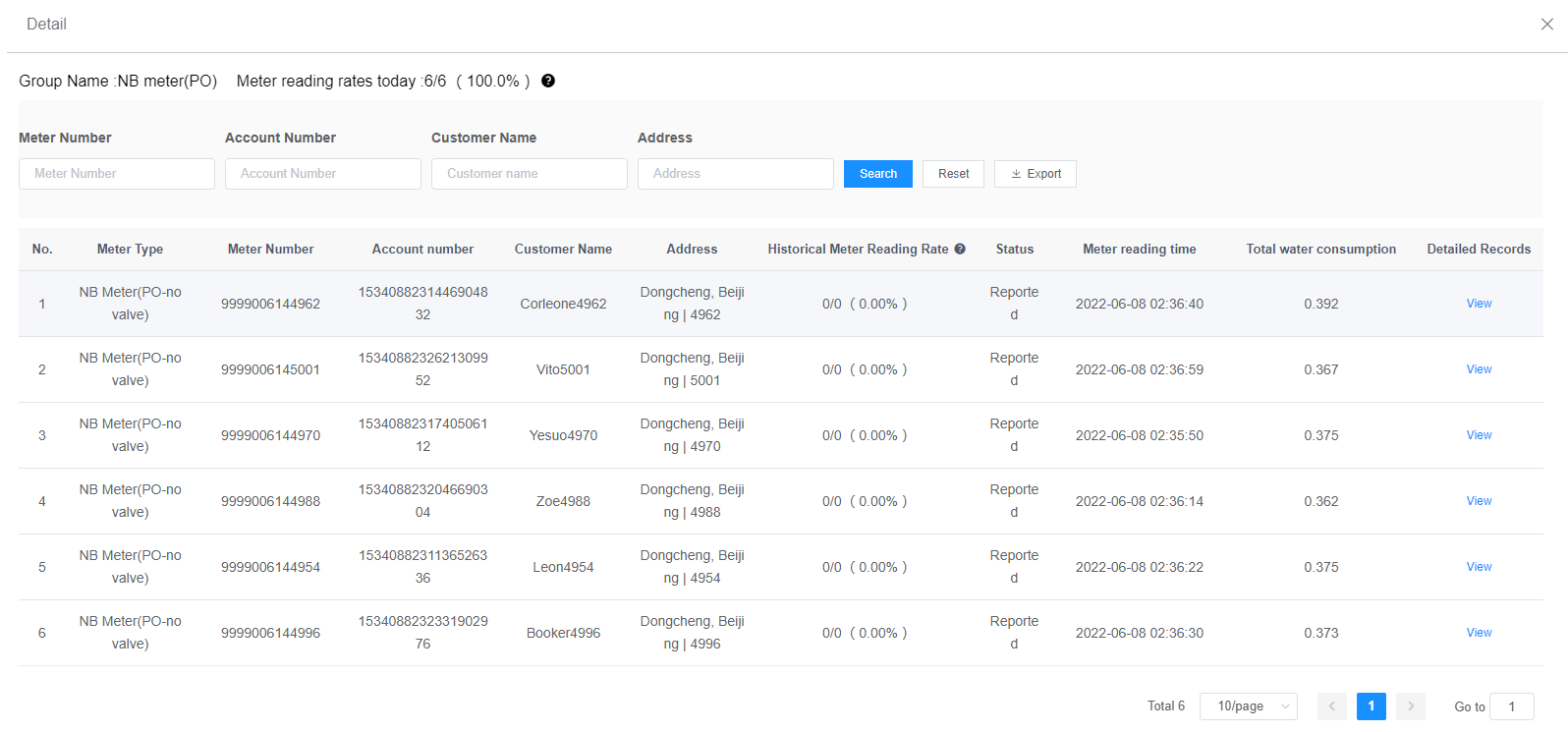
>[success]**② Mechanical Meters: No remote communication module and near-transmission module.**
On the meter reading page of the mechanical meters, you can do batch meter reading and billing.
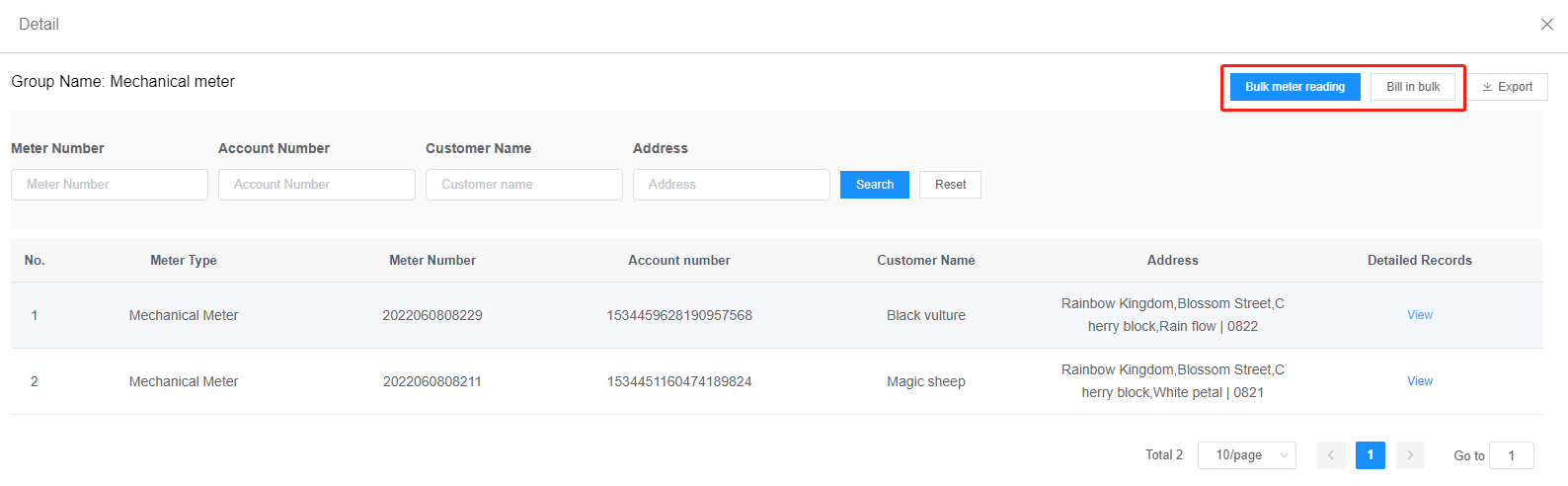
* **Batch meter reading:** Click the button [ **Batch meter reading**], upload the manual meter file according to the module requirements, and click [**Confirm**] to upload the batch meter reading data.
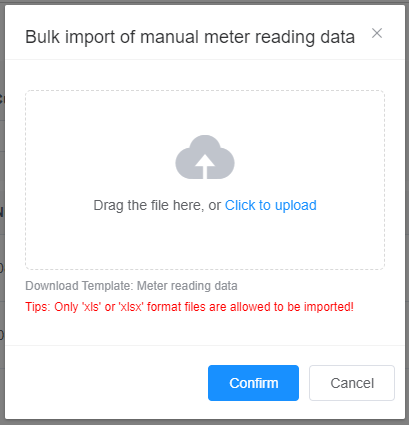
* **Batch Billing:** Click the button [**Batch Billing**], and click [**Confirm**] in the confirmation box of batch billing to complete batch billing; you can click [4.8.2 Account Management](4.8.2Account%20Management.md) to view the detailed billing records.
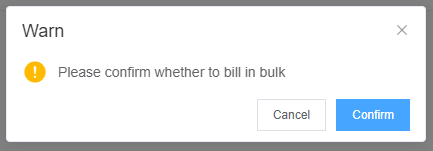
#### **2)View the detailed meter reading data of the specified meter**
Click the button [**View**] in the detailed record column of the form to view the detailed meter reading results of the specified meter.
>[success]① **Non-mechanical Meters**
Non-mechanical meters can see the daily meter reading status, daily water consumption and other meter reading data.
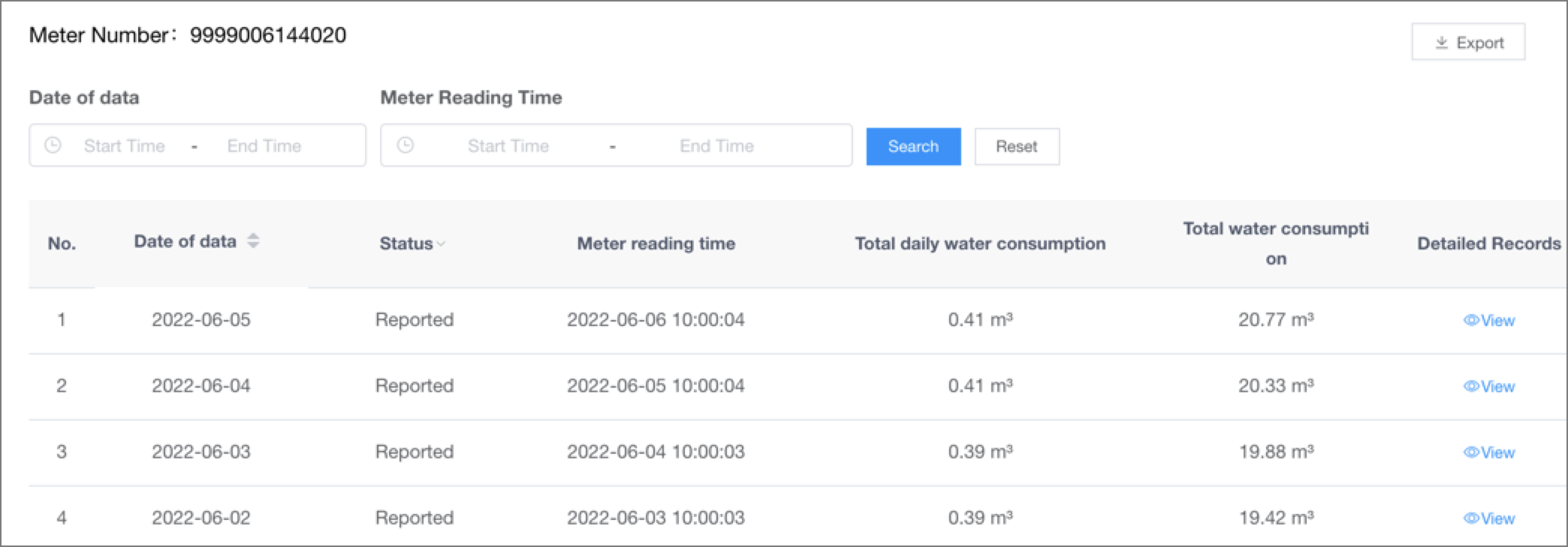
>[success]② **Mechanical Meters**
Mechanical meters can see all the manual meter reading records of the meter, and support individual meter reading and billing.
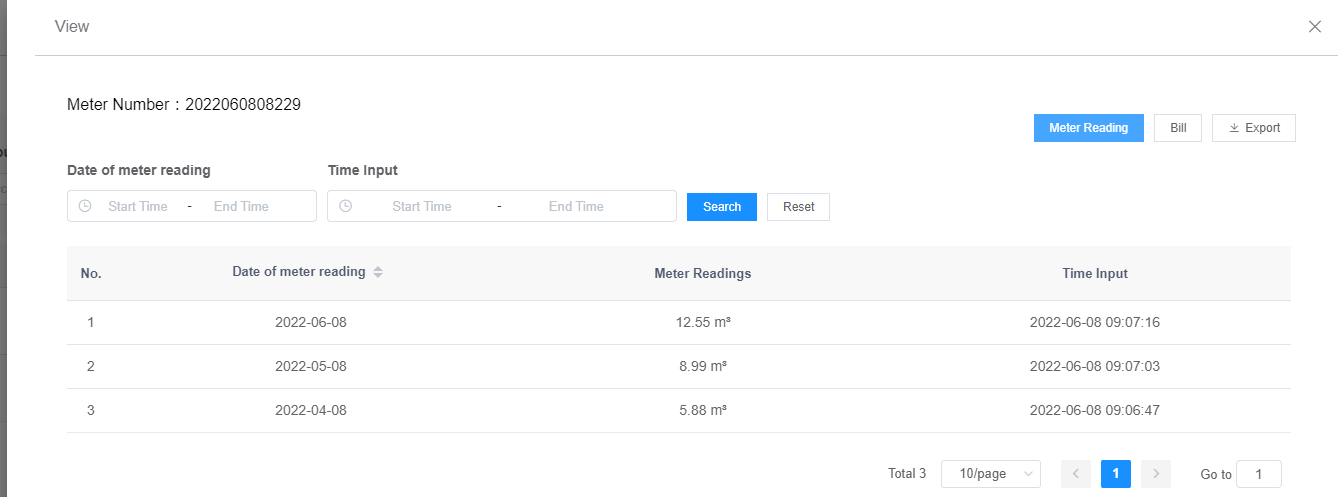
Single meter reading: Click on the button [**Meter Reading**], select the meter reading date on the meter reading page, and enter the readings to complete the meter reading for a single meter.
Single Billing: Click the button [**Billing**] and click [**OK**] in the "**Billing Confirmation**" box to complete the billing of a single meter; you can click [4.8.2 Account Management](4.8.2Account%20Management.md) to view the detailed billing records.
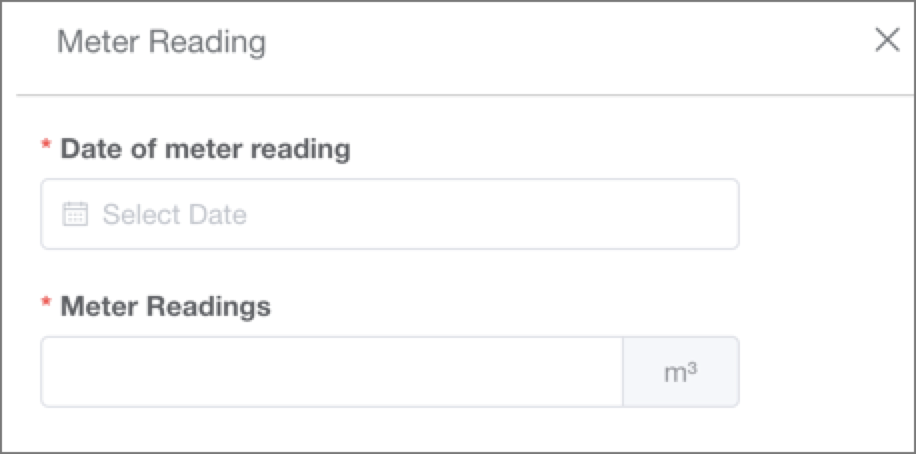
#### **3)View the 24-hour water consumption data of prepaid meters**
Click the button [**View**] in the detailed record column of the form to see the 24-hour water consumption data of the meter on the specified date.
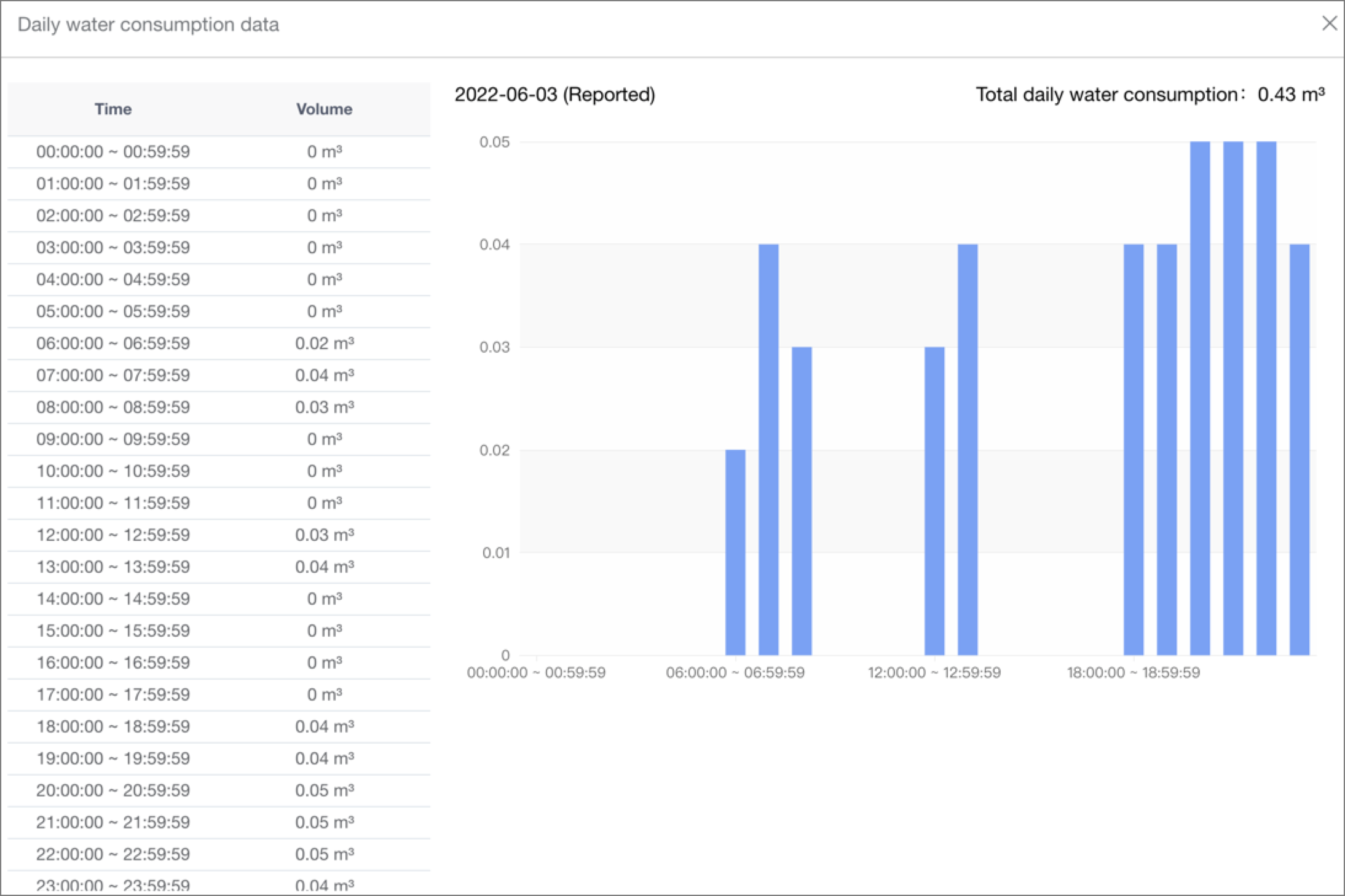
- The Document Overview
- 1.System Overview
- 2.System composition
- 3.System Operation Process Guide
- 4. Detailed Description of System Operations
- 4.1 System Login and Logout
- 4.2 Personal Center
- 4.3 Dashboard
- 4.4 System Management
- 4.4.1 Dept.Management
- 4.4.2 Staff Management
- 4.4.3 Role Management
- 4.5 Meter Management
- 4.5.1 Meter Import
- 4.6 Customer Management
- 4.6.1 Customer Type
- 4.6.2 Registration
- 4.7 Meter Reading Center
- 4.7.1 Meter Grouping
- 4.7.2 Meter Reading Data
- 4.8 Postpaid Center
- 4.8.1 Tariff Scheme
- 4.8.2 Account Management
- 4.9 Prepaid Center
- 4.9.1 Tariff Scheme
- 4.9.2 Account Management
- 4.9.3 Card Management
- 5.0 Monitoring Alarm
- 5.0.1 Alarm Record
- 5.0.2 Alarm Options
- 5.1 Report Management
- 5.1.1 Water Comsumption Report
- 5.1.2 Meter Report
