[TOC]
# \*\* pygame.joystick\*\*
与游戏杆、游戏手柄、追踪球进行交互的 pygame 模块。
## **函数**
* pygame.joystick.init() — 初始化 joystick 模块
* pygame.joystick.quit() — 卸载 joystick 模块
* pygame.joystick.get\_init() — 如果 joystick 模块已经初始化,返回 True
* pygame.joystick.get\_count() — 临时设置某些组合键为被按下状态
## **类**
* pygame.joystick.Joystick — 新建一个 Joystick 对象
joystick 模块用来管理电脑上游戏杆类的设备。游戏杆类的设备包括追踪球和游戏手柄。这个模块允许使用多个按钮和“帽键”。计算机可同时管理多个游戏杆类设备。
温馨提示:以 PS4 次世代游戏手柄为例,本文出现的名称含义如下。

Joystick 类的每个实例代表一个插入电脑的游戏设备。如果一个游戏手柄上有多个游戏杆,在这个游戏设备上,一个 Joystick 对象可代表多个游戏杆。
用下面的代码可快速初始化 joystick 模块并且获得 Joystick 实例的列表:
~~~
pygame.joystick.init()
joysticks = [pygame.joystick.Joystick(x) for x in range(pygame.joystick.get_count())]
~~~
以下事件类型由 joysticks 生成:
> JOYAXISMOTION JOYBALLMOTION JOYBUTTONDOWN JOYBUTTONUP JOYHATMOTION
由于事件队列中的对象需要经常调用一些方法才能正常工作,所以 pygame.event.get,pygame.event.wait 或 pygame.event.pump 函数将会被经常用到。
## **函数详解**
### **pygame.joystick.init()**
初始化 joystick 模块。
init() -> None
这个函数被 pygame.init() 自动调用。
这个函数初始化 joystick 模块,将会扫描系统上所有的游戏杆设备。这个模拟块初始化后其他函数才能工作。
多次调用这个函数是没问题的。
### **pygame.joystick.quit()**
卸载 joystick 模块。
quit() -> None
卸载 joystick 模块。
在你调用这个函数之后,任何游戏杆对象都不会再工作。
多次调用这个函数是没问题的。
### **pygame.joystick.get\_init()**
如果 joystick 模块已经初始化,返回 True。
get\_init() -> bool
测试 pygame.joystick.init() 是否已经被调用。
### **pygame.joystick.get\_count()**
返回游戏杆的数量。
get\_count() -> count
返回在系统上游戏杆设备的数量;如果没有操纵杆设备,返回 0。
当你用 Joystick(id) 创建一个 joystick 对象,你输入的数字(参数)必须小于这个数。
### **类 pygame.joystick.Joystick**
创建一个新的 Joystick 对象。
Joystick(id) -> Joystick
## **方法**
* pygame.joystick.Joystick.init() — 初始化
* pygame.joystick.Joystick.quit() — 卸载Joystick
* pygame.joystick.Joystick.get\_init() — 检查Joystick是否初始化
* pygame.joystick.Joystick.get\_id() — 获得Joystick ID
* pygame.joystick.Joystick.get\_name() — 获得 Joystick 系统名称
* pygame.joystick.Joystick.get\_numaxes() — 获得 Joystick 操纵轴的数量
* pygame.joystick.Joystick.get\_axis() — 获得操纵轴的当前坐标
* pygame.joystick.Joystick.get\_numballs() — 获得 Joystick 上追踪球的数量
* pygame.joystick.Joystick.get\_ball() — 获得追踪球的相对位置
* pygame.joystick.Joystick.get\_numbuttons() — 获得 Joystick 上按钮的数量
* pygame.joystick.Joystick.get\_button() — 获得当前按钮状态
* pygame.joystick.Joystick.get\_numhats() — 获得 Joystick 上帽键的数量
* pygame.joystick.Joystick.get\_hat() — 获得 的位置
创建一个新的 Joystick 来访问物理设备。这个 id 的值必须在 0 到 pygame.joystick.get\_count() - 1 之间。
你需要初始化 Joystick 来调用大多数 Joystick 函数。这是独立于 joystick 模块的初始化。当多个 Joystick 对象在同一个物理设备上创建时(它们拥有相同的 ID 值),这些 Joystick 对象的状态和数值将会共享。
Joystick 对象允许你获得 Joystick 设备上控制器类型的信息。一旦这个设备从 Pygame 事件队列初始化,它将会开始对其输入接收事件。
你可以在未初始化 Joystick 对象时,调用 Joystick.get\_name() 和 Joystick.get\_id() 方法。
## **方法详解**
### **pygame.joystick.Joystick.init()**
初始化 Joystick。
init() -> None
Joystick 必须被初始化来获得大多数有关控制的信息。
当 Joystick 初始化之后,Pygame 事件队列将获取 Joystick 的输入。
多次调用这个方法是安全的。
### **pygame.joystick.Joystick.quit()**
卸载 Joystick。
quit() -> None
这将卸载 Joystick。
卸载之后,Pygame 事件队列将不再接收设备传来的事件。
多次调用这个方法是没问题的。
### **pygame.joystick.Joystick.get\_init()**
检查 Joystick 是否已经初始化。
get\_init() -> bool
当这个 Joystick 对象已经调用 init() 函数初始化时,将返回 True。
### **pygame.joystick.Joystick.get\_id()**
获得 Joystick 的 ID。
get\_id() -> int
返回代表这个设备的整型 ID 值。
这和传递到 Joystick() 构造函数的值是一样的。
即便没有初始化 Joystick,调用这个方法也是安全的。
### **pygame.joystick.Joystick.get\_name()**
获得 Joystick 系统的名称。
get\_name() -> string
返回这个 Joystick 设备的系统名称。
系统分配给 Joystick 的名称是不确定的,但可以确保是唯一的名称来代表这个设备。
即便没有初始化 Joystick,调用这个方法也是安全的。
### **pygame.joystick.Joystick.get\_numaxes()**
获得 Joystick 操纵轴的数量。
get\_numaxes() -> int
返回在 Joystick 上操纵轴的数量。
一般有两个操纵轴用来表示坐标(rudders 和 throttles 被视为附加操纵轴)。
pygame.JOYAXISMOTION 的值是从 -1. 0到 1.0。0.0 表示轴在中间。
游戏手柄通常只用 -1,0,1 三个值,并且没有其他中间值。
旧的模拟操纵轴并不是总用完整 -1 到 1 的范围,而是在 0 左右的值。
模拟操纵轴经常受到一些干扰的影响,这将会导致一些小而快速的移动事件。
### **pygame.joystick.Joystick.get\_axis()**
获得操纵轴的当前坐标。
get\_axis(axis\_number) -> float
获得操纵轴的当前坐标,其值是从 -1.0 到 1.0,0 在中间。
你可能需要考虑一些额外的盈余来处理抖动,偏移值是在 0 的上下游动。
轴的数量必须是从 0 到 get\_numaxes() - 1 的数字。
### **pygame.joystick.Joystick.get\_numballs()**
获得 Joystick 上追踪球的数量。
get\_numballs() -> int
得到 Joystick 上追踪球的数量。
这些设备和鼠标相似,但是它没有绝对的坐标,它只有相对移动数值。
当球转动的时候,会发送 pygame.JOYBALLMOTION 事件,这将会报告球移动的距离。
### **pygame.joystick.Joystick.get\_ball()**
获得追踪球的相对位置。
get\_ball(ball\_number) -> x, y
返回 Joystick 追踪球的相对移动位置。
数值是自上次调用 get\_ball 后的相对移动数值,以 x, y 表示。
追踪球的数量必须是从 0 到 get\_numballs() - 1 的数字。
### **pygame.joystick.Joystick.get\_numbuttons()**
获得 Joystick 上按钮的数量。
get\_numbuttons() -> int
返回 Joystick 上按钮的数量。
这些按钮有一个布尔状态(开或关)。
当按钮被按下或抬起的时候,会产生 pygame.JOYBUTTONDOWN 和 pygame.JOYBUTTONUP 事件。
### **pygame.joystick.Joystick.get\_button()**
获得当前按钮的状态。
get\_button(button) -> bool
返回当前按钮状态。
### **pygame.joystick.Joystick.get\_numhats()**
获得 Joystick 上帽键的数量。
get\_numhats() -> int
返回 Joystick 上帽键的数量。帽键就像 Joystick 上的微型数码操纵杆。每个帽键有两个轴作为输入。
当帽键改变坐标的时候,会产生 pygame.JOYHATMOTION 事件。事件的位置属性包含一对数值,这些值可以是 -1,0 或1 。(0, 0) 表示帽键在中间。
### **pygame.joystick.Joystick.get\_hat()**
获得 Joystick 上帽键的位置。
get\_hat(hat\_number) -> x, y
返回帽键的当前位置。
位置包含 x,y 两个值。(0, 0) 表示在中间。-1 代表左/下,1 代表右/上。(x 对应左右, y 对应上下)。所以 (-1, 0) 代表左,(1, 0) 代表右,(0, 1) 代表上,(1, 1) 代表右上。
值只能取 -1, 0, 1 不允许其他值。
帽键的数量必须在 0 到 get\_numhats() - 1 之间。
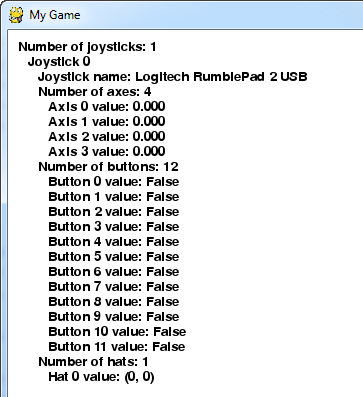
示例代码:
```
import pygame
# Define some colors
BLACK = ( 0, 0, 0)
WHITE = ( 255, 255, 255)
# This is a simple class that will help us print to the screen
# It has nothing to do with the joysticks, just outputting the
# information.
class TextPrint:
def __init__(self):
self.reset()
self.font = pygame.font.Font(None, 20)
def print(self, screen, textString):
textBitmap = self.font.render(textString, True, BLACK)
screen.blit(textBitmap, [self.x, self.y])
self.y += self.line_height
def reset(self):
self.x = 10
self.y = 10
self.line_height = 15
def indent(self):
self.x += 10
def unindent(self):
self.x -= 10
pygame.init()
# Set the width and height of the screen [width,height]
size = [500, 700]
screen = pygame.display.set_mode(size)
pygame.display.set_caption("My Game")
#Loop until the user clicks the close button.
done = False
# Used to manage how fast the screen updates
clock = pygame.time.Clock()
# Initialize the joysticks
pygame.joystick.init()
# Get ready to print
textPrint = TextPrint()
# -------- Main Program Loop -----------
while done==False:
# EVENT PROCESSING STEP
for event in pygame.event.get(): # User did something
if event.type == pygame.QUIT: # If user clicked close
done=True # Flag that we are done so we exit this loop
# Possible joystick actions: JOYAXISMOTION JOYBALLMOTION JOYBUTTONDOWN JOYBUTTONUP JOYHATMOTION
if event.type == pygame.JOYBUTTONDOWN:
print("Joystick button pressed.")
if event.type == pygame.JOYBUTTONUP:
print("Joystick button released.")
# DRAWING STEP
# First, clear the screen to white. Don't put other drawing commands
# above this, or they will be erased with this command.
screen.fill(WHITE)
textPrint.reset()
# Get count of joysticks
joystick_count = pygame.joystick.get_count()
textPrint.print(screen, "Number of joysticks: {}".format(joystick_count) )
textPrint.indent()
# For each joystick:
for i in range(joystick_count):
joystick = pygame.joystick.Joystick(i)
joystick.init()
textPrint.print(screen, "Joystick {}".format(i) )
textPrint.indent()
# Get the name from the OS for the controller/joystick
name = joystick.get_name()
textPrint.print(screen, "Joystick name: {}".format(name) )
# Usually axis run in pairs, up/down for one, and left/right for
# the other.
axes = joystick.get_numaxes()
textPrint.print(screen, "Number of axes: {}".format(axes) )
textPrint.indent()
for i in range( axes ):
axis = joystick.get_axis( i )
textPrint.print(screen, "Axis {} value: {:>6.3f}".format(i, axis) )
textPrint.unindent()
buttons = joystick.get_numbuttons()
textPrint.print(screen, "Number of buttons: {}".format(buttons) )
textPrint.indent()
for i in range( buttons ):
button = joystick.get_button( i )
textPrint.print(screen, "Button {:>2} value: {}".format(i,button) )
textPrint.unindent()
# Hat switch. All or nothing for direction, not like joysticks.
# Value comes back in an array.
hats = joystick.get_numhats()
textPrint.print(screen, "Number of hats: {}".format(hats) )
textPrint.indent()
for i in range( hats ):
hat = joystick.get_hat( i )
textPrint.print(screen, "Hat {} value: {}".format(i, str(hat)) )
textPrint.unindent()
textPrint.unindent()
# ALL CODE TO DRAW SHOULD GO ABOVE THIS COMMENT
# Go ahead and update the screen with what we've drawn.
pygame.display.flip()
# Limit to 20 frames per second
clock.tick(20)
# Close the window and quit.
# If you forget this line, the program will 'hang'
# on exit if running from IDLE.
pygame.quit ()
```
- 一、Python基础
- 1. 序言
- 1.1 Python简介
- 1.2 安装和使用IDE
- 1.3 语言特性和基础概念
- 2. 基本数据类型
- 2.2 字符串型
- 2.2.2 ASCII简介
- 2.2.4 字符串常用函数
- 3. 条件分支
- 3.3 闲聊条件判断和运算符优先级
- 10.正则表达式
- 【降龙十八章】Python小技巧
- 18.1 学习网址
- 18.2 PIP切换源
- 18.3 使用whl来安装
- 【工具优化】IDE优化技巧
- Anaconda
- Jupyter Notebook 的 Markdown 添加大纲
- Jupyter Notebook中图片缩放和居左
- Anaconda设置环境变量
- Pycharm
- PyCharm新建文档配置
- 设置字体和字号
- 设置主题和字体配色
- 保存和导入配置
- 设置对选择内容自动添加引号
- 推荐安装的插件
- Markdown
- 表格格式
- 二、Python进阶
- copy和deepcopy
- 《零基础入门学习 Python 》【小甲鱼版】
- 001.和Python的第一次接触+习题复习
- 002.用Python设计的第一个游戏 +习题复习
- Pygame详解
- Pygame详解:前言
- Pygame详解(一):Color类
- Pygame详解(二):display 模块
- Pygame详解(三):draw 模块
- Pygame详解(四):event 模块
- Pygame详解(五):font 模块
- Pygame详解(六):image 模块
- Pygame详解(七):key 模块
- Pygame详解(八):locals 模块
- Pygame详解(九):mixer 模块
- Pygame详解(十):mouse 模块
- Pygame详解(十一):Rect 对象
- Pygame详解(十二):Surface 对象
- Pygame详解(十三):time 模块
- Pygame详解(十四):music 模块
- Pygame详解(十五):pygame 模块
- Pygame详解(十六):cursors 模块
- Pygame详解(十七):joystick 模块
- Pygame详解(十八):mask 模块
- Pygame详解(二十一):BufferProxy 对象
- Pygame详解(二十三):gfxdraw 模块
- Pygame详解(二十五):Overlay 对象
- Pygame详解(二十八):sndarray 模块
- Pygame详解(三十一):camera 模块
- Pygame详解(三十二):cdrom 模块
- Pygame详解(三十六):version 模块
- pygame rect相关知识
- Tkinter详解
- Tkinter 组件详解(一):Label
- Tkinter 组件详解(二):Button
