The menu in Pudding POS system follows this hierarchy, **Major Group**, **Secondary Group**, and **Menu Item**. Each major group should contain at least one secondary group.
* * * * *
## Empty Default Menu
You need to empty the default menu in order to set up your menu.
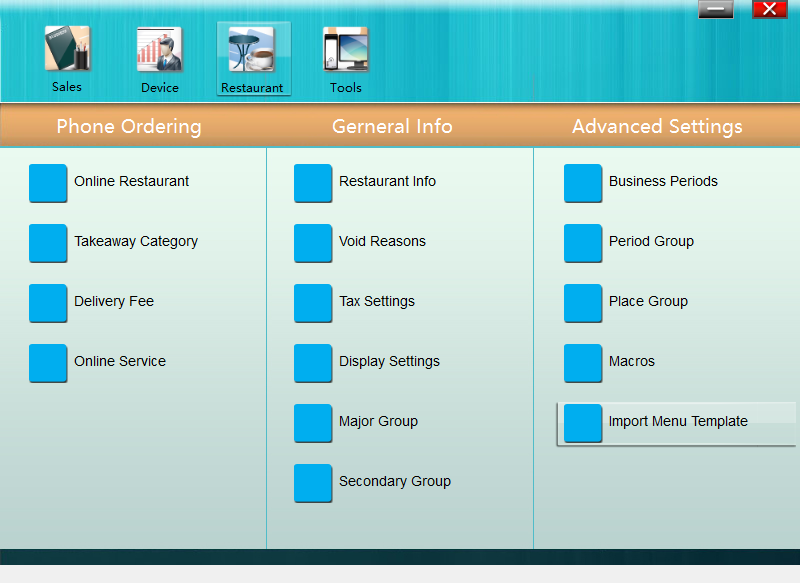
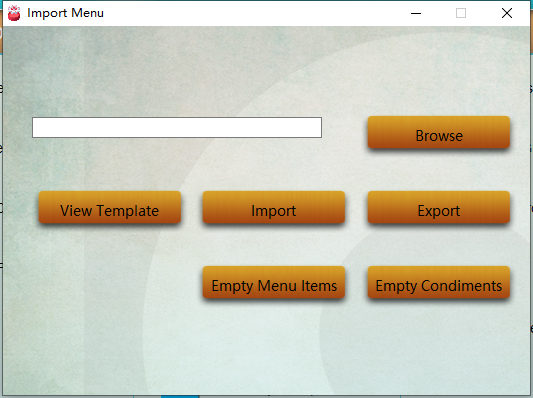
* * * * *
Click "Empty Menu Items" and "Empty Condiments" to clear up defauly menu and condiments.
* * * * *
## Add a Group
1. Run **Pudding Configurator** ———— **Sales** ———— **Menu Item and Course**.

* * * * *
2. Add a new **Major Group**: The left column in black are major groups. Right click the black area and select "Add Main Menu", or click "+ Main" on the bottom to add a major group.
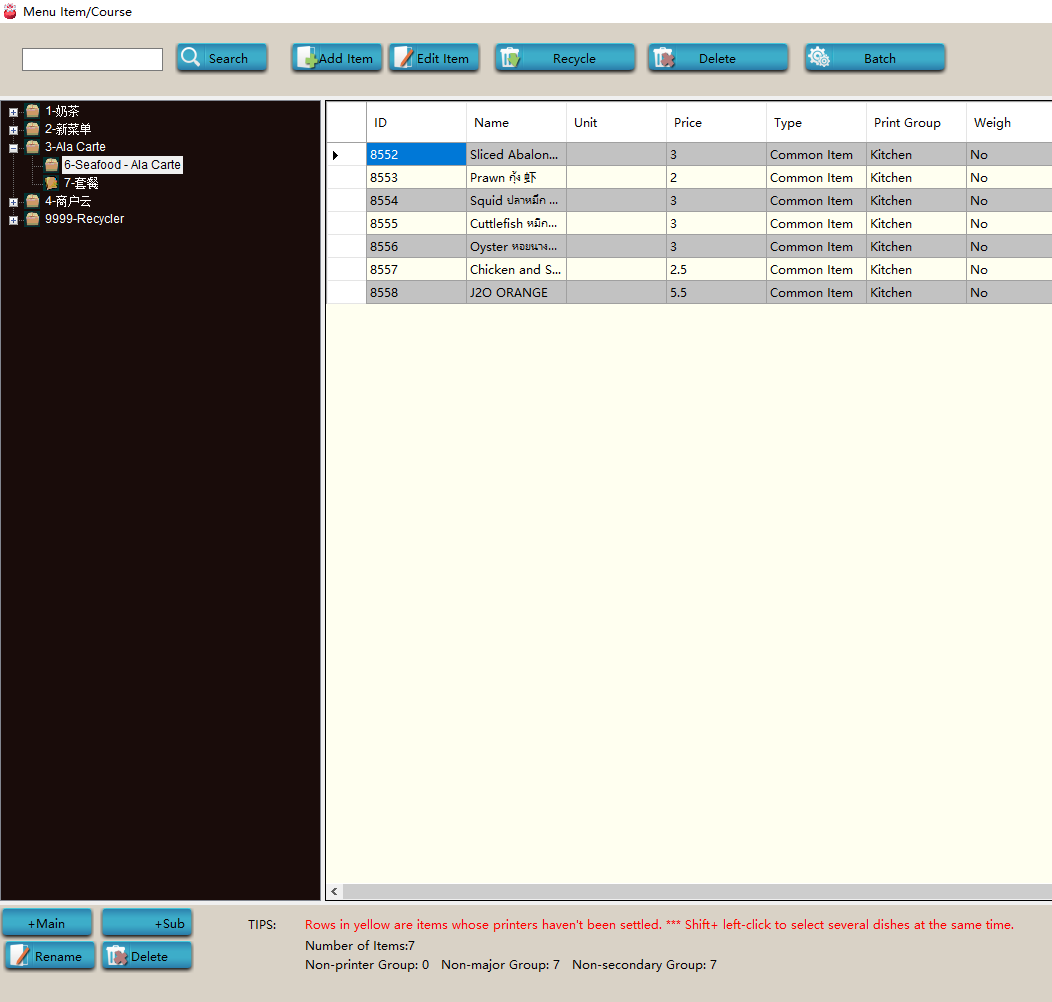
* * * * *
3. Add a new **Secondary Group**: right click on a major group and select "Add Secondary Menu", or click "+ Secondary" on the bottom to add a secondary group.
Note: The name of major group contains NO., "-", and name. NO. and "-" can not be modified.
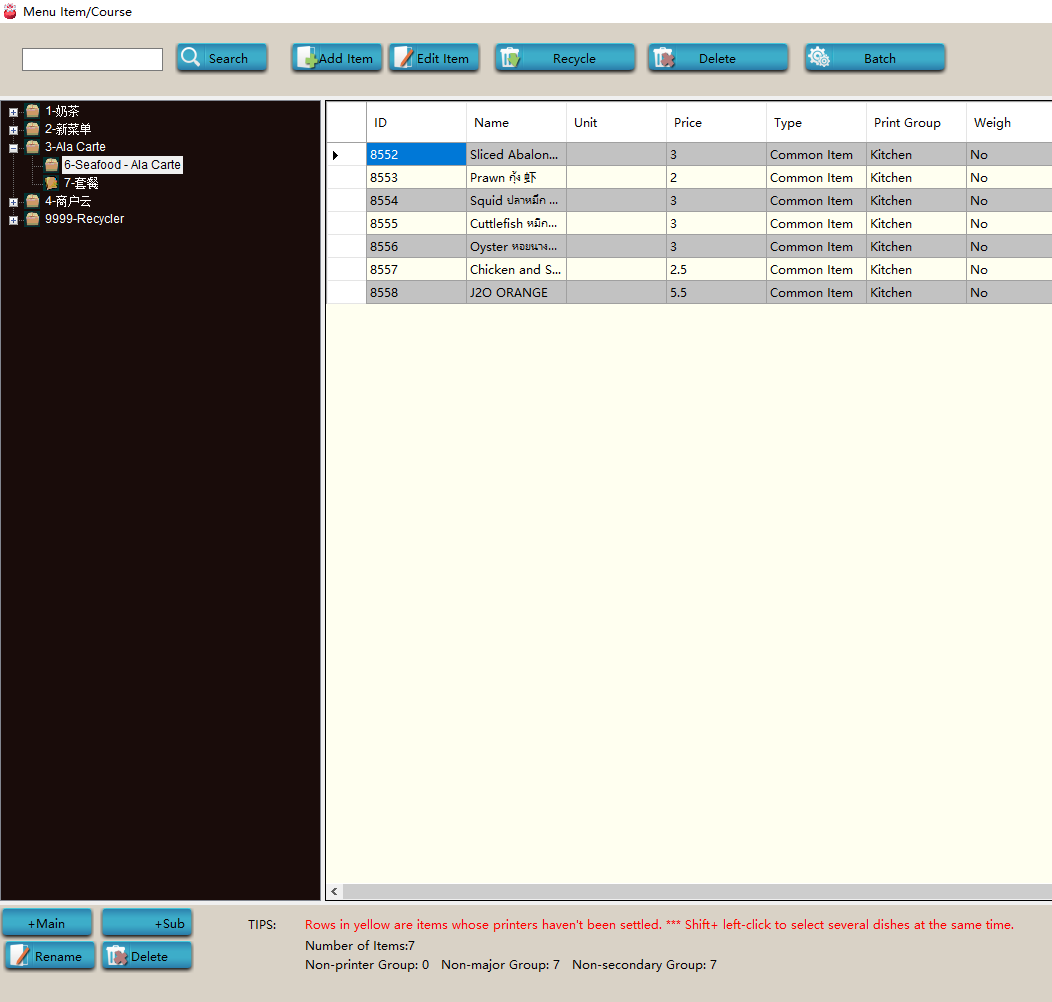
* * * * *
## Add a Menu Item
1. Choose a secondary group, click "Add Item" on the top.
2. Fill in the **Name**, **Price**, **Unit**, **Printer Group**, etc. of the item, and **Save** it.
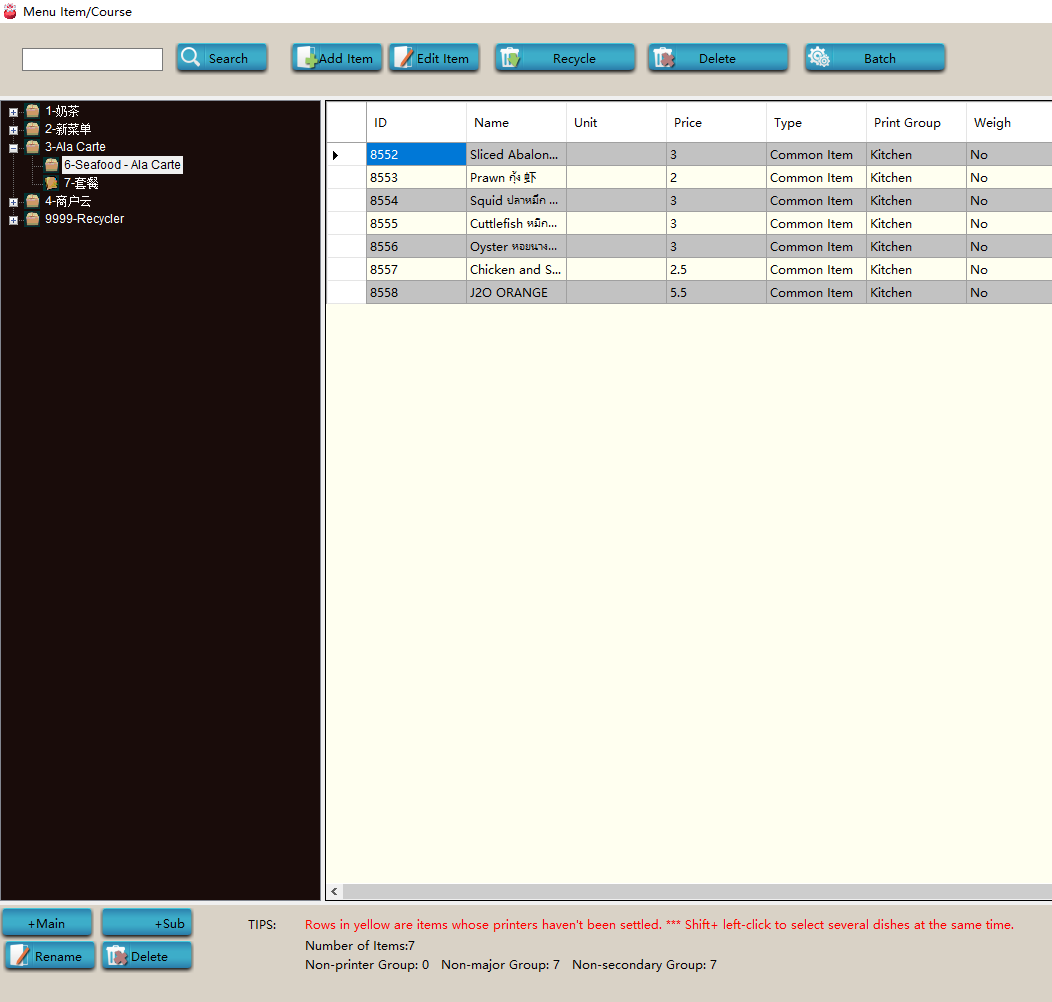
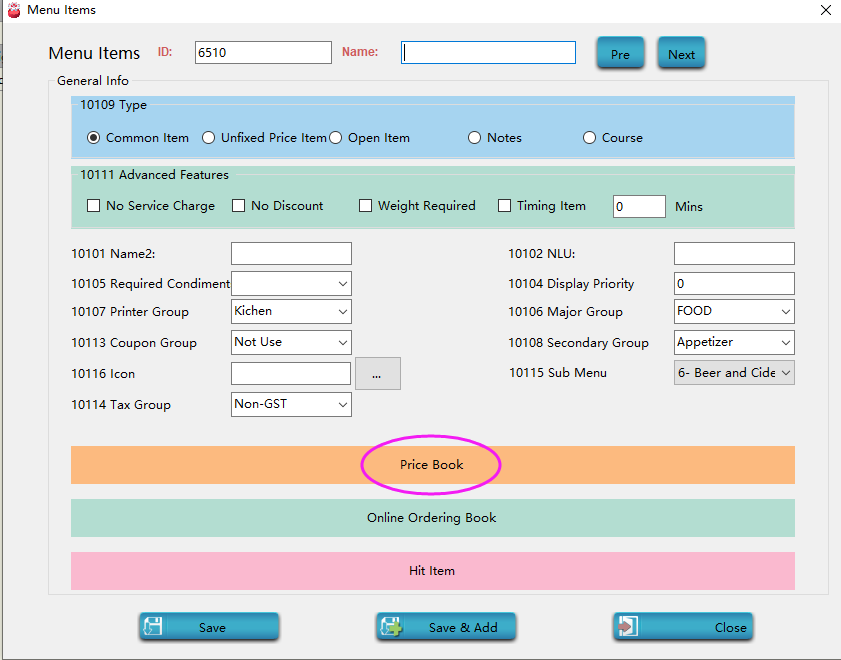
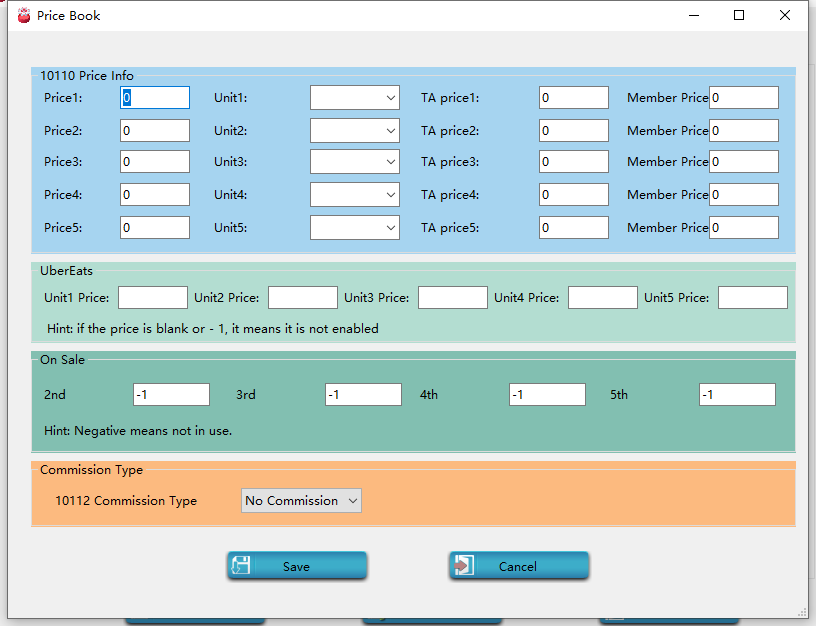
* * * * *
## Delete a Menu Item
Choose a secondary group, and click the left-most cell to choose the the item that you want to delete, click "Recycle" to delete it from the menu. You can delete it from database permanently by clicking "Delete".
- Introduction to Pudding POS Management Software
- 1. Register
- 2. Orders
- 2.1 Login
- 2.2 Order
- 2.2 Pay
- 2.3 Cashier Shift & End of Day
- 3. Configurator
- 3.Setting the restaurant information
- 3.1 Modify Menu Items
- 3.2 Print Receipt
- 3.3 Table Settings
- 3.4 Employee Management
- 3.5 Discount
- 3.6 Tax Settings
- 3.7 Service Charge
- 3.8 Quick Service
- 3.9 Backup and Restore
- 4.0 Switch points floor
