# 2.4.2 Date & Time组件(上)
## 本节引言:
> 本节给大家带来的是Android给我们提供的显示时间的几个控件,他们分别是: TextClock,AnalogClock,Chronometer,另外其实还有个过时的DigitalClock就不讲解了! 好的,开始本节内容!
## 1.TextClock(文本时钟)
> TextClock是在Android 4.2(API 17)后推出的用来替代DigitalClock的一个控件!
> TextClock可以以字符串格式显示当前的日期和时间,因此推荐在Android 4.2以后使用TextClock。
> 这个控件推荐在24进制的android系统中使用,TextClock提供了两种不同的格式, 一种是在24进制中显示时间和日期,另一种是在12进制中显示时间和日期。大部分人喜欢默认的设置。
可以通过调用:TextClock提供的is24HourModeEnabled()方法来查看,系统是否在使用24进制时间显示! 在24进制模式中:
* 如果没获取时间,首先通过getFormat24Hour()返回值;
* 获取失败则通过getFormat12Hour()获取返回值;
* 以上都获取失败则使用默认;
另外他给我们提供了下面这些方法,对应的还有get方法:
| Attribute Name | Related Method | Description |
| :-- | :-- | :-- |
| **android:format12Hour** | **setFormat12Hour(CharSequence)** | **设置12时制的格式** |
| **android:format24Hour** | **setFormat24Hour(CharSequence)** | **设置24时制的格式** |
| **android:timeZone** | **setTimeZone(String)** | **设置时区** |
其实更多的时间我们是花在时间形式定义上,就是里面这个CharSequence! 这里提供下常用的写法以及结果:
```
<TextClock
android:layout_width="wrap_content"
android:layout_height="wrap_content"
android:format12Hour="MM/dd/yy h:mmaa"/>
<TextClock
android:layout_width="wrap_content"
android:layout_height="wrap_content"
android:format12Hour="MMM dd, yyyy h:mmaa"/>
<TextClock
android:layout_width="wrap_content"
android:layout_height="wrap_content"
android:format12Hour="MMMM dd, yyyy h:mmaa"/>
<TextClock
android:layout_width="wrap_content"
android:layout_height="wrap_content"
android:format12Hour="E, MMMM dd, yyyy h:mmaa"/>
<TextClock
android:layout_width="wrap_content"
android:layout_height="wrap_content"
android:format12Hour="EEEE, MMMM dd, yyyy h:mmaa"/>
<TextClock
android:layout_width="wrap_content"
android:layout_height="wrap_content"
android:format12Hour="Noteworthy day: 'M/d/yy"/>
```
**运行结果:**
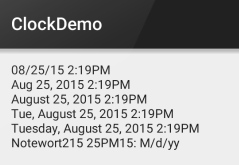
**PS:**另外minsdk 要大于或者等于17哦!
## 2.AnalogClock(模拟时钟)
就是下图这种:
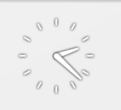
官网中我们可以看到这样三个属性:
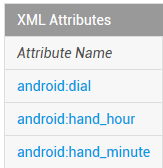
依次是:表背景,表时针,分时针的图片,我们可以自行定制:
**示例代码如下:**
```
<AnalogClock
android:layout_width="100dp"
android:layout_height="100dp"
android:dial="@mipmap/ic_c_bg"
android:hand_hour="@mipmap/zhen_shi"
android:hand_minute="@mipmap/zhen_fen" />
```
**运行结果:**
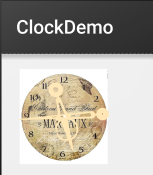
## 3.Chronometer(计时器)
如题,就是一个简单的计时器,我们直接上使用示例吧:
**使用示例:**
**实现代码:**
**布局代码:**
```
<LinearLayout xmlns:android="http://schemas.android.com/apk/res/android"
xmlns:tools="http://schemas.android.com/tools"
android:layout_width="match_parent"
android:layout_height="match_parent"
android:orientation="vertical"
tools:context=".MainActivity">
<Chronometer
android:id="@+id/chronometer"
android:layout_width="fill_parent"
android:layout_height="wrap_content"
android:gravity="center"
android:textColor="#ff0000"
android:textSize="60dip" />
<LinearLayout
android:layout_width="fill_parent"
android:layout_height="wrap_content"
android:layout_margin="10dip"
android:orientation="horizontal">
<Button
android:id="@+id/btnStart"
android:layout_width="fill_parent"
android:layout_height="wrap_content"
android:layout_weight="1"
android:text="开始记时" />
<Button
android:id="@+id/btnStop"
android:layout_width="fill_parent"
android:layout_height="wrap_content"
android:layout_weight="1"
android:text="停止记时" />
<Button
android:id="@+id/btnReset"
android:layout_width="fill_parent"
android:layout_height="wrap_content"
android:layout_weight="1"
android:text="重置" />
<Button
android:id="@+id/btn_format"
android:layout_width="wrap_content"
android:layout_height="wrap_content"
android:text="格式化" />
</LinearLayout>
</LinearLayout>
```
**MainActivity.java**
```
public class MainActivity extends AppCompatActivity implements View.OnClickListener,Chronometer.OnChronometerTickListener{
private Chronometer chronometer;
private Button btn_start,btn_stop,btn_base,btn_format;
@Override
protected void onCreate(Bundle savedInstanceState) {
super.onCreate(savedInstanceState);
setContentView(R.layout.activity_main);
initView();
}
private void initView() {
chronometer = (Chronometer) findViewById(R.id.chronometer);
btn_start = (Button) findViewById(R.id.btnStart);
btn_stop = (Button) findViewById(R.id.btnStop);
btn_base = (Button) findViewById(R.id.btnReset);
btn_format = (Button) findViewById(R.id.btn_format);
chronometer.setOnChronometerTickListener(this);
btn_start.setOnClickListener(this);
btn_stop.setOnClickListener(this);
btn_base.setOnClickListener(this);
btn_format.setOnClickListener(this);
}
@Override
public void onClick(View v) {
switch (v.getId()){
case R.id.btnStart:
chronometer.start();// 开始计时
break;
case R.id.btnStop:
chronometer.stop();// 停止计时
break;
case R.id.btnReset:
chronometer.setBase(SystemClock.elapsedRealtime());// 复位
break;
case R.id.btn_format:
chronometer.setFormat("Time:%s");// 更改时间显示格式
break;
}
}
@Override
public void onChronometerTick(Chronometer chronometer) {
String time = chronometer.getText().toString();
if(time.equals("00:00")){
Toast.makeText(MainActivity.this,"时间到了~",Toast.LENGTH_SHORT).show();
}
}
}
```
**运行截图:**
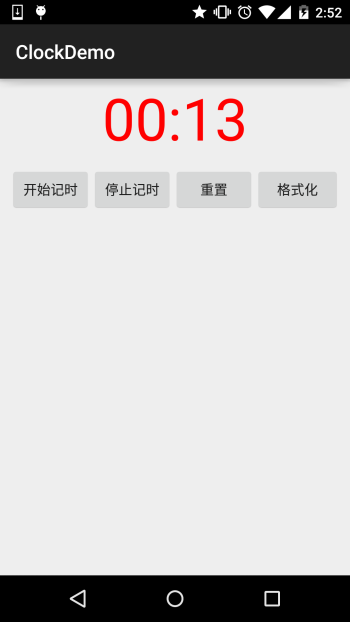
## 本节小结:
本节跟大家简单的介绍了TextClock,AnalogClock,Chronometer这三个组件,从篇幅就可以看出 其实这几个东西用得并不多,几乎是没用过...知道下就好,用法也超简单... 就这样吧,本节就到这里~谢谢
- 1.0 Android基础入门教程
- 1.0.1 2015年最新Android基础入门教程目录
- 1.1 背景相关与系统架构分析
- 1.2 开发环境搭建
- 1.2.1 使用Eclipse + ADT + SDK开发Android APP
- 1.2.2 使用Android Studio开发Android APP
- 1.3 SDK更新不了问题解决
- 1.4 Genymotion模拟器安装
- 1.5.1 Git使用教程之本地仓库的基本操作
- 1.5.2 Git之使用GitHub搭建远程仓库
- 1.6 .9(九妹)图片怎么玩
- 1.7 界面原型设计
- 1.8 工程相关解析(各种文件,资源访问)
- 1.9 Android程序签名打包
- 1.11 反编译APK获取代码&资源
- 2.1 View与ViewGroup的概念
- 2.2.1 LinearLayout(线性布局)
- 2.2.2 RelativeLayout(相对布局)
- 2.2.3 TableLayout(表格布局)
- 2.2.4 FrameLayout(帧布局)
- 2.2.5 GridLayout(网格布局)
- 2.2.6 AbsoluteLayout(绝对布局)
- 2.3.1 TextView(文本框)详解
- 2.3.2 EditText(输入框)详解
- 2.3.3 Button(按钮)与ImageButton(图像按钮)
- 2.3.4 ImageView(图像视图)
- 2.3.5.RadioButton(单选按钮)&Checkbox(复选框)
- 2.3.6 开关按钮ToggleButton和开关Switch
- 2.3.7 ProgressBar(进度条)
- 2.3.8 SeekBar(拖动条)
- 2.3.9 RatingBar(星级评分条)
- 2.4.1 ScrollView(滚动条)
- 2.4.2 Date & Time组件(上)
- 2.4.3 Date & Time组件(下)
- 2.4.4 Adapter基础讲解
- 2.4.5 ListView简单实用
- 2.4.6 BaseAdapter优化
- 2.4.7ListView的焦点问题
- 2.4.8 ListView之checkbox错位问题解决
- 2.4.9 ListView的数据更新问题
- 2.5.0 构建一个可复用的自定义BaseAdapter
- 2.5.1 ListView Item多布局的实现
- 2.5.2 GridView(网格视图)的基本使用
- 2.5.3 Spinner(列表选项框)的基本使用
- 2.5.4 AutoCompleteTextView(自动完成文本框)的基本使用
- 2.5.5 ExpandableListView(可折叠列表)的基本使用
- 2.5.6 ViewFlipper(翻转视图)的基本使用
- 2.5.7 Toast(吐司)的基本使用
- 2.5.8 Notification(状态栏通知)详解
- 2.5.9 AlertDialog(对话框)详解
- 2.6.0 其他几种常用对话框基本使用
- 2.6.1 PopupWindow(悬浮框)的基本使用
- 2.6.2 菜单(Menu)
- 2.6.3 ViewPager的简单使用
- 2.6.4 DrawerLayout(官方侧滑菜单)的简单使用
- 3.1.1 基于监听的事件处理机制
- 3.2 基于回调的事件处理机制
- 3.3 Handler消息传递机制浅析
- 3.4 TouchListener PK OnTouchEvent + 多点触碰
- 3.5 监听EditText的内容变化
- 3.6 响应系统设置的事件(Configuration类)
- 3.7 AnsyncTask异步任务
- 3.8 Gestures(手势)
- 4.1.1 Activity初学乍练
- 4.1.2 Activity初窥门径
- 4.1.3 Activity登堂入室
- 4.2.1 Service初涉
- 4.2.2 Service进阶
- 4.2.3 Service精通
- 4.3.1 BroadcastReceiver牛刀小试
- 4.3.2 BroadcastReceiver庖丁解牛
- 4.4.2 ContentProvider再探——Document Provider
- 4.5.1 Intent的基本使用
- 4.5.2 Intent之复杂数据的传递
- 5.1 Fragment基本概述
- 5.2.1 Fragment实例精讲——底部导航栏的实现(方法1)
- 5.2.2 Fragment实例精讲——底部导航栏的实现(方法2)
- 5.2.3 Fragment实例精讲——底部导航栏的实现(方法3)
- 5.2.4 Fragment实例精讲——底部导航栏+ViewPager滑动切换页面
- 5.2.5 Fragment实例精讲——新闻(购物)类App列表Fragment的简单实现
- 6.1 数据存储与访问之——文件存储读写
- 6.2 数据存储与访问之——SharedPreferences保存用户偏好参数
- 6.3.1 数据存储与访问之——初见SQLite数据库
- 6.3.2 数据存储与访问之——又见SQLite数据库
- 7.1.1 Android网络编程要学的东西与Http协议学习
- 7.1.2 Android Http请求头与响应头的学习
- 7.1.3 Android HTTP请求方式:HttpURLConnection
- 7.1.4 Android HTTP请求方式:HttpClient
- 7.2.1 Android XML数据解析
- 7.2.2 Android JSON数据解析
- 7.3.1 Android 文件上传
- 7.3.2 Android 文件下载(1)
- 7.3.3 Android 文件下载(2)
- 7.4 Android 调用 WebService
- 7.5.1 WebView(网页视图)基本用法
- 7.5.2 WebView和JavaScrip交互基础
- 7.5.3 Android 4.4后WebView的一些注意事项
- 7.5.4 WebView文件下载
- 7.5.5 WebView缓存问题
- 7.5.6 WebView处理网页返回的错误码信息
- 7.6.1 Socket学习网络基础准备
- 7.6.2 基于TCP协议的Socket通信(1)
- 7.6.3 基于TCP协议的Socket通信(2)
- 7.6.4 基于UDP协议的Socket通信
- 8.1.1 Android中的13种Drawable小结 Part 1
- 8.1.2 Android中的13种Drawable小结 Part 2
- 8.1.3 Android中的13种Drawable小结 Part 3
- 8.2.1 Bitmap(位图)全解析 Part 1
- 8.2.2 Bitmap引起的OOM问题
- 8.3.1 三个绘图工具类详解
- 8.3.2 绘图类实战示例
- 8.3.3 Paint API之—— MaskFilter(面具)
- 8.3.4 Paint API之—— Xfermode与PorterDuff详解(一)
- 8.3.5 Paint API之—— Xfermode与PorterDuff详解(二)
- 8.3.6 Paint API之—— Xfermode与PorterDuff详解(三)
- 8.3.7 Paint API之—— Xfermode与PorterDuff详解(四)
- 8.3.8 Paint API之—— Xfermode与PorterDuff详解(五)
- 8.3.9 Paint API之—— ColorFilter(颜色过滤器)(1/3)
- 8.3.10 Paint API之—— ColorFilter(颜色过滤器)(2-3)
- 8.3.11 Paint API之—— ColorFilter(颜色过滤器)(3-3)
- 8.3.12 Paint API之—— PathEffect(路径效果)
- 8.3.13 Paint API之—— Shader(图像渲染)
- 8.3.14 Paint几个枚举/常量值以及ShadowLayer阴影效果
- 8.3.15 Paint API之——Typeface(字型)
- 8.3.16 Canvas API详解(Part 1)
- 8.3.17 Canvas API详解(Part 2)剪切方法合集
- 8.3.18 Canvas API详解(Part 3)Matrix和drawBitmapMash
- 8.4.1 Android动画合集之帧动画
- 8.4.2 Android动画合集之补间动画
- 8.4.3 Android动画合集之属性动画-初见
- 8.4.4 Android动画合集之属性动画-又见
- 9.1 使用SoundPool播放音效(Duang~)
- 9.2 MediaPlayer播放音频与视频
- 9.3 使用Camera拍照
- 9.4 使用MediaRecord录音
- 10.1 TelephonyManager(电话管理器)
- 10.2 SmsManager(短信管理器)
- 10.3 AudioManager(音频管理器)
- 10.4 Vibrator(振动器)
- 10.5 AlarmManager(闹钟服务)
- 10.6 PowerManager(电源服务)
- 10.7 WindowManager(窗口管理服务)
- 10.8 LayoutInflater(布局服务)
- 10.9 WallpaperManager(壁纸管理器)
- 10.10 传感器专题(1)——相关介绍
- 10.11 传感器专题(2)——方向传感器
- 10.12 传感器专题(3)——加速度/陀螺仪传感器
- 10.12 传感器专题(4)——其他传感器了解
- 10.14 Android GPS初涉
- 11.0《2015最新Android基础入门教程》完结散花~
