# 2.5.7 Toast(吐司)的基本使用
## 本节引言:
> 好的,终于学习完Adapter类相关的一些控件,当然除了讲解的那几个,还有其他很多的 相关的控件,就不慢慢讲解了~有需要的自行查阅文档,查看相关的用法,本节带来的是: Android用于提示信息的一个控件——Toast(吐司)!Toast是一种很方便的消息提示框,会在 屏幕中显示一个消息提示框,没任何按钮,也不会获得焦点一段时间过后自动消失! 非常常用!本节我们就来学习Toast的使用!
## 1.直接调用Toast类的makeText()方法创建
这是我们用的最多的一种形式了!比如点击一个按钮,然后弹出Toast,用法: **Toast.makeText(MainActivity.this, "提示的内容", Toast.LENGTH_LONG).show();** 第一个是上下文对象!对二个是显示的内容!第三个是显示的时间,只有LONG和SHORT两种 会生效,即时你定义了其他的值,最后调用的还是这两个!
另外Toast是非常常用的,我们可以把这些公共的部分抽取出来,写到一个方法里! 需要显示Toast的时候直接调用这个方法就可以显示Toast,这样方便很多! 示例如下:
>
```
void midToast(String str, int showTime)
{
Toast toast = Toast.makeText(global_context, str, showTime);
toast.setGravity(Gravity.CENTER_VERTICAL|Gravity.CENTER_HORIZONTAL , 0, 0); //设置显示位置
TextView v = (TextView) toast.getView().findViewById(android.R.id.message);
v.setTextColor(Color.YELLOW); //设置字体颜色
toast.show();
}
```
上面这个抽取出来的方法,我们发现我们可以调用setGravity设置Toast显示的位置以及获得 通过findViewById(android.R.id.message)获得显示的文本,然后进行设置颜色,或者大小等! 这就是第二种通过构造方法来定制Toast!
## 2.通过构造方法来定制Toast:
上面定制了文本,以及显示位置,下面我们写两个简单的例子:
### 1.定义一个带有图片的Toast
**效果图**:
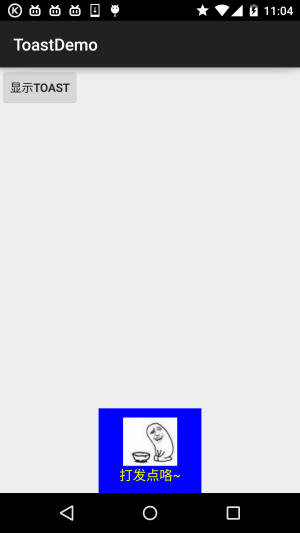
**关键代码**:
```
private void midToast(String str, int showTime)
{
Toast toast = Toast.makeText(mContext, str, showTime);
toast.setGravity(Gravity.CENTER_HORIZONTAL|Gravity.BOTTOM , 0, 0); //设置显示位置
LinearLayout layout = (LinearLayout) toast.getView();
layout.setBackgroundColor(Color.BLUE);
ImageView image = new ImageView(this);
image.setImageResource(R.mipmap.ic_icon_qitao);
layout.addView(image, 0);
TextView v = (TextView) toast.getView().findViewById(android.R.id.message);
v.setTextColor(Color.YELLOW); //设置字体颜色
toast.show();
}
```
### 2.Toast完全自定义
> 如果上面的那种还满足不了你的话,那么你完全可以自己写一个Toast的布局,然后显示出来; 但是时间我们依旧控制不了!
**运行效果图**:
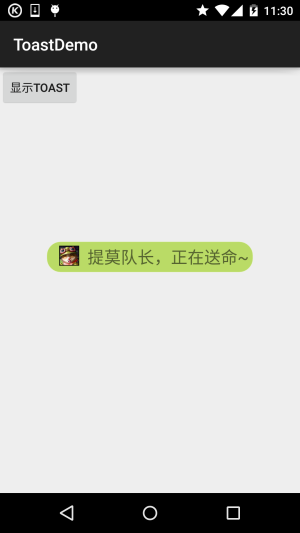
**关键代码**:
```
private void midToast(String str, int showTime)
{
LayoutInflater inflater = getLayoutInflater();
View view = inflater.inflate(R.layout.view_toast_custom,
(ViewGroup) findViewById(R.id.lly_toast));
ImageView img_logo = (ImageView) view.findViewById(R.id.img_logo);
TextView tv_msg = (TextView) view.findViewById(R.id.tv_msg);
tv_msg.setText(str);
Toast toast = new Toast(mContext);
toast.setGravity(Gravity.CENTER, 0, 0);
toast.setDuration(Toast.LENGTH_LONG);
toast.setView(view);
toast.show();
}
```
还有自定义Toast的布局以及圆角背景:
圆角背景:**bg_toast.xml**:
```
<?xml version="1.0" encoding="utf-8"?>
<shape xmlns:android="http://schemas.android.com/apk/res/android">
<!-- 设置透明背景色 -->
<solid android:color="#BADB66" />
<!-- 设置一个黑色边框 -->
<stroke
android:width="1px"
android:color="#FFFFFF" />
<!-- 设置四个圆角的半径 -->
<corners
android:bottomLeftRadius="50px"
android:bottomRightRadius="50px"
android:topLeftRadius="50px"
android:topRightRadius="50px" />
<!-- 设置一下边距,让空间大一点 -->
<padding
android:bottom="5dp"
android:left="5dp"
android:right="5dp"
android:top="5dp" />
</shape>
```
布局文件:**view_toast_custom.xml**:
```
<?xml version="1.0" encoding="utf-8"?>
<LinearLayout xmlns:android="http://schemas.android.com/apk/res/android"
android:id="@+id/lly_toast"
android:layout_width="match_parent"
android:layout_height="match_parent"
android:background="@drawable/bg_toast"
android:orientation="horizontal">
<ImageView
android:id="@+id/img_logo"
android:layout_width="24dp"
android:layout_height="24dp"
android:layout_marginLeft="10dp"
android:src="@mipmap/iv_lol_icon1" />
<TextView
android:id="@+id/tv_msg"
android:layout_width="match_parent"
android:layout_height="wrap_content"
android:layout_marginLeft="10dp"
android:textSize="20sp" />
</LinearLayout>
```
非常简单,嘿嘿~
## 3.示例代码下载
[ToastDemo.zip](http://www.runoob.com/wp-content/uploads/2015/09/ToastDemo.zip)
## 本节小结:
好的,本节给大家讲解了Toast的基本使用,以及如何自定义Toast,非常简单,大家可以在实际开发中对自己的Toast进行定制~
- 1.0 Android基础入门教程
- 1.0.1 2015年最新Android基础入门教程目录
- 1.1 背景相关与系统架构分析
- 1.2 开发环境搭建
- 1.2.1 使用Eclipse + ADT + SDK开发Android APP
- 1.2.2 使用Android Studio开发Android APP
- 1.3 SDK更新不了问题解决
- 1.4 Genymotion模拟器安装
- 1.5.1 Git使用教程之本地仓库的基本操作
- 1.5.2 Git之使用GitHub搭建远程仓库
- 1.6 .9(九妹)图片怎么玩
- 1.7 界面原型设计
- 1.8 工程相关解析(各种文件,资源访问)
- 1.9 Android程序签名打包
- 1.11 反编译APK获取代码&资源
- 2.1 View与ViewGroup的概念
- 2.2.1 LinearLayout(线性布局)
- 2.2.2 RelativeLayout(相对布局)
- 2.2.3 TableLayout(表格布局)
- 2.2.4 FrameLayout(帧布局)
- 2.2.5 GridLayout(网格布局)
- 2.2.6 AbsoluteLayout(绝对布局)
- 2.3.1 TextView(文本框)详解
- 2.3.2 EditText(输入框)详解
- 2.3.3 Button(按钮)与ImageButton(图像按钮)
- 2.3.4 ImageView(图像视图)
- 2.3.5.RadioButton(单选按钮)&Checkbox(复选框)
- 2.3.6 开关按钮ToggleButton和开关Switch
- 2.3.7 ProgressBar(进度条)
- 2.3.8 SeekBar(拖动条)
- 2.3.9 RatingBar(星级评分条)
- 2.4.1 ScrollView(滚动条)
- 2.4.2 Date & Time组件(上)
- 2.4.3 Date & Time组件(下)
- 2.4.4 Adapter基础讲解
- 2.4.5 ListView简单实用
- 2.4.6 BaseAdapter优化
- 2.4.7ListView的焦点问题
- 2.4.8 ListView之checkbox错位问题解决
- 2.4.9 ListView的数据更新问题
- 2.5.0 构建一个可复用的自定义BaseAdapter
- 2.5.1 ListView Item多布局的实现
- 2.5.2 GridView(网格视图)的基本使用
- 2.5.3 Spinner(列表选项框)的基本使用
- 2.5.4 AutoCompleteTextView(自动完成文本框)的基本使用
- 2.5.5 ExpandableListView(可折叠列表)的基本使用
- 2.5.6 ViewFlipper(翻转视图)的基本使用
- 2.5.7 Toast(吐司)的基本使用
- 2.5.8 Notification(状态栏通知)详解
- 2.5.9 AlertDialog(对话框)详解
- 2.6.0 其他几种常用对话框基本使用
- 2.6.1 PopupWindow(悬浮框)的基本使用
- 2.6.2 菜单(Menu)
- 2.6.3 ViewPager的简单使用
- 2.6.4 DrawerLayout(官方侧滑菜单)的简单使用
- 3.1.1 基于监听的事件处理机制
- 3.2 基于回调的事件处理机制
- 3.3 Handler消息传递机制浅析
- 3.4 TouchListener PK OnTouchEvent + 多点触碰
- 3.5 监听EditText的内容变化
- 3.6 响应系统设置的事件(Configuration类)
- 3.7 AnsyncTask异步任务
- 3.8 Gestures(手势)
- 4.1.1 Activity初学乍练
- 4.1.2 Activity初窥门径
- 4.1.3 Activity登堂入室
- 4.2.1 Service初涉
- 4.2.2 Service进阶
- 4.2.3 Service精通
- 4.3.1 BroadcastReceiver牛刀小试
- 4.3.2 BroadcastReceiver庖丁解牛
- 4.4.2 ContentProvider再探——Document Provider
- 4.5.1 Intent的基本使用
- 4.5.2 Intent之复杂数据的传递
- 5.1 Fragment基本概述
- 5.2.1 Fragment实例精讲——底部导航栏的实现(方法1)
- 5.2.2 Fragment实例精讲——底部导航栏的实现(方法2)
- 5.2.3 Fragment实例精讲——底部导航栏的实现(方法3)
- 5.2.4 Fragment实例精讲——底部导航栏+ViewPager滑动切换页面
- 5.2.5 Fragment实例精讲——新闻(购物)类App列表Fragment的简单实现
- 6.1 数据存储与访问之——文件存储读写
- 6.2 数据存储与访问之——SharedPreferences保存用户偏好参数
- 6.3.1 数据存储与访问之——初见SQLite数据库
- 6.3.2 数据存储与访问之——又见SQLite数据库
- 7.1.1 Android网络编程要学的东西与Http协议学习
- 7.1.2 Android Http请求头与响应头的学习
- 7.1.3 Android HTTP请求方式:HttpURLConnection
- 7.1.4 Android HTTP请求方式:HttpClient
- 7.2.1 Android XML数据解析
- 7.2.2 Android JSON数据解析
- 7.3.1 Android 文件上传
- 7.3.2 Android 文件下载(1)
- 7.3.3 Android 文件下载(2)
- 7.4 Android 调用 WebService
- 7.5.1 WebView(网页视图)基本用法
- 7.5.2 WebView和JavaScrip交互基础
- 7.5.3 Android 4.4后WebView的一些注意事项
- 7.5.4 WebView文件下载
- 7.5.5 WebView缓存问题
- 7.5.6 WebView处理网页返回的错误码信息
- 7.6.1 Socket学习网络基础准备
- 7.6.2 基于TCP协议的Socket通信(1)
- 7.6.3 基于TCP协议的Socket通信(2)
- 7.6.4 基于UDP协议的Socket通信
- 8.1.1 Android中的13种Drawable小结 Part 1
- 8.1.2 Android中的13种Drawable小结 Part 2
- 8.1.3 Android中的13种Drawable小结 Part 3
- 8.2.1 Bitmap(位图)全解析 Part 1
- 8.2.2 Bitmap引起的OOM问题
- 8.3.1 三个绘图工具类详解
- 8.3.2 绘图类实战示例
- 8.3.3 Paint API之—— MaskFilter(面具)
- 8.3.4 Paint API之—— Xfermode与PorterDuff详解(一)
- 8.3.5 Paint API之—— Xfermode与PorterDuff详解(二)
- 8.3.6 Paint API之—— Xfermode与PorterDuff详解(三)
- 8.3.7 Paint API之—— Xfermode与PorterDuff详解(四)
- 8.3.8 Paint API之—— Xfermode与PorterDuff详解(五)
- 8.3.9 Paint API之—— ColorFilter(颜色过滤器)(1/3)
- 8.3.10 Paint API之—— ColorFilter(颜色过滤器)(2-3)
- 8.3.11 Paint API之—— ColorFilter(颜色过滤器)(3-3)
- 8.3.12 Paint API之—— PathEffect(路径效果)
- 8.3.13 Paint API之—— Shader(图像渲染)
- 8.3.14 Paint几个枚举/常量值以及ShadowLayer阴影效果
- 8.3.15 Paint API之——Typeface(字型)
- 8.3.16 Canvas API详解(Part 1)
- 8.3.17 Canvas API详解(Part 2)剪切方法合集
- 8.3.18 Canvas API详解(Part 3)Matrix和drawBitmapMash
- 8.4.1 Android动画合集之帧动画
- 8.4.2 Android动画合集之补间动画
- 8.4.3 Android动画合集之属性动画-初见
- 8.4.4 Android动画合集之属性动画-又见
- 9.1 使用SoundPool播放音效(Duang~)
- 9.2 MediaPlayer播放音频与视频
- 9.3 使用Camera拍照
- 9.4 使用MediaRecord录音
- 10.1 TelephonyManager(电话管理器)
- 10.2 SmsManager(短信管理器)
- 10.3 AudioManager(音频管理器)
- 10.4 Vibrator(振动器)
- 10.5 AlarmManager(闹钟服务)
- 10.6 PowerManager(电源服务)
- 10.7 WindowManager(窗口管理服务)
- 10.8 LayoutInflater(布局服务)
- 10.9 WallpaperManager(壁纸管理器)
- 10.10 传感器专题(1)——相关介绍
- 10.11 传感器专题(2)——方向传感器
- 10.12 传感器专题(3)——加速度/陀螺仪传感器
- 10.12 传感器专题(4)——其他传感器了解
- 10.14 Android GPS初涉
- 11.0《2015最新Android基础入门教程》完结散花~
