# 8.3.9 Paint API之—— ColorFilter(颜色过滤器)(1/3)
## 本节引言:
> 上节我们学习了MaskFilter(面具),用它的两个子类BlurMaskFilter弄了下模糊效果,EmbossMaskFilter 弄了下浮雕效果,而本节我们来学习的是另一个API——**ColorFilter**(颜色过滤器),和MaskFilter一样, 我们并不直接使用该类,而是使用该类的三个子类:
>
> **颜色矩阵颜色过滤器**:[ColorMatrixColorFilter](http://androiddoc.qiniudn.com/reference/android/graphics/ColorMatrixColorFilter.html)
>
> **光照色彩过滤器**:[LightingColorFilter](http://androiddoc.qiniudn.com/reference/android/graphics/LightingColorFilter.html)
>
> **混排颜色过滤器滤器**[PorterDuffColorFilter](http://androiddoc.qiniudn.com/reference/android/graphics/PorterDuffColorFilter.html)
>
> 本节我们就来学习下第一个ColorMatrixColorFilter的使用吧,打开ColorMatrixColorFilter的文档,
>
> 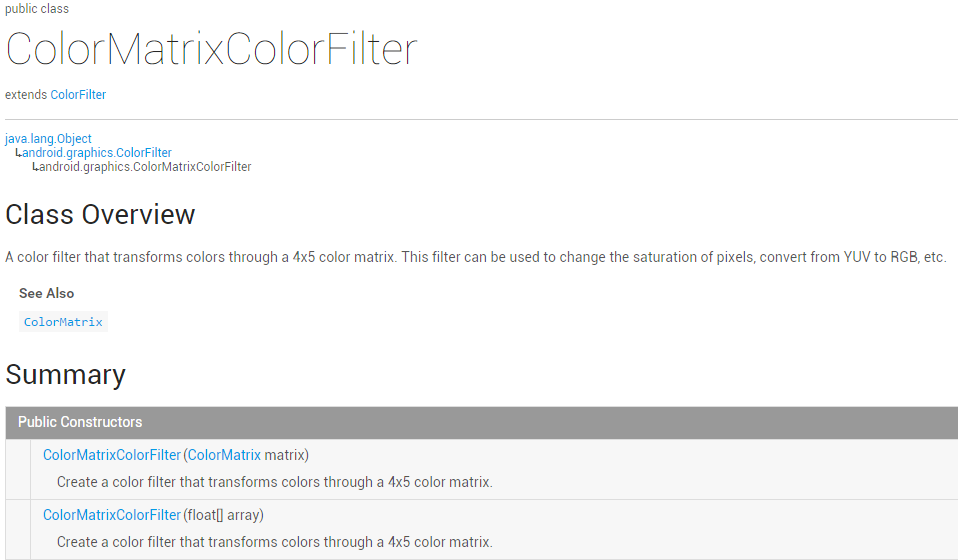
>
> 大概说的是:通过一个4 x 5的颜色矩阵来变换颜色,可以修改像素的饱和度,将YUV转换成RGB等! 而构造方法中的ColorMatrix就是颜色矩阵,也是我们学习的核心,下面听我一一道来!
>
> PS:[ColorMatrix的API文档](http://androiddoc.qiniudn.com/reference/android/graphics/ColorMatrix.html)
## 1.相关常识的普及:
### RGBA模型:
> RGBA不知道你听过没,黄绿蓝知道了吧,光的三基色,而RAGB则是在此的基础上多了一个透明度! **R(Red红色)**,**G(Green绿色)**,**B(Blue蓝色)**,**A(Alpha透明度)**;另外要和颜料的三 原色区分开来哦,最明显的区别就是颜料的三原色中用黄色替换了光三基色中的绿色!知道下就好, 有兴趣的可自行百度~
### 一些名词:
* **色调/色相**——物体传递的颜色 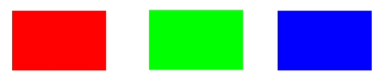
* **饱和度**——颜色的纯度,从0(灰)到100%(饱和)来进行描述 
* **亮度/明度**——颜色的相对明暗程度 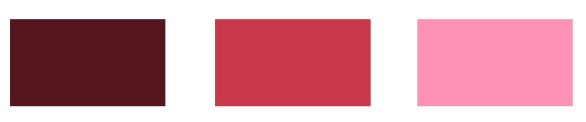
## 2.ColorMatrix的解读
> 如题,颜色矩阵(4 * 5),我们可以修改矩阵中的值,来实现黑白照,泛黄老照片,高对比度等效果! 手撕颜色矩阵解释图如下:
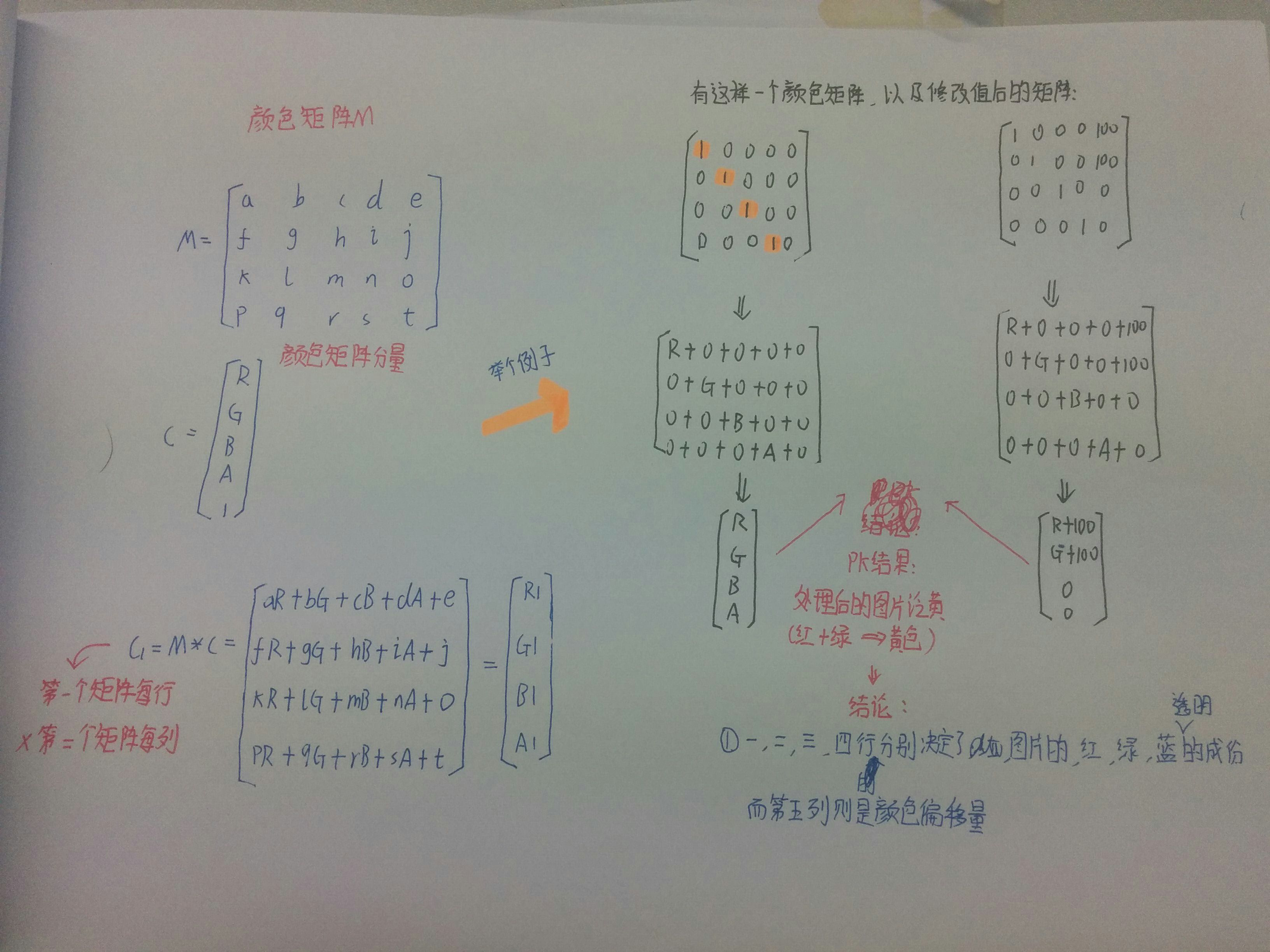
不知道你看懂上图没,如果你学过高数的话,肯定对此很熟悉,无非是矩阵的叉乘而已,没学过也没关系 计算方法就是右下角那个,**拿颜色矩阵的每一行来 * 颜色矩阵分量的每一列**!
很典型的一个例子,处理前后的结果比较,我们还可以让某**个颜色值 * 一个常数**,比如让第三行(蓝) 乘以2,效果就变成泛蓝色了,当然,我们肯定要写代码来验证验证上面的结果!
## 3.写代码来验证ColorMatrix所起的作用
> 这里来写烂大街的例子,一个ImageView,4 * 5个EditText,一个重置按钮和一个生成按钮, 我们来看下效果图:
依次是原图,泛黄,泛绿,泛红,高对比度,色相变换,以及黄色复古
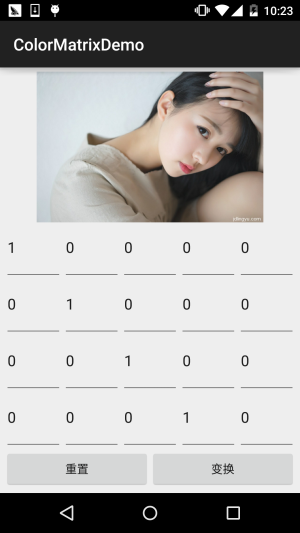 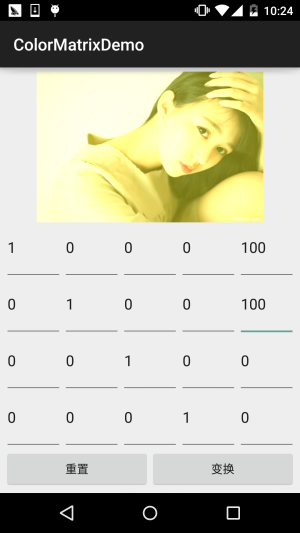
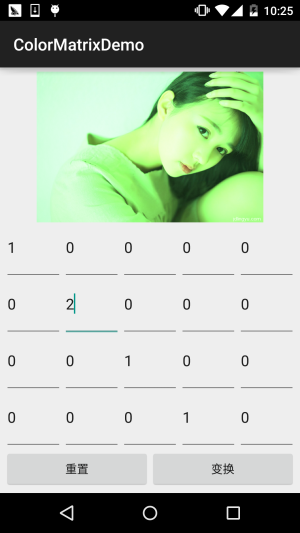 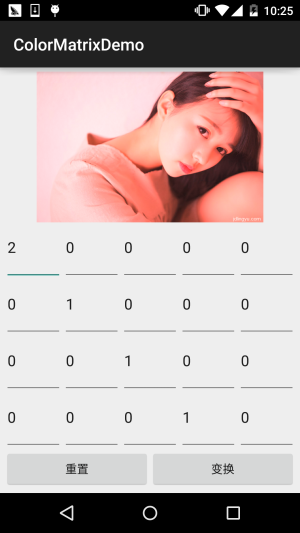
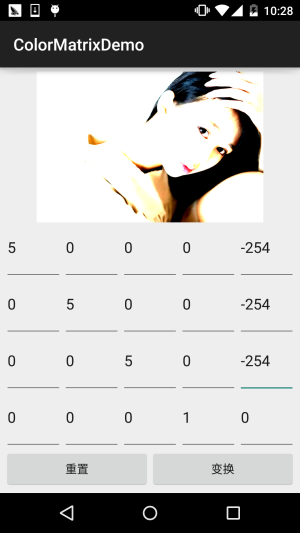 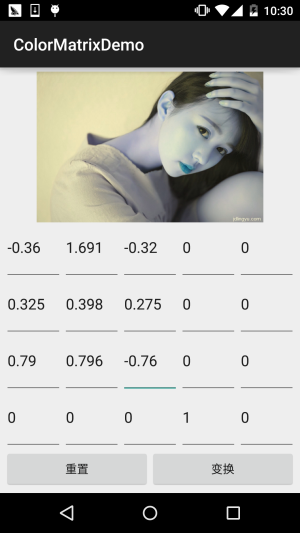
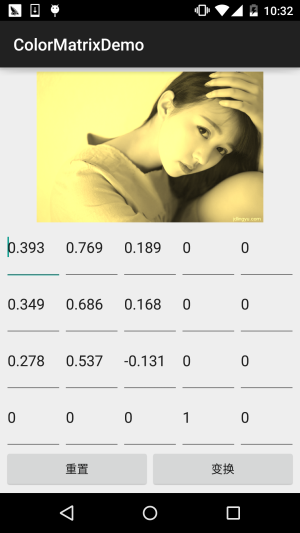
接下来我们来写代码,完成上述的效果: **代码实现**:
首先是布局文件**activity_main.xml**:
```
<?xml version="1.0" encoding="utf-8"?>
<LinearLayout xmlns:android="http://schemas.android.com/apk/res/android"
android:layout_width="match_parent"
android:layout_height="match_parent"
android:orientation="vertical"
android:padding="5dp">
<ImageView
android:id="@+id/img_show"
android:layout_width="match_parent"
android:layout_height="0dp"
android:layout_weight="2" />
<GridLayout
android:id="@+id/gp_matrix"
android:layout_width="match_parent"
android:layout_height="0dp"
android:layout_weight="3"
android:columnCount="5"
android:rowCount="4"></GridLayout>
<LinearLayout
android:layout_width="match_parent"
android:layout_height="wrap_content"
android:orientation="horizontal">
<Button
android:id="@+id/btn_reset"
android:layout_width="0dp"
android:layout_height="wrap_content"
android:layout_weight="1"
android:text="重置" />
<Button
android:id="@+id/btn_Change"
android:layout_width="0dp"
android:layout_height="wrap_content"
android:layout_weight="1"
android:text="变换" />
</LinearLayout>
</LinearLayout>
```
接着是**MainActivity.java**:
```
public class MainActivity extends AppCompatActivity implements View.OnClickListener {
private ImageView img_show;
private GridLayout gp_matrix;
private Button btn_reset;
private Button btn_Change;
private Bitmap mBitmap;
private int mEtWidth, mEtHeight;
private EditText[] mEts = new EditText[20];
private float[] mColorMatrix = new float[20];
private Context mContext;
@Override
protected void onCreate(Bundle savedInstanceState) {
super.onCreate(savedInstanceState);
setContentView(R.layout.activity_main);
mContext = MainActivity.this;
bindViews();
gp_matrix.post(new Runnable() {
@Override
public void run() {
mEtWidth = gp_matrix.getWidth() / 5;
mEtHeight = gp_matrix.getHeight() / 4;
//添加5 * 4个EditText
for (int i = 0; i < 20; i++) {
EditText editText = new EditText(mContext);
mEts[i] = editText;
gp_matrix.addView(editText, mEtWidth, mEtHeight);
}
initMatrix();
}
});
}
private void bindViews() {
img_show = (ImageView) findViewById(R.id.img_show);
gp_matrix = (GridLayout) findViewById(R.id.gp_matrix);
btn_reset = (Button) findViewById(R.id.btn_reset);
btn_Change = (Button) findViewById(R.id.btn_Change);
mBitmap = BitmapFactory.decodeResource(getResources(), R.mipmap.img_meizi);
img_show.setImageBitmap(mBitmap);
btn_reset.setOnClickListener(this);
btn_Change.setOnClickListener(this);
}
//定义一个初始化颜色矩阵的方法
private void initMatrix() {
for (int i = 0; i < 20; i++) {
if (i % 6 == 0) {
mEts[i].setText(String.valueOf(1));
} else {
mEts[i].setText(String.valueOf(0));
}
}
}
//定义一个获取矩阵值得方法
private void getMatrix() {
for (int i = 0; i < 20; i++) {
mColorMatrix[i] = Float.valueOf(mEts[i].getText().toString());
}
}
//根据颜色矩阵的值来处理图片
private void setImageMatrix() {
Bitmap bmp = Bitmap.createBitmap(mBitmap.getWidth(), mBitmap.getHeight(),
Bitmap.Config.ARGB_8888);
android.graphics.ColorMatrix colorMatrix = new android.graphics.ColorMatrix();
colorMatrix.set(mColorMatrix);
Canvas canvas = new Canvas(bmp);
Paint paint = new Paint(Paint.ANTI_ALIAS_FLAG);
paint.setColorFilter(new ColorMatrixColorFilter(colorMatrix));
canvas.drawBitmap(mBitmap, 0, 0, paint);
img_show.setImageBitmap(bmp);
}
@Override
public void onClick(View v) {
switch (v.getId()) {
case R.id.btn_Change:
getMatrix();
setImageMatrix();
break;
case R.id.btn_reset:
initMatrix();
getMatrix();
setImageMatrix();
break;
}
}
}
```
代码非常的简单,就加载布局,然后往GridLayout里面塞 5 * 4 个EditText,这里用 post()方法是为了保证GridLayout加载完毕后才去获取长宽,不然在获取GridLayout长 宽的时候可是获取不到值的!接着定义了三个方法,初始矩阵,获取矩阵值,以及根据 矩阵值来处理图片~是不是很简单咧~
不过到这里你可能有一点**疑问**:
> " 难道处理图像我们只能这样修改颜色矩阵么?次次都这样肯定很麻烦,谁会去记矩阵 里的应该填的值?有没有简单一点处理图片的方法? "
>
> 答:肯定是有的,我们可以看回文档,我们可以发现几个很常用的方法: **setRotate**(int axis, float degrees):设置色调
>
> **setSaturation**(float sat):设置饱和度
>
> **setScale**(float rScale, float gScale, float bScale, float aScale):设置亮度
>
> 下面我们写个例子来试下这个三个方法!
## 4.使用ColorMatrix的三个方法处理图像
**运行效果图**:
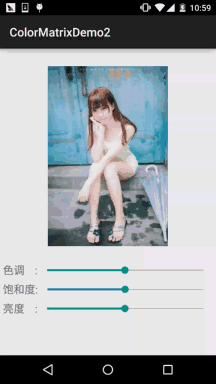
**代码实现**:
首先我们来编写一个图片处理的工具类,我们传入Bitmap,色相,饱和度以及亮度,处理后,返回 处理后的图片:**ImageHelper.java**:
```
/**
* Created by Jay on 2015/10/28 0028.
*/
public class ImageHelper {
/**
* 该方法用来处理图像,根据色调,饱和度,亮度来调节
*
* @param bm:要处理的图像
* @param hue:色调
* @param saturation:饱和度
* @param lum:亮度
*
*/
public static Bitmap handleImageEffect(Bitmap bm, float hue, float saturation, float lum) {
Bitmap bmp = Bitmap.createBitmap(bm.getWidth(), bm.getHeight(), Bitmap.Config.ARGB_8888);
Canvas canvas = new Canvas(bmp);
Paint paint = new Paint(Paint.ANTI_ALIAS_FLAG);
ColorMatrix hueMatrix = new ColorMatrix();
hueMatrix.setRotate(0, hue); //0代表R,红色
hueMatrix.setRotate(1, hue); //1代表G,绿色
hueMatrix.setRotate(2, hue); //2代表B,蓝色
ColorMatrix saturationMatrix = new ColorMatrix();
saturationMatrix.setSaturation(saturation);
ColorMatrix lumMatrix = new ColorMatrix();
lumMatrix.setScale(lum, lum, lum, 1);
ColorMatrix imageMatrix = new ColorMatrix();
imageMatrix.postConcat(hueMatrix);
imageMatrix.postConcat(saturationMatrix);
imageMatrix.postConcat(lumMatrix);
paint.setColorFilter(new ColorMatrixColorFilter(imageMatrix));
canvas.drawBitmap(bm, 0, 0, paint);
return bmp;
}
}
```
接下来我们把布局也撸出来,**activity_main.xml**:
```
<?xml version="1.0" encoding="utf-8"?>
<RelativeLayout xmlns:android="http://schemas.android.com/apk/res/android"
android:layout_width="match_parent"
android:layout_height="match_parent"
android:orientation="vertical"
android:padding="5dp">
<ImageView
android:id="@+id/img_meizi"
android:layout_width="300dp"
android:layout_height="300dp"
android:layout_centerHorizontal="true"
android:layout_marginBottom="24dp"
android:layout_marginTop="24dp" />
<TextView
android:id="@+id/txt_hue"
android:layout_width="wrap_content"
android:layout_height="32dp"
android:layout_below="@id/img_meizi"
android:gravity="center"
android:text="色调 :"
android:textSize="18sp" />
<SeekBar
android:id="@+id/sb_hue"
android:layout_width="match_parent"
android:layout_height="32dp"
android:layout_below="@id/img_meizi"
android:layout_toRightOf="@id/txt_hue" />
<TextView
android:id="@+id/txt_saturation"
android:layout_width="wrap_content"
android:layout_height="32dp"
android:layout_below="@id/txt_hue"
android:gravity="center"
android:text="饱和度:"
android:textSize="18sp" />
<SeekBar
android:id="@+id/sb_saturation"
android:layout_width="match_parent"
android:layout_height="32dp"
android:layout_below="@id/sb_hue"
android:layout_toRightOf="@id/txt_saturation" />
<TextView
android:id="@+id/txt_lun"
android:layout_width="wrap_content"
android:layout_height="32dp"
android:layout_below="@id/txt_saturation"
android:gravity="center"
android:text="亮度 :"
android:textSize="18sp" />
<SeekBar
android:id="@+id/sb_lum"
android:layout_width="match_parent"
android:layout_height="32dp"
android:layout_below="@id/sb_saturation"
android:layout_toRightOf="@id/txt_lun" />
</RelativeLayout>
```
最后是我们的**MainActivity.java**:
```
public class MainActivity extends AppCompatActivity implements SeekBar.OnSeekBarChangeListener{
private ImageView img_meizi;
private SeekBar sb_hue;
private SeekBar sb_saturation;
private SeekBar sb_lum;
private final static int MAX_VALUE = 255;
private final static int MID_VALUE = 127;
private float mHue = 0.0f;
private float mStauration = 1.0f;
private float mLum = 1.0f;
private Bitmap mBitmap;
@Override
protected void onCreate(Bundle savedInstanceState) {
super.onCreate(savedInstanceState);
setContentView(R.layout.activity_main);
mBitmap = BitmapFactory.decodeResource(getResources(), R.mipmap.img_meizi);
bindViews();
}
private void bindViews() {
img_meizi = (ImageView) findViewById(R.id.img_meizi);
sb_hue = (SeekBar) findViewById(R.id.sb_hue);
sb_saturation = (SeekBar) findViewById(R.id.sb_saturation);
sb_lum = (SeekBar) findViewById(R.id.sb_lum);
img_meizi.setImageBitmap(mBitmap);
sb_hue.setMax(MAX_VALUE);
sb_hue.setProgress(MID_VALUE);
sb_saturation.setMax(MAX_VALUE);
sb_saturation.setProgress(MID_VALUE);
sb_lum.setMax(MAX_VALUE);
sb_lum.setProgress(MID_VALUE);
sb_hue.setOnSeekBarChangeListener(this);
sb_saturation.setOnSeekBarChangeListener(this);
sb_lum.setOnSeekBarChangeListener(this);
}
@Override
public void onProgressChanged(SeekBar seekBar, int progress, boolean fromUser) {
switch (seekBar.getId()) {
case R.id.sb_hue:
mHue = (progress - MID_VALUE) * 1.0F / MID_VALUE * 180;
break;
case R.id.sb_saturation:
mStauration = progress * 1.0F / MID_VALUE;
break;
case R.id.sb_lum:
mLum = progress * 1.0F / MID_VALUE;
break;
}
img_meizi.setImageBitmap(ImageHelper.handleImageEffect(mBitmap, mHue, mStauration, mLum));
}
@Override
public void onStartTrackingTouch(SeekBar seekBar) {}
@Override
public void onStopTrackingTouch(SeekBar seekBar) {}
}
```
代码同样很简单,这里就不讲解了~
## 5.本节代码示例下载:
[ColorMatrixDemo.zip](http://static.runoob.com/download/ColorMatrixDemo.zip)
[ColorMatrixDemo2.zip](http://static.runoob.com/download/ColorMatrixDemo2.zip)
## 本节小结:
> 好的,本节跟大家介绍了**ColorFilter**中的第一个**ColorMatrixColorFilter**,颜色矩阵过滤器 其实核心还是ColorMatrix,我们通过该类处理图片可以自己设置4*5矩阵的值,又或者直接调用 ColorMatrix给我们提供的设置色调,饱和度,亮度的方法!图像处理无非就这样,还有一种是修改 像素点形式的,后面也会讲,本节内容参考自——医生(徐宜生)的慕客网视频: [Android图像处理-打造美图秀秀从它开始](http://www.imooc.com/learn/302),不想看文字的可以看视频,讲得还是蛮赞的~
- 1.0 Android基础入门教程
- 1.0.1 2015年最新Android基础入门教程目录
- 1.1 背景相关与系统架构分析
- 1.2 开发环境搭建
- 1.2.1 使用Eclipse + ADT + SDK开发Android APP
- 1.2.2 使用Android Studio开发Android APP
- 1.3 SDK更新不了问题解决
- 1.4 Genymotion模拟器安装
- 1.5.1 Git使用教程之本地仓库的基本操作
- 1.5.2 Git之使用GitHub搭建远程仓库
- 1.6 .9(九妹)图片怎么玩
- 1.7 界面原型设计
- 1.8 工程相关解析(各种文件,资源访问)
- 1.9 Android程序签名打包
- 1.11 反编译APK获取代码&资源
- 2.1 View与ViewGroup的概念
- 2.2.1 LinearLayout(线性布局)
- 2.2.2 RelativeLayout(相对布局)
- 2.2.3 TableLayout(表格布局)
- 2.2.4 FrameLayout(帧布局)
- 2.2.5 GridLayout(网格布局)
- 2.2.6 AbsoluteLayout(绝对布局)
- 2.3.1 TextView(文本框)详解
- 2.3.2 EditText(输入框)详解
- 2.3.3 Button(按钮)与ImageButton(图像按钮)
- 2.3.4 ImageView(图像视图)
- 2.3.5.RadioButton(单选按钮)&Checkbox(复选框)
- 2.3.6 开关按钮ToggleButton和开关Switch
- 2.3.7 ProgressBar(进度条)
- 2.3.8 SeekBar(拖动条)
- 2.3.9 RatingBar(星级评分条)
- 2.4.1 ScrollView(滚动条)
- 2.4.2 Date & Time组件(上)
- 2.4.3 Date & Time组件(下)
- 2.4.4 Adapter基础讲解
- 2.4.5 ListView简单实用
- 2.4.6 BaseAdapter优化
- 2.4.7ListView的焦点问题
- 2.4.8 ListView之checkbox错位问题解决
- 2.4.9 ListView的数据更新问题
- 2.5.0 构建一个可复用的自定义BaseAdapter
- 2.5.1 ListView Item多布局的实现
- 2.5.2 GridView(网格视图)的基本使用
- 2.5.3 Spinner(列表选项框)的基本使用
- 2.5.4 AutoCompleteTextView(自动完成文本框)的基本使用
- 2.5.5 ExpandableListView(可折叠列表)的基本使用
- 2.5.6 ViewFlipper(翻转视图)的基本使用
- 2.5.7 Toast(吐司)的基本使用
- 2.5.8 Notification(状态栏通知)详解
- 2.5.9 AlertDialog(对话框)详解
- 2.6.0 其他几种常用对话框基本使用
- 2.6.1 PopupWindow(悬浮框)的基本使用
- 2.6.2 菜单(Menu)
- 2.6.3 ViewPager的简单使用
- 2.6.4 DrawerLayout(官方侧滑菜单)的简单使用
- 3.1.1 基于监听的事件处理机制
- 3.2 基于回调的事件处理机制
- 3.3 Handler消息传递机制浅析
- 3.4 TouchListener PK OnTouchEvent + 多点触碰
- 3.5 监听EditText的内容变化
- 3.6 响应系统设置的事件(Configuration类)
- 3.7 AnsyncTask异步任务
- 3.8 Gestures(手势)
- 4.1.1 Activity初学乍练
- 4.1.2 Activity初窥门径
- 4.1.3 Activity登堂入室
- 4.2.1 Service初涉
- 4.2.2 Service进阶
- 4.2.3 Service精通
- 4.3.1 BroadcastReceiver牛刀小试
- 4.3.2 BroadcastReceiver庖丁解牛
- 4.4.2 ContentProvider再探——Document Provider
- 4.5.1 Intent的基本使用
- 4.5.2 Intent之复杂数据的传递
- 5.1 Fragment基本概述
- 5.2.1 Fragment实例精讲——底部导航栏的实现(方法1)
- 5.2.2 Fragment实例精讲——底部导航栏的实现(方法2)
- 5.2.3 Fragment实例精讲——底部导航栏的实现(方法3)
- 5.2.4 Fragment实例精讲——底部导航栏+ViewPager滑动切换页面
- 5.2.5 Fragment实例精讲——新闻(购物)类App列表Fragment的简单实现
- 6.1 数据存储与访问之——文件存储读写
- 6.2 数据存储与访问之——SharedPreferences保存用户偏好参数
- 6.3.1 数据存储与访问之——初见SQLite数据库
- 6.3.2 数据存储与访问之——又见SQLite数据库
- 7.1.1 Android网络编程要学的东西与Http协议学习
- 7.1.2 Android Http请求头与响应头的学习
- 7.1.3 Android HTTP请求方式:HttpURLConnection
- 7.1.4 Android HTTP请求方式:HttpClient
- 7.2.1 Android XML数据解析
- 7.2.2 Android JSON数据解析
- 7.3.1 Android 文件上传
- 7.3.2 Android 文件下载(1)
- 7.3.3 Android 文件下载(2)
- 7.4 Android 调用 WebService
- 7.5.1 WebView(网页视图)基本用法
- 7.5.2 WebView和JavaScrip交互基础
- 7.5.3 Android 4.4后WebView的一些注意事项
- 7.5.4 WebView文件下载
- 7.5.5 WebView缓存问题
- 7.5.6 WebView处理网页返回的错误码信息
- 7.6.1 Socket学习网络基础准备
- 7.6.2 基于TCP协议的Socket通信(1)
- 7.6.3 基于TCP协议的Socket通信(2)
- 7.6.4 基于UDP协议的Socket通信
- 8.1.1 Android中的13种Drawable小结 Part 1
- 8.1.2 Android中的13种Drawable小结 Part 2
- 8.1.3 Android中的13种Drawable小结 Part 3
- 8.2.1 Bitmap(位图)全解析 Part 1
- 8.2.2 Bitmap引起的OOM问题
- 8.3.1 三个绘图工具类详解
- 8.3.2 绘图类实战示例
- 8.3.3 Paint API之—— MaskFilter(面具)
- 8.3.4 Paint API之—— Xfermode与PorterDuff详解(一)
- 8.3.5 Paint API之—— Xfermode与PorterDuff详解(二)
- 8.3.6 Paint API之—— Xfermode与PorterDuff详解(三)
- 8.3.7 Paint API之—— Xfermode与PorterDuff详解(四)
- 8.3.8 Paint API之—— Xfermode与PorterDuff详解(五)
- 8.3.9 Paint API之—— ColorFilter(颜色过滤器)(1/3)
- 8.3.10 Paint API之—— ColorFilter(颜色过滤器)(2-3)
- 8.3.11 Paint API之—— ColorFilter(颜色过滤器)(3-3)
- 8.3.12 Paint API之—— PathEffect(路径效果)
- 8.3.13 Paint API之—— Shader(图像渲染)
- 8.3.14 Paint几个枚举/常量值以及ShadowLayer阴影效果
- 8.3.15 Paint API之——Typeface(字型)
- 8.3.16 Canvas API详解(Part 1)
- 8.3.17 Canvas API详解(Part 2)剪切方法合集
- 8.3.18 Canvas API详解(Part 3)Matrix和drawBitmapMash
- 8.4.1 Android动画合集之帧动画
- 8.4.2 Android动画合集之补间动画
- 8.4.3 Android动画合集之属性动画-初见
- 8.4.4 Android动画合集之属性动画-又见
- 9.1 使用SoundPool播放音效(Duang~)
- 9.2 MediaPlayer播放音频与视频
- 9.3 使用Camera拍照
- 9.4 使用MediaRecord录音
- 10.1 TelephonyManager(电话管理器)
- 10.2 SmsManager(短信管理器)
- 10.3 AudioManager(音频管理器)
- 10.4 Vibrator(振动器)
- 10.5 AlarmManager(闹钟服务)
- 10.6 PowerManager(电源服务)
- 10.7 WindowManager(窗口管理服务)
- 10.8 LayoutInflater(布局服务)
- 10.9 WallpaperManager(壁纸管理器)
- 10.10 传感器专题(1)——相关介绍
- 10.11 传感器专题(2)——方向传感器
- 10.12 传感器专题(3)——加速度/陀螺仪传感器
- 10.12 传感器专题(4)——其他传感器了解
- 10.14 Android GPS初涉
- 11.0《2015最新Android基础入门教程》完结散花~
