## **Bulk import goods**
**Export the product Excel template of the system**
1、Open the background manager—— **Sales**——**Import Menu Template**,
The following figure:
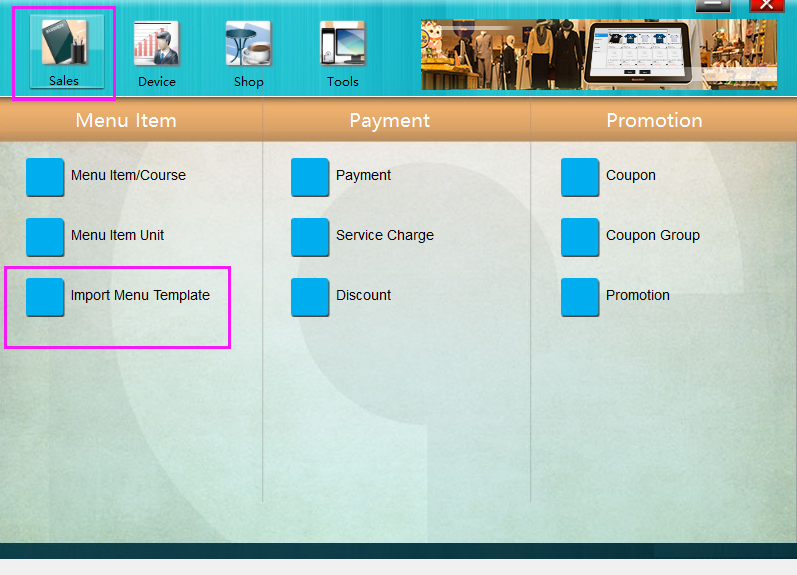
2、On the product initialization import page, click the "Export" button to save the backup product template according to the prompts;
The diagram below:
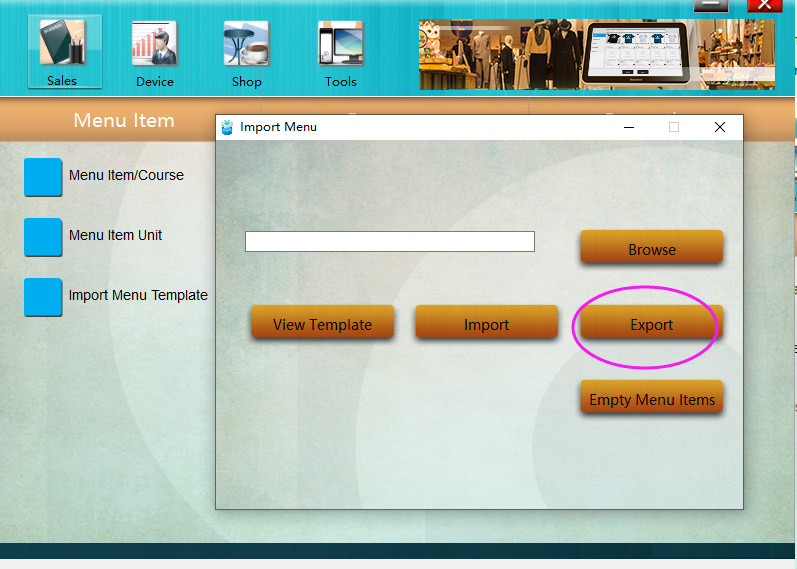
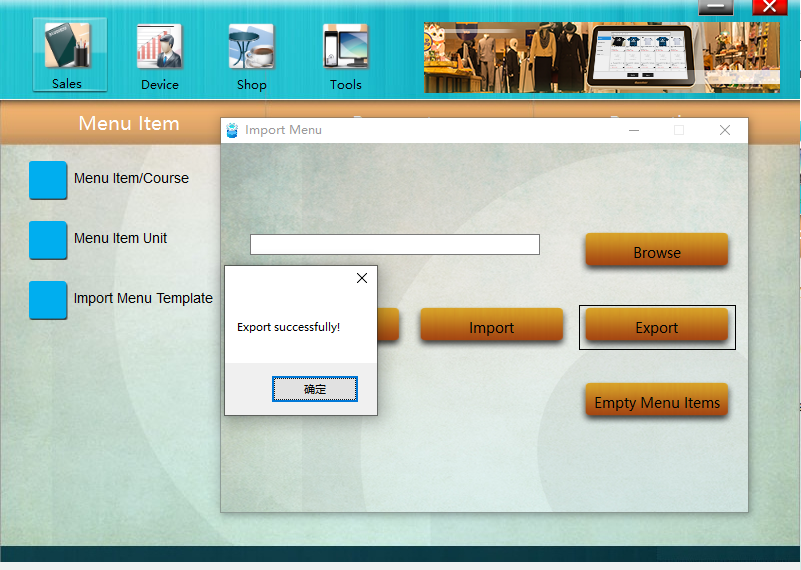
**Edit the product template**
1、Open the saved commodity data Excel, first edit the commodity category table, , and add a new Major Group Name;
The diagram below:
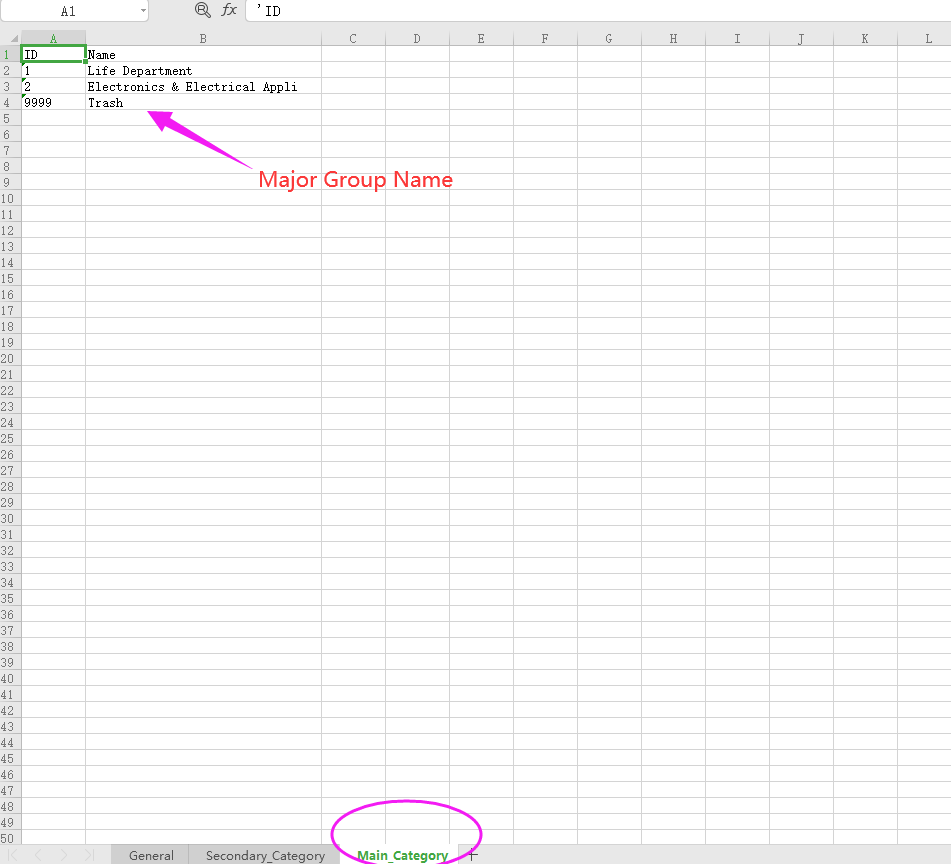
2、Next, open the second table, set the Secondary Group Name and it belongs to the Major Group
The following figure;
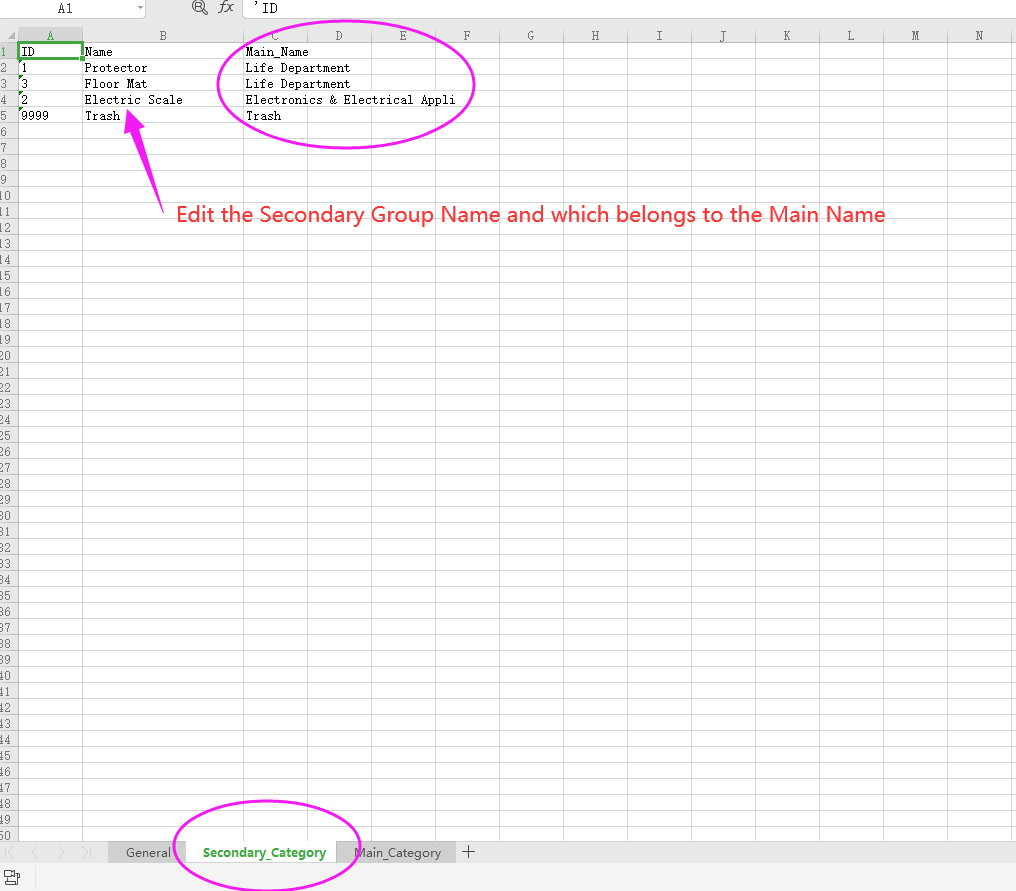
3、Finally, edit the goods information (Including commodity price, commodity code, member price, unit and other parameters),and save the data table file;
The diagram below:
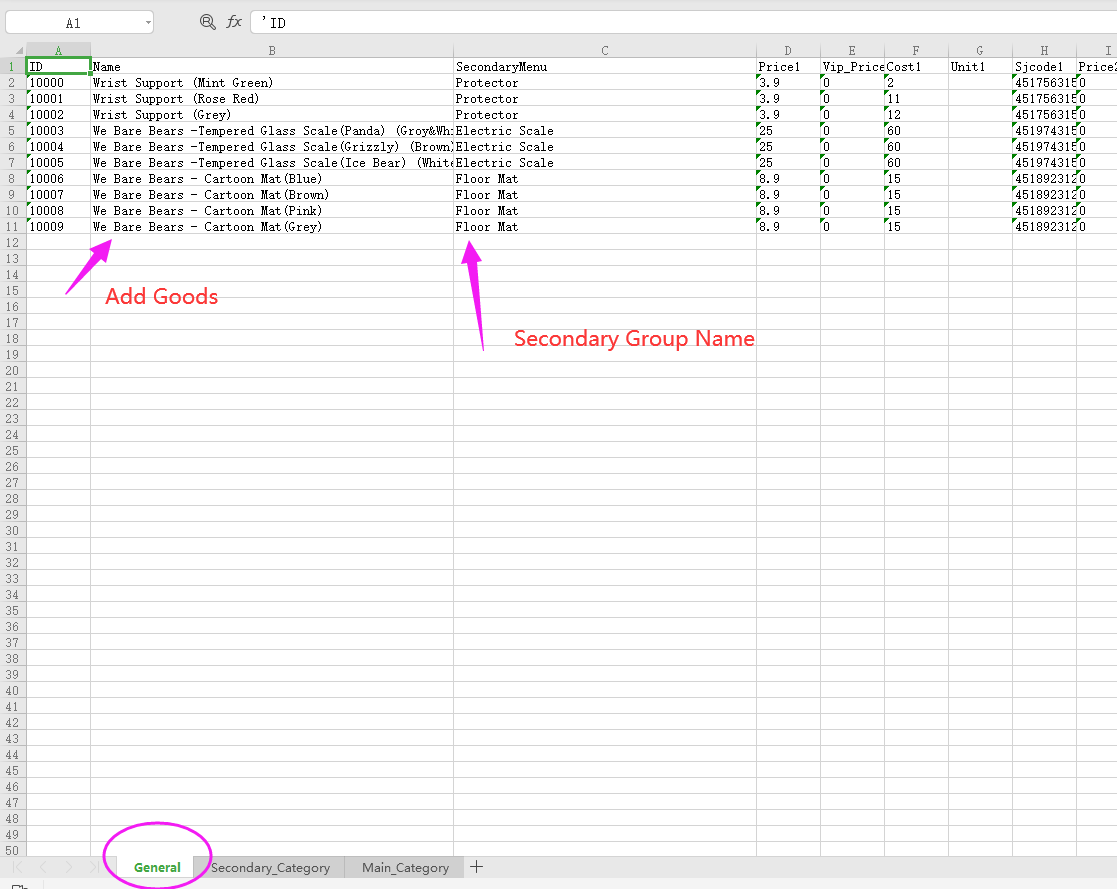
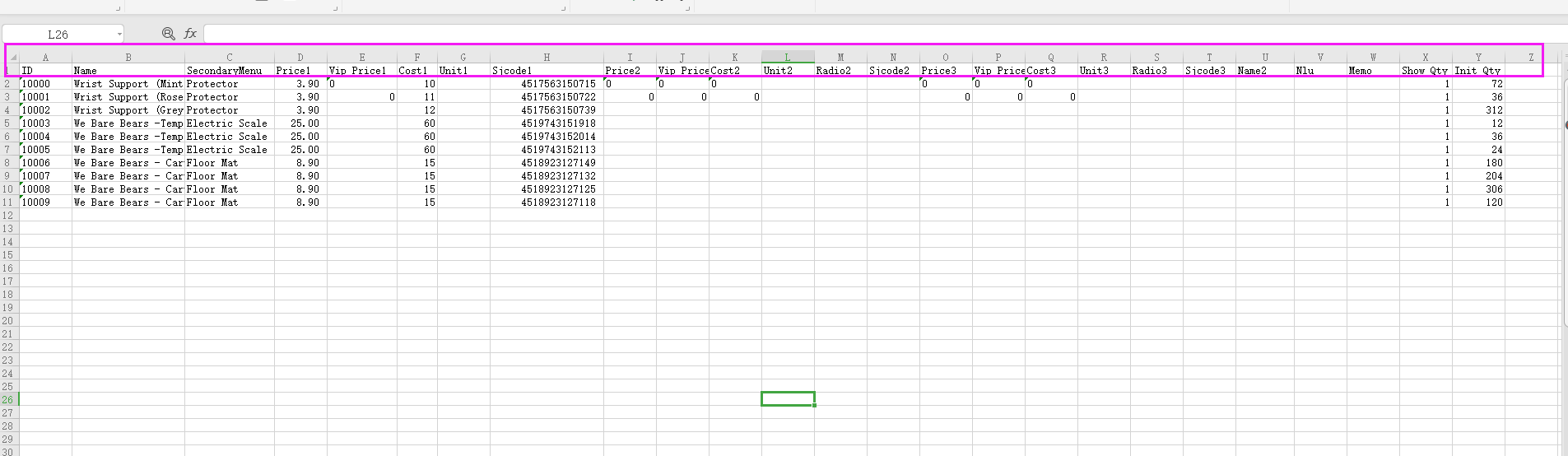
**Import the product Excel template of the system**
1、Open the background manager—— **Sales**——**Import Menu Template**,
The following figure:
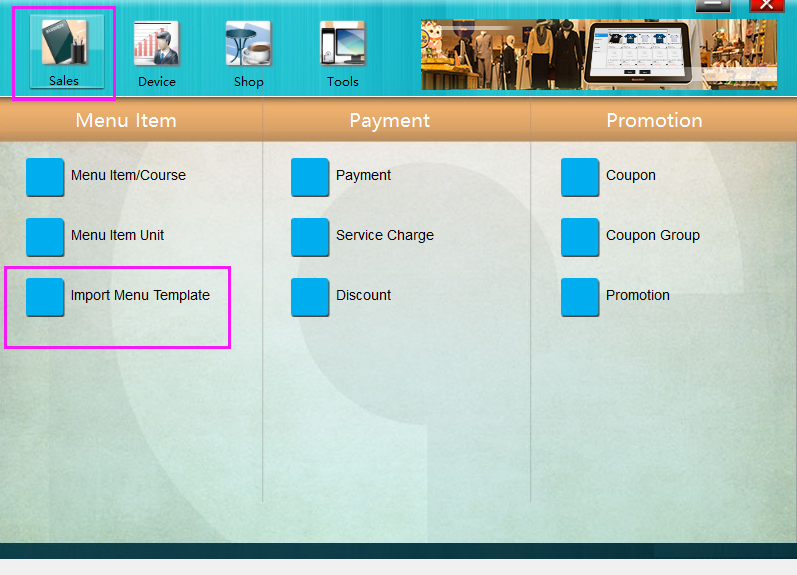
2、Click "**Browse**" to find the commodity data table file, and click "**Import**" button;
The diagram below:
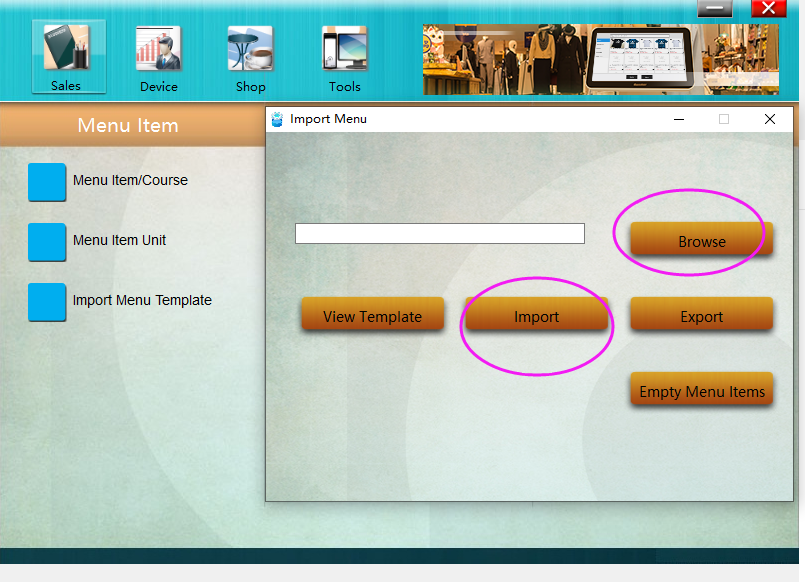
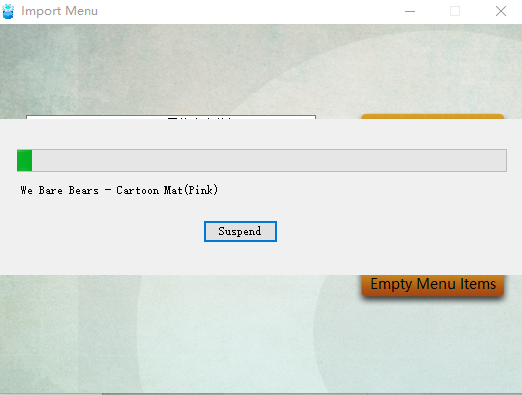
3、View the successful import of product data on the system.
The diagram below:
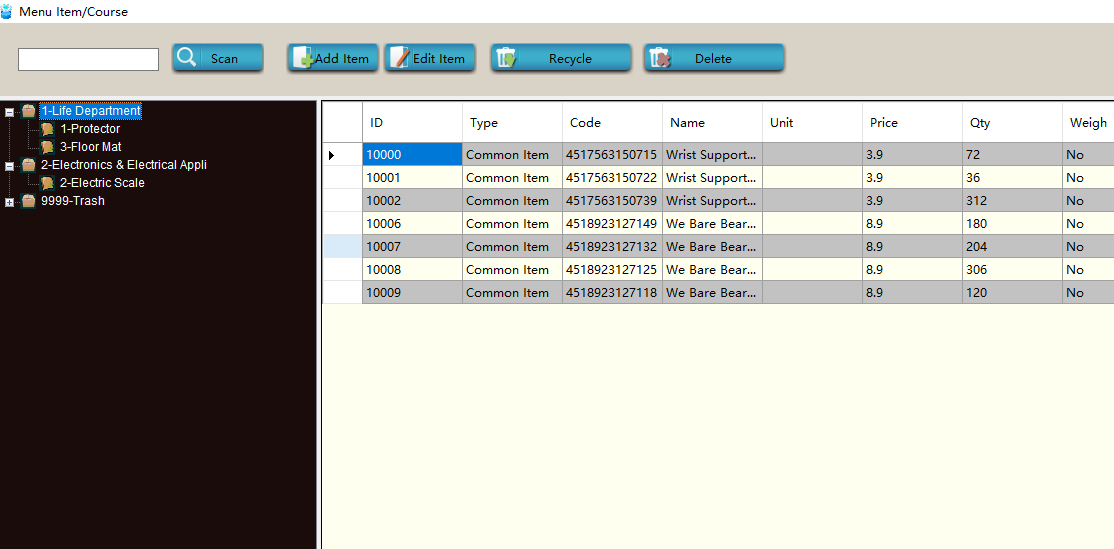
- Pudding POS For Retail Software
- 1.Register
- 2.Configurator
- 2.1 Add the goods
- 2.2 Bulk import goods
- 2.3 Print Receipt
- 2.4 Sales promotion settings
- 2.5 Employee Management
- 2.6 Discount
- 2.7 Tax Settings
- 2.8 Service Charge
- 2.9 Backup and Restore
- 3.Stock in and out
- 3.1 Stock in
- 3.2 Stock out
- 4.Orders
- 4.1 Login
- 4.2 Order
- 4.3 Pay
- 4.4 Cashier Shift & End of Day
