Shop manager needs to set an account for each employee in order to better manage the business. Employee management includes employee authority, performance, etc.
* * * * *
## **Add an employee account**
Run **POSManager** ———— **Device** ———— **Employee Settings**, click "Add" on the left bottom to add a new employee, set Name, Employee ID, Authority, Password, etc. for him or her.
](images/screenshot_1598263406182.png)

* * * * *
## **Delete an employee account**
1. Right click on an employee, choose "Delete Employee", or click an employee and click "Delete" on the left bottom, you can delete the employee account.
Note. As administrator account, **999** shall not be deleted!

* * * * *
## **Change password**
1. If you want to change the password for an employee, select the personnel, and click "Reset Password" to set a new password.

* * * * *
2. Restart **Pudding Orders** to enforce the modification.
* * * * *
## **Employee Authority Settings**
Run **POSManager** ———— **Device** ———— **Employee Authority Settings**, click "Add" on the left bottom to add a new level, like Manager,Employee,Cashier etc. click on a level,set 20201 Orders authority,20202 Payment authority,20203 Configurator authority,20205 Report authority.
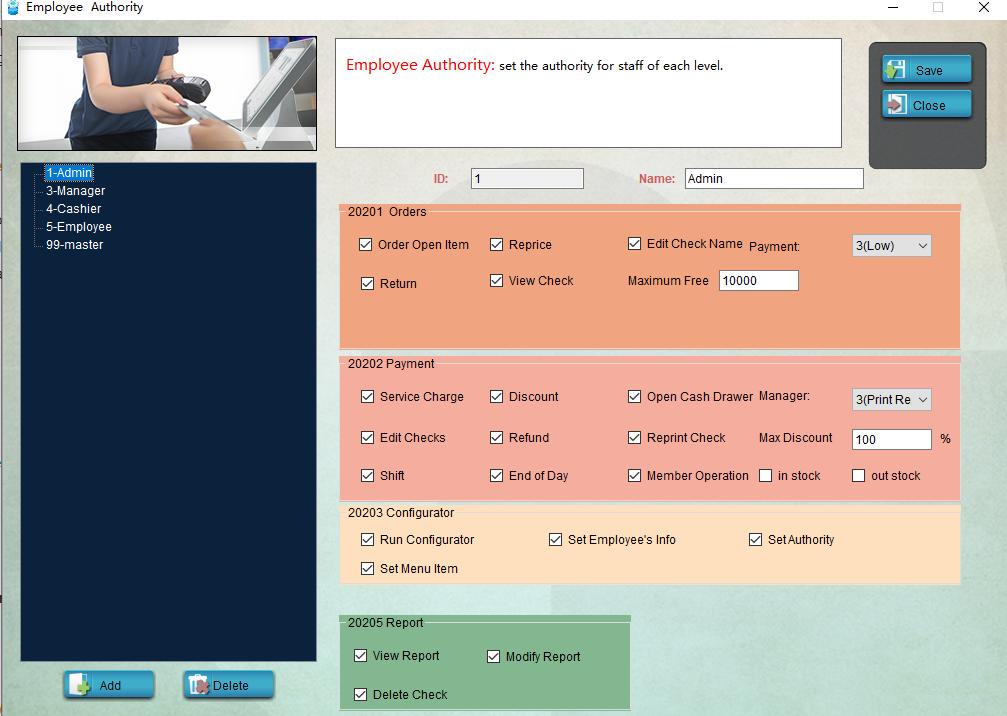
- Pudding POS For Retail Software
- 1.Register
- 2.Configurator
- 2.1 Add the goods
- 2.2 Bulk import goods
- 2.3 Print Receipt
- 2.4 Sales promotion settings
- 2.5 Employee Management
- 2.6 Discount
- 2.7 Tax Settings
- 2.8 Service Charge
- 2.9 Backup and Restore
- 3.Stock in and out
- 3.1 Stock in
- 3.2 Stock out
- 4.Orders
- 4.1 Login
- 4.2 Order
- 4.3 Pay
- 4.4 Cashier Shift & End of Day
