## **Product promotion setting**
1. Run **POSManager** ———— **Sales** ———— **Promotion**
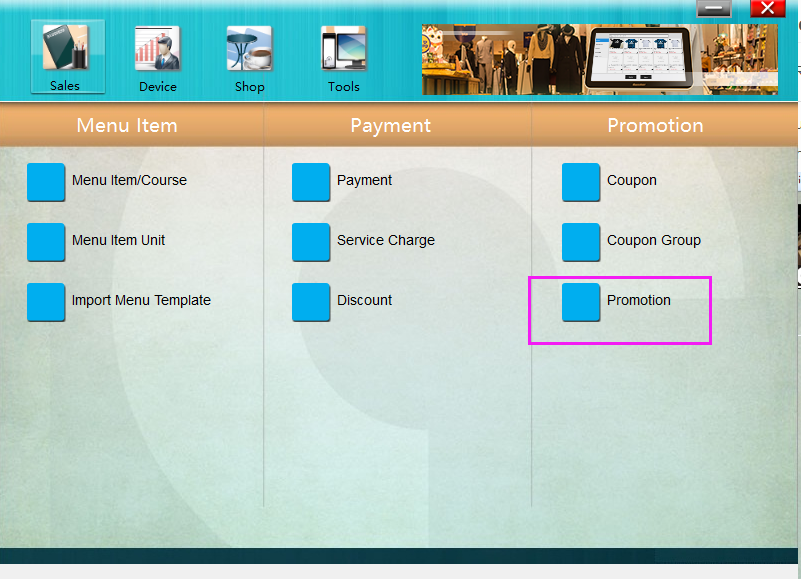
* * * * *
2.Here you can set discounts for each item
Click "Add" to add a discount
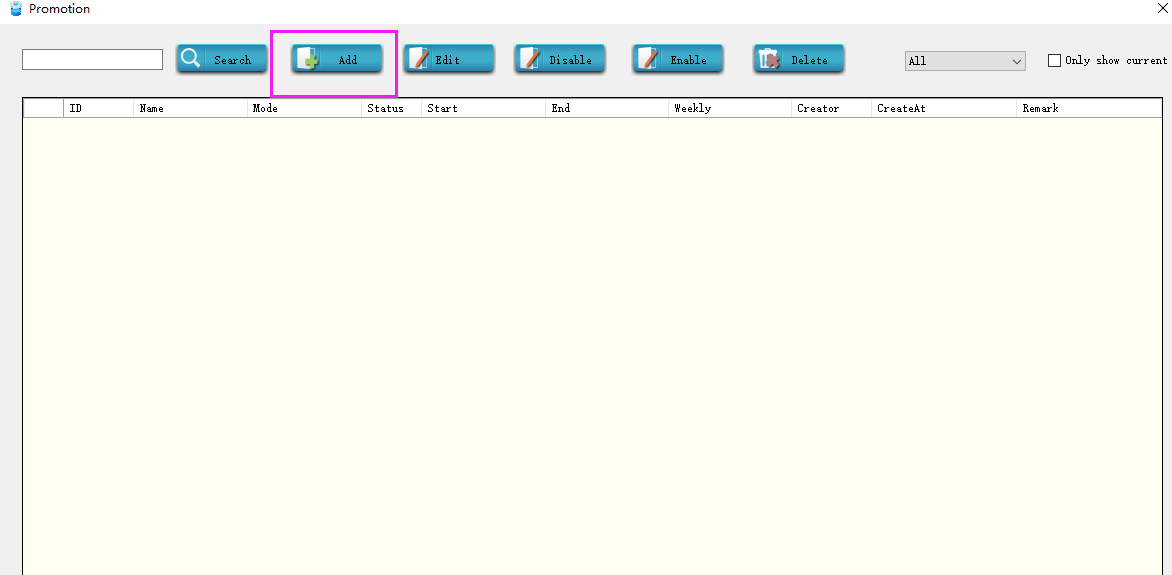
Set various parameters of the discount scheme, such as promotion name, promotion time, etc., as shown in the figure below
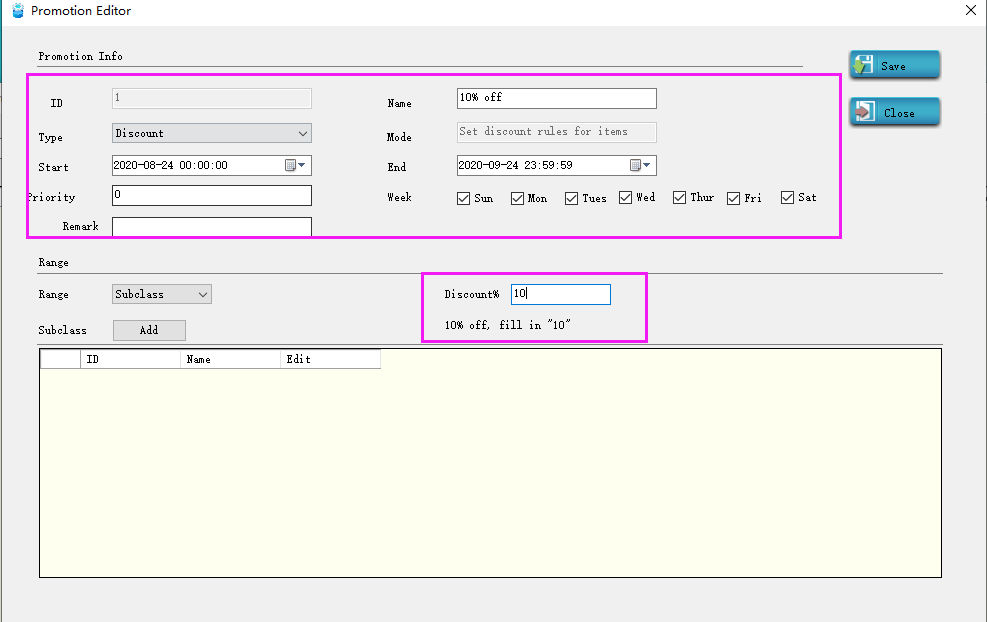
Click "Add" to Add items that need discounts
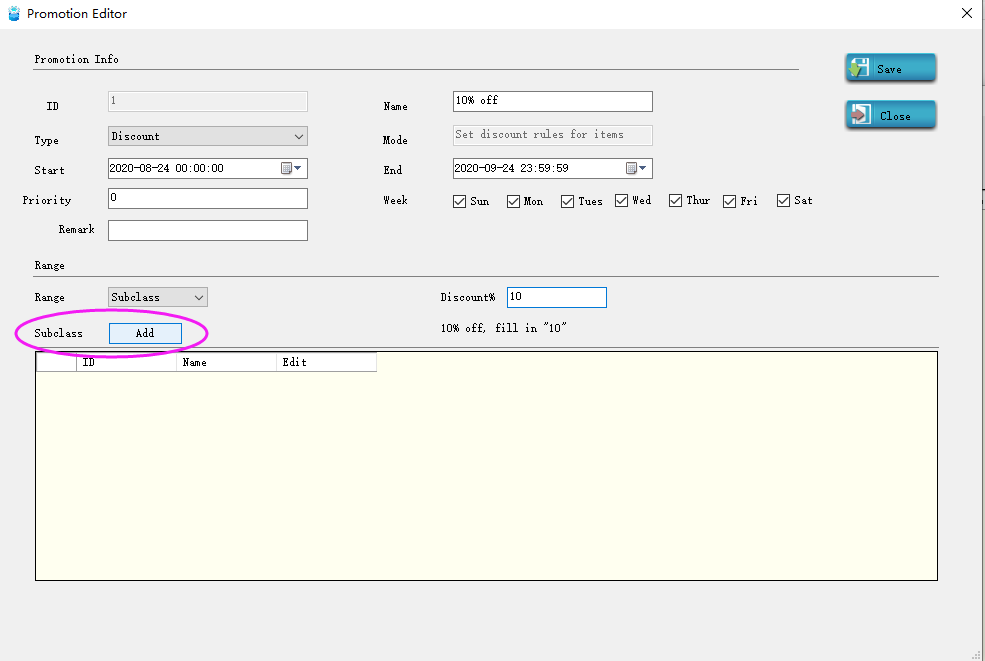
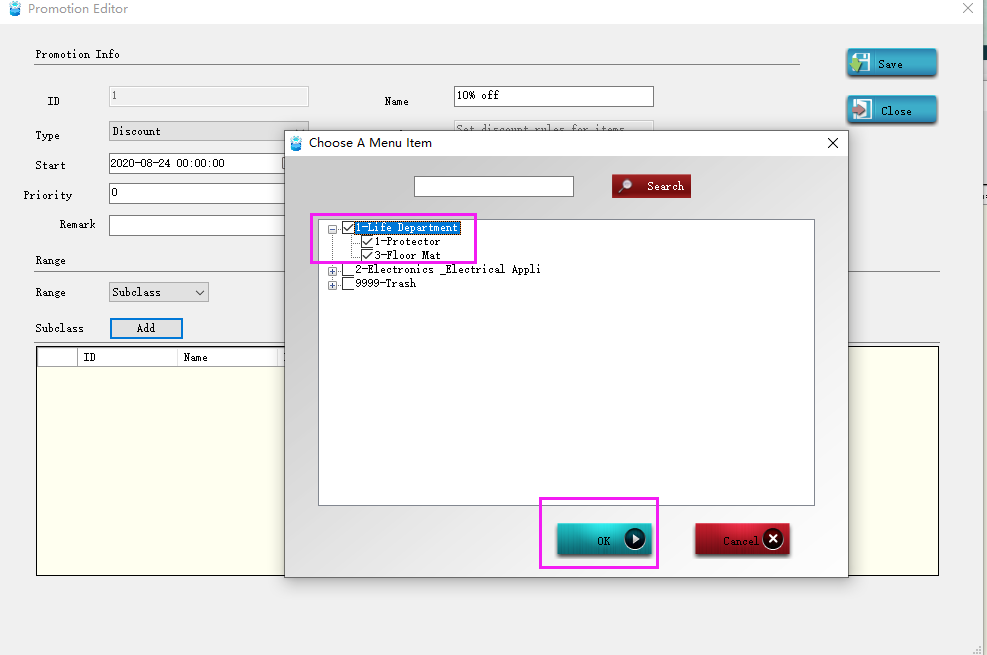
3.Save it and Restart **Pudding Orders** to activate the discount
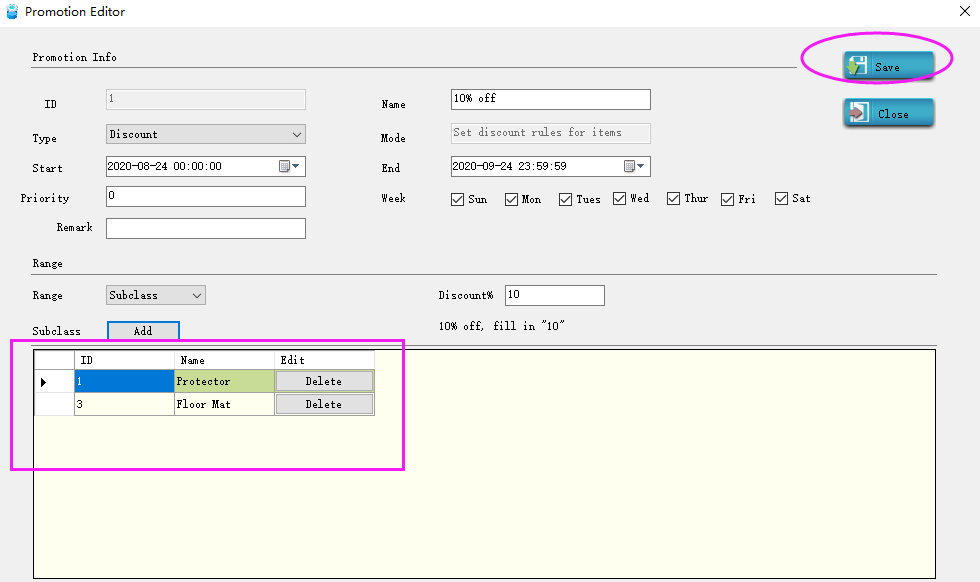
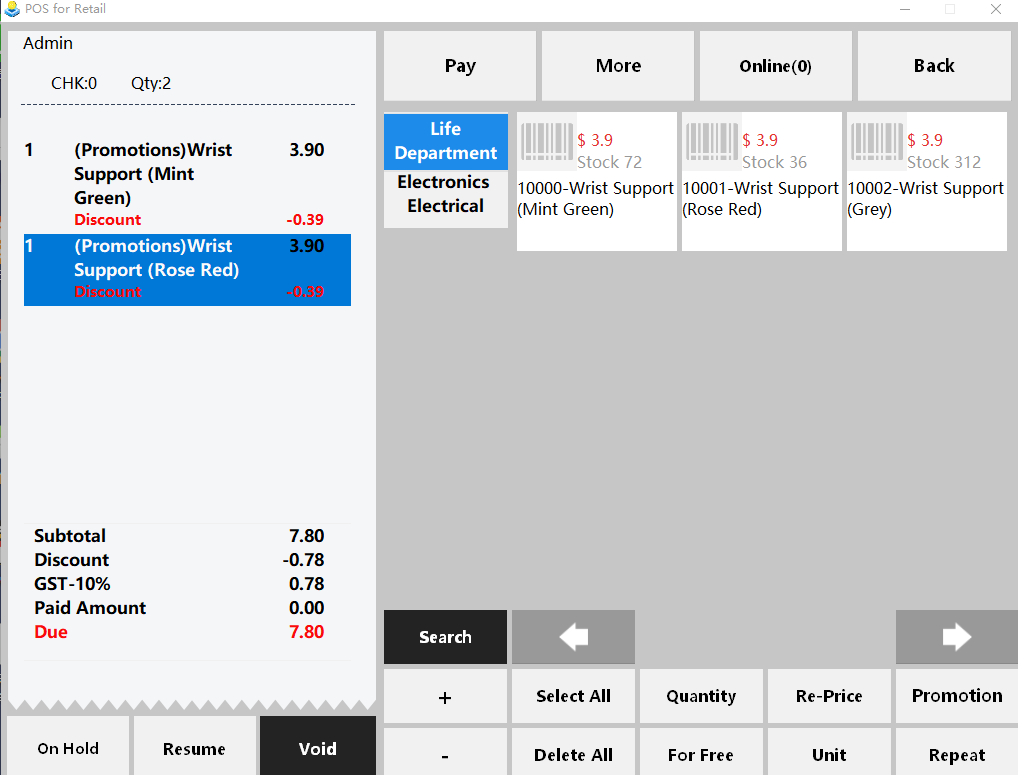
* * * * *
## **Buy Discount**
1.Run **POSManager** ———— **Sales** ———— **Menu item/Course**
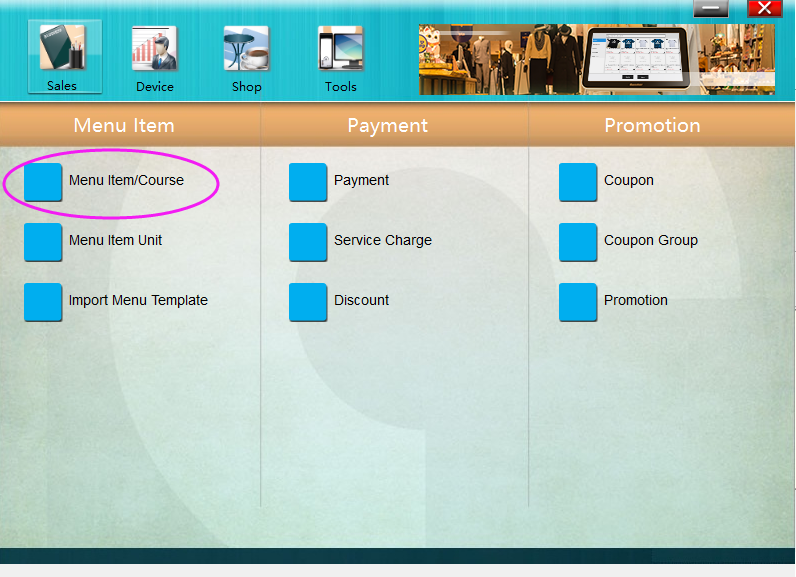
2.Select any Item and click "**Edit Item**" to enter the Item editing page,Click the "**BusDiscount**" button
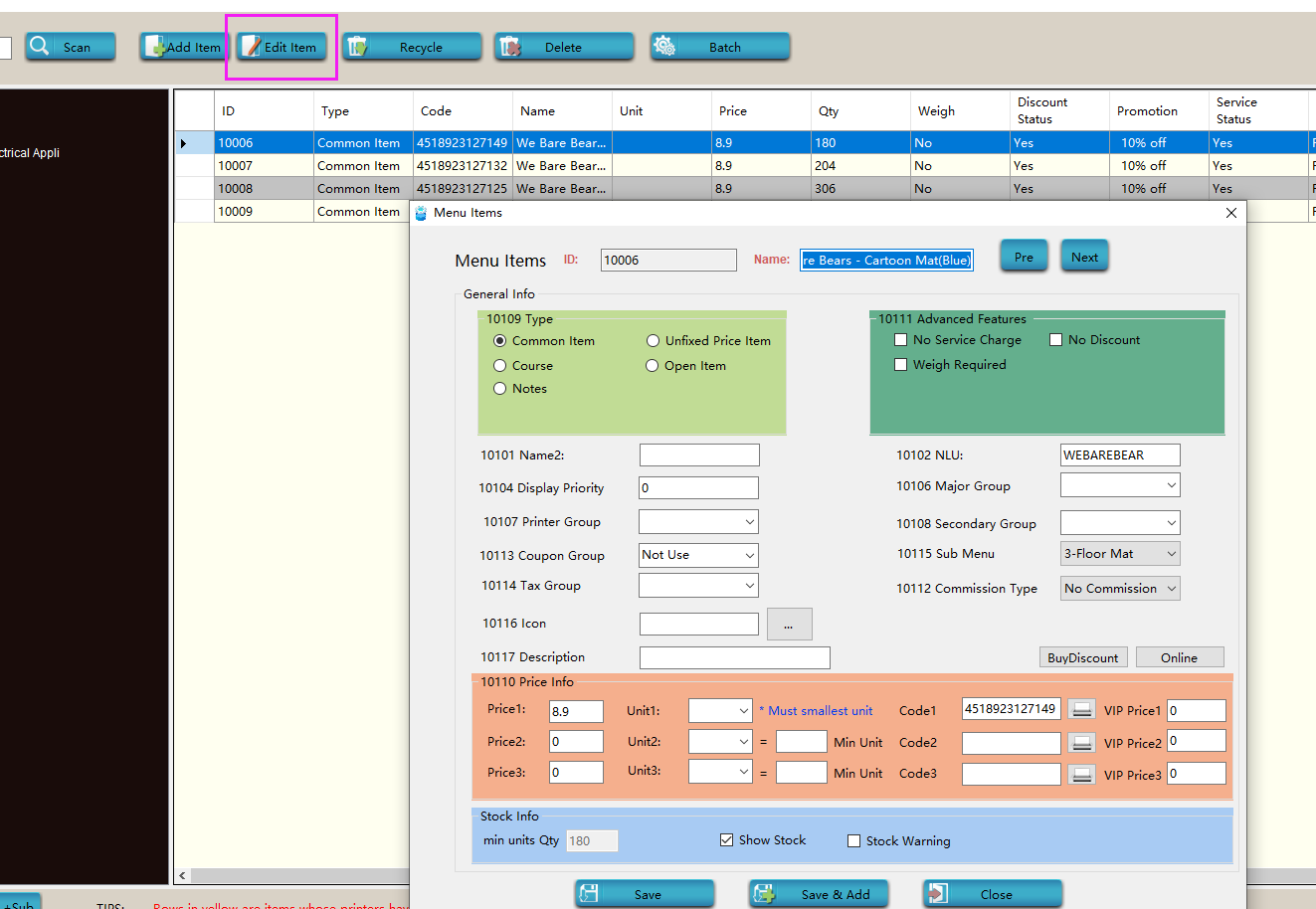
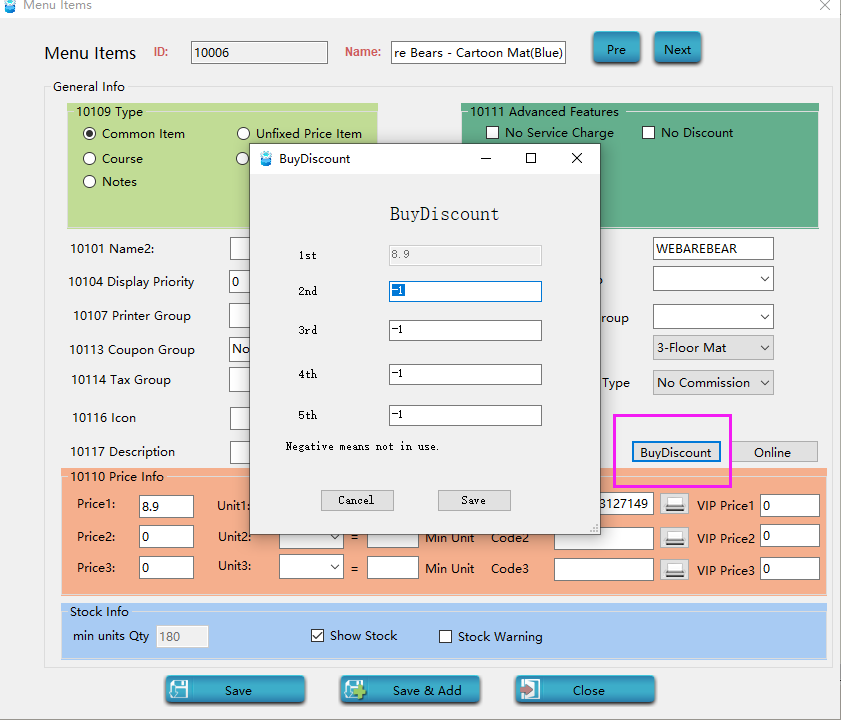
If you set buy one get one free, the price of 2nd is set to 0, and the other options remain unchanged (the default value is -1),Click **save**,The following Settings
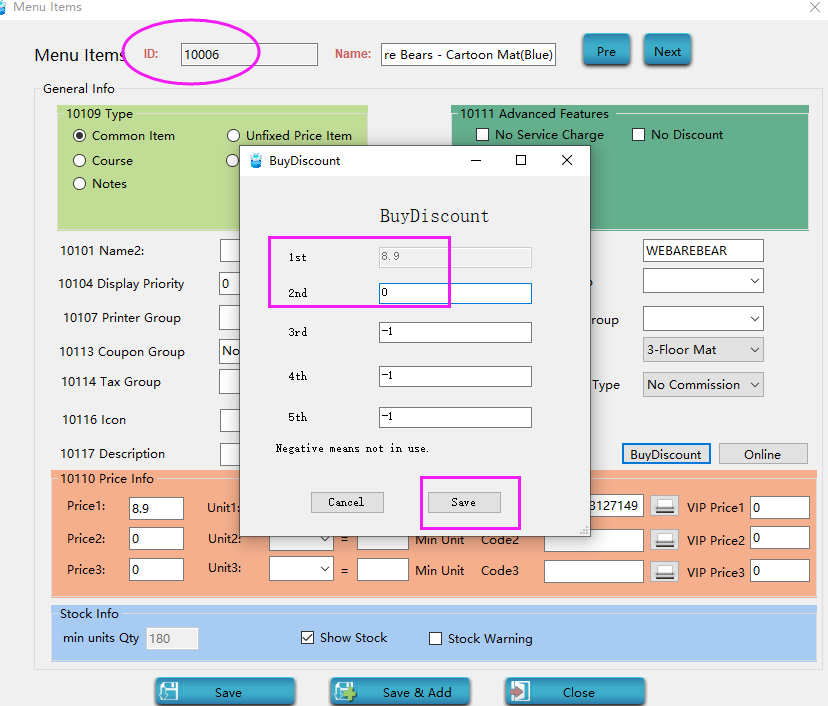
Restart **Pudding Orders** to activate the activity and order the goods.The price of the second order will automatically change to 0
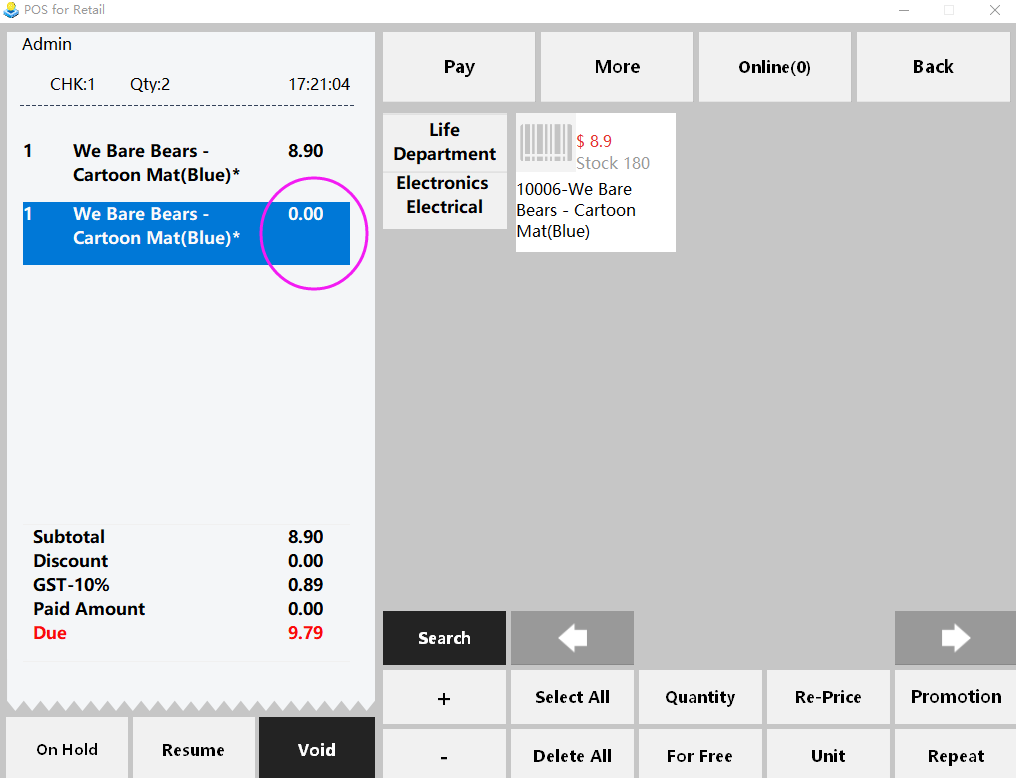
- Pudding POS For Retail Software
- 1.Register
- 2.Configurator
- 2.1 Add the goods
- 2.2 Bulk import goods
- 2.3 Print Receipt
- 2.4 Sales promotion settings
- 2.5 Employee Management
- 2.6 Discount
- 2.7 Tax Settings
- 2.8 Service Charge
- 2.9 Backup and Restore
- 3.Stock in and out
- 3.1 Stock in
- 3.2 Stock out
- 4.Orders
- 4.1 Login
- 4.2 Order
- 4.3 Pay
- 4.4 Cashier Shift & End of Day
